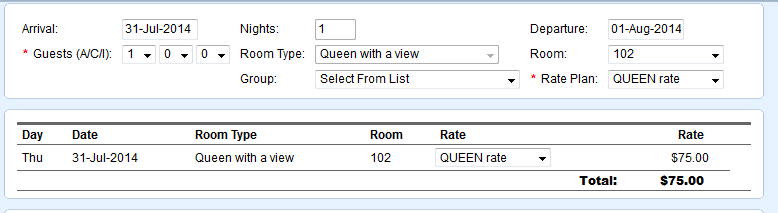Page History
| Section | |||||||||||||||||||||||||||||||||
|---|---|---|---|---|---|---|---|---|---|---|---|---|---|---|---|---|---|---|---|---|---|---|---|---|---|---|---|---|---|---|---|---|---|
|
...
Booking Data
- Arrival Date, Number of Nights, Departure date: These fields can not be changed when making a new booking because the dates were pre-selected from the Tape Chart, Booking by Inquiry or Booking By Availability. Once the booking is created, you can edit the dates, room type, Room # and Rates in the Edit Tab of the Booking Data
- Number of Guests: Choose the number of guests. The drop down list will display the max # of guests set for the room type. To change the Max # of Guests. Go to Room Type
- Room Type: This field can not be changed when making a new booking because the room type was pre-selected from the Tape Chart, Booking by Inquiry or Booking By Availability. Once the booking is created, you can edit the dates, room type, Room # and Rates in the Edit Tab of the Booking Data
- Room: All available rooms in the chosen room type will appear in the drop down list. If a Room does not appear, choose another room type.
- Group: Assign to a group if needed. (See Group Bookings)
- Rate Plan: Then assign a rate plan. The rate plan will auto fill based on the Room choice, but can be changed.
...
Overview
Content Tools