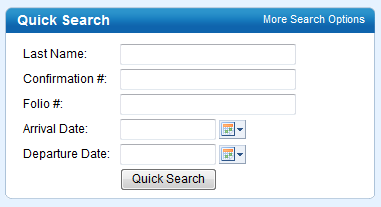This is a scaled down version of the Search Bookings page. It provides you with a quick and easy way to search all bookings. If you enter the exact name, confirmation or folio #, the screen will open with the Booking Data of that specific guest. If you enter a date, then a list will display with all bookings on the date chosen. All search field will auto fill when a letter is typed in and will search on partial names and numbers. Quick Search Fields - Last Name - Enter as many letters of the last name as you like, but you must enter the first letter.
- Confirmation # - Enter any portion of the confirmation number. For instance, if the confirmation number is HL0000145684, you can enter just 1456 and the reservation will be retrieved.
- Folio # - Enter any portion of the folio number and the reservation record will be retrieved.
- Arrival Date – This is the date the reservation is actually due to arrive. This is particularly useful if you are trying to get a picture of what is going on in-house for a specific date.
- Departure Date – This is the actual departure date of the reservation.
- "More Search Options" will take you to Search Bookings and an advanced search screen with more fields. The system will preserve any criteria you have already entered.
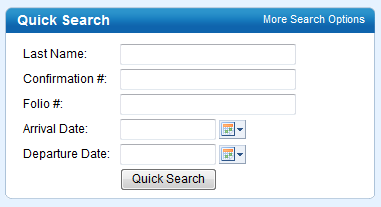
| Info |
|---|
For a more advanced search with fields for Room Type, Room, Group name, etc., go to Search Bookings. To locate a Group Booking, go to Group Bookings |
|