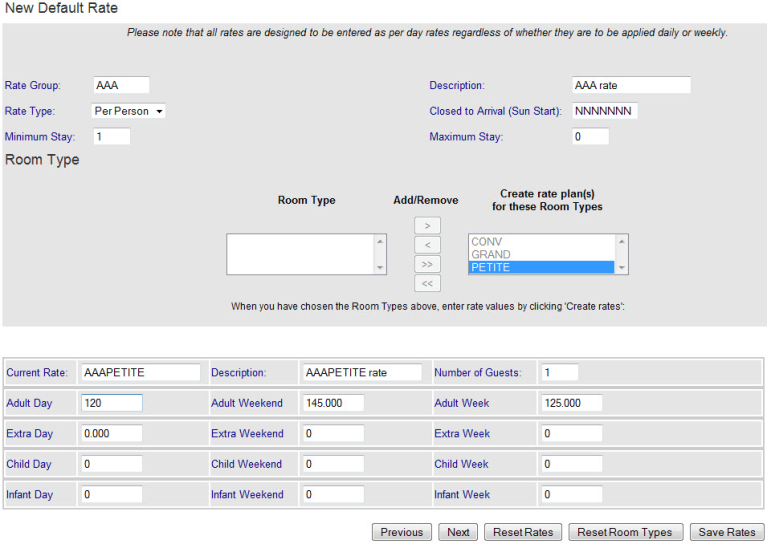
From the Default Rates screen go to the bottom of the page and click 'Add'.
Enter an Rate Group ID (* ID's must begin with letters, it may then use numbers and letters - no spaces and no special characters allowed). It is recommended to only use 4 characters. Rate Groups are used in group bookings to pull a set of rates for allocated rooms.
Descriptions – Description of the rate plan you are creating.
Rate Type – Per-person or Flat rate
Minimum Stay – sets the minimum number of nights for bookings with this rate. Default Minimum Stay is 1.
Maximum Stay - sets the maximum number of nights for bookings with this rate. Default Maximum stay is 0 aka unlimited.
Add the room types to the list that you want this rate plan to be applied too by selecting the Rom Types and using the > or >> symbols to move them to the "Create tae plan(s) for these Room Types" box.
Number of Guests – used for Per-Person to set the rate base.
Adult Day – rate for week day nights.
Adult Weekend – rate for weekend nights. See General Settings to set weekend nights.
Adult Week – rate for stays of 7 nights or more If using Flat Rate stop now. If using Per-person Rate continue.
Extra Day, Weekend and Weekly – the rate for extra Adults.
Extra Child/Infant Day, Weekend and Weekly – applies to the number of Child/Infant greater than the base set in 'Number of Guests'.
If assigning this rate Plan to multiple room types, enter the rate for the top (first room type on the list) room. You will have a chance to enter a default rate for subsequent room types after you create the rate plan.
Click Create Rates, This fill in the Current rate ID and description
When assigning this rate plan to multiple room types press next button and enter the rate for each subsequent room type.
When finished it is recommended to review your rates for accuracy using the 'Previous' and 'Next' buttons. Click 'Save Rates' to finalize the new Rate Plans. |