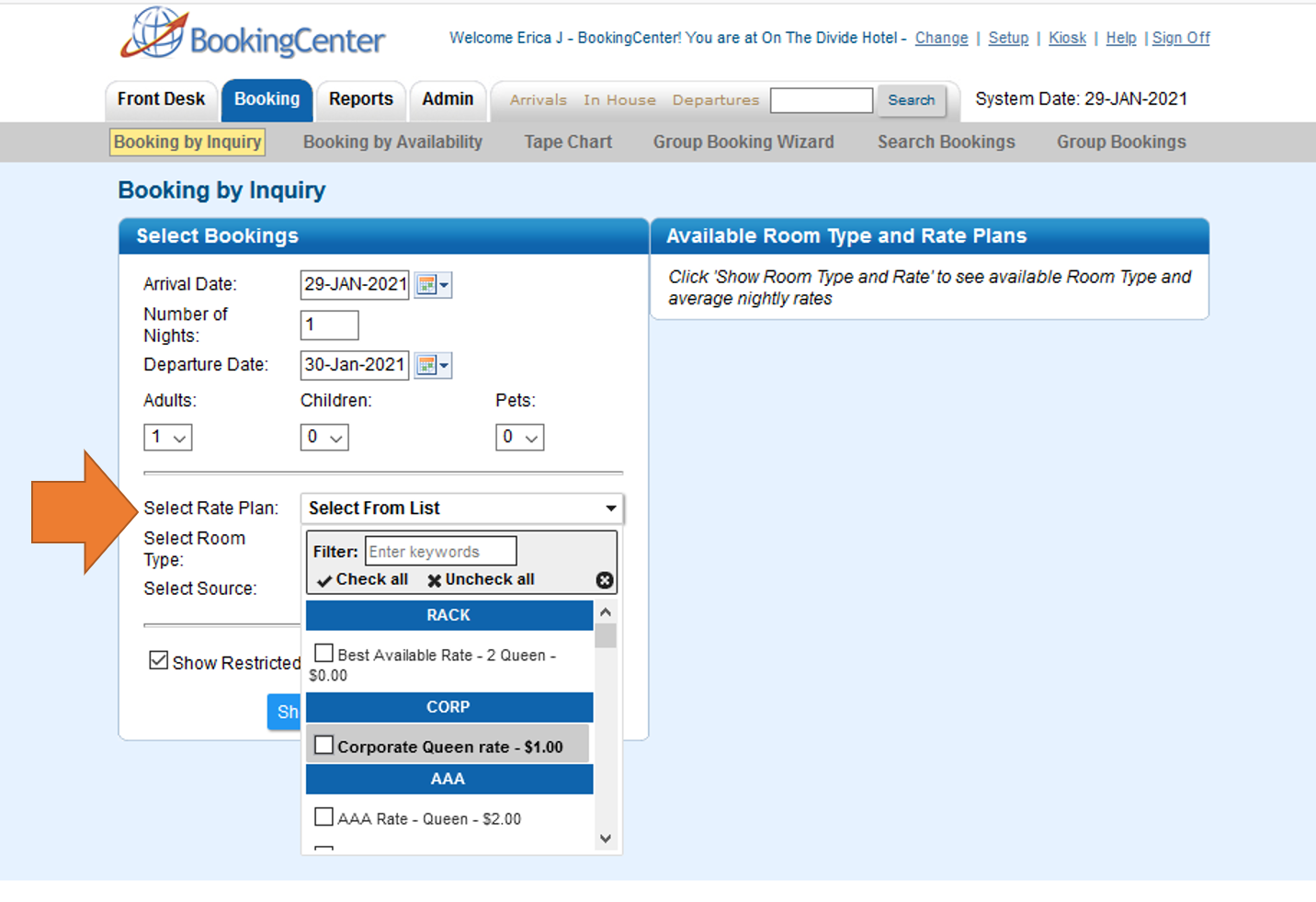To create a Booking using the Booking By Inquiry Method, following these steps: All fields with a red * are required. - Choose Group (Optional): If you are adding a booking to a Group, then choose a Group Booking from this drop-down list.
- *Enter Arrival Date and Departure Date and the Number of Nights: These fields will Auto-fill based on how you enter the information. For example, if you enter an Arrival and Departure Date, then the # of nights will automatically fill. If you enter an Arrival Date and # of nights the Departure Date will automatically fill
|