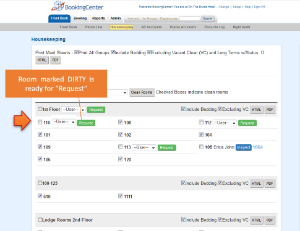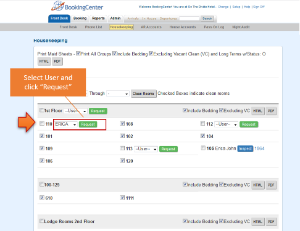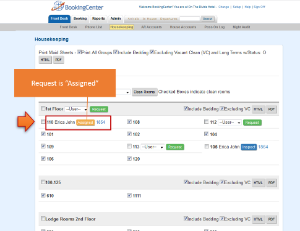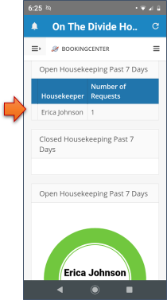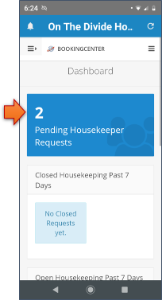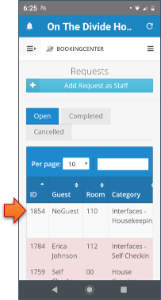To learn how use the Housekeeping App with MyGuest, follow the steps below.Assign and Send a RequestIn MyPMS the Daily Housekeeping (Full Clean or Stay Over cleans) Rooms are assigned individually, or in a Group, to Housekeeping staff (what BookingCenter calls 'Users'). Armed with the BookingCenter mobile app (or they can use a web browser), the User receives notification about their daily needs (no more Housekeeping sheets to print out!) and the system notates the time the request was sent.
All Rooms that are in DIRTY status will be unchecked and have a "Request" Button and a User List to the right of the Room. All Rooms in CLEAN Status will have a checkmark next to the Room and the Request Button and User List will not display. To Assign a Task to a Housekeeper and create and send a Request for one Room or a Group of Rooms, follow these steps. - Select one Room or Group of Rooms
- Select the User from the User List and click "Request"
- The Room will be assigned to the User and a Request will automatically be created in MyGuest. The Housekeeper (User) will be sent a notification on their mobile phone and see the Request in the MyGuest App
When the Housekeeper views the Request, the 'detail' message shows the correct status of the cleaning need: - Departing Clean - This message means the room contains a Guest that has, or will be, departing 'today'. Bookings that are either still 'in-house' but expecting to depart, as well as those 'checked out', ie now status: complete, are considered Departing Clean.
- Vacant Clean - This message means the room has been vacant for at least one day.
- Stay Over Clean - this message means the room contains a Guest staying over, so a light clean is usually sufficient.
Self Check-in Guest Requests (optional) If a Guest is attempting to self check-in to their room via Mobile or a Kiosk, and the Room assigned to them is not clean, but the Arrival Time on the booking has come to pass, the Housekeeping staff will receive a message: Attention A MyPMS Demo Hotel staff. A new request has just been received - Request: 1805
- Name: The Housekeeping App
- Room: 404
- Request Name: My Hotel Housekeeping Request
A Guest Request is awaiting attention, click here to manage it. Please attend to it as soon as possible. They can then focus on this room or contact the Guest to set expectation. Automatic Housekeeping Assignment at Check-outSome properties wish to automatically assign a Full Clean Housekeeping request to a User immediately upon Check-out. The benefit is to dynamically prioritize Housekeeping tasks as they arise, without waiting for a list or a manual assignment. This feature assigns to a default User a Full Clean request immediately upon Check-out. This works whether a Guest is manually checked out (via a PMS User) or via the Guest through Self Check-out. This can be especially helpful for properties who use an 'off site' Housekeeping service and need to immediately notify the service upon checkout. |