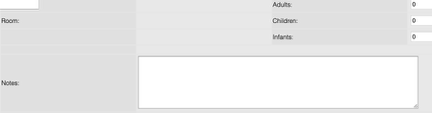Page History
...
| Section | ||||||||||||||||||||||||||
|---|---|---|---|---|---|---|---|---|---|---|---|---|---|---|---|---|---|---|---|---|---|---|---|---|---|---|
|
Owner Login
Owners can login if they go to https://owners.bookingcenter.com. They will need the Owner ID and password entered in the Owner Information section, with the Site ID appended in front of the Owner ID. For example, if your BookingCenter Site ID is 'DEMO' and the 'Owner ID' is 'John', the the Owner ID to login at https://owners.bookingcenter.com will be: DEMOJohn.
...
The Owner login should be received from the Property directly, BookingCenter cannot give these credentials to Owner(s) of your unit. See Owner Units.
...
Bookings
Owners can view the bookings made for their Unit with Booking Information and Status.
Edit Bookings
From the ‘Booking Details’ page (booking_details.phtml), an Owner can click a LINK to ‘Edit Booking”. The Edit feature enables:
...
- Edit the Booking Notes in a booking.
Note, the existing note will be viewable, but there will be no ‘archive’ of older, notes, so if the user over-writes older notes, they will be gone with no way to retrieve them.
...
Commissions
The owner can view any commissions earned from their Unit(s) being booked and in status: COMPLETE. The idea for the Commission is that the Owner has a commission amount is commissionable at an agreed-upon rate (always a %). This is set for each Owner and can be unique to each Owner. The Total Commission is then viewed by the Owner on the non-taxed portion of the RENT (rate total for the booking) and excludes any extra Items that might have been added, such as a bottle of wine or transportation fee. This area allows Owners, if they have a commissionable relationship with the Property Management Company, to see what commissions are payable. If the commission relationship is 0%, then the Total Commission will always be $0.
...
- Provide a Receipt Type that your Owners can use so they aren't required to place a credit card when completing a booking. An example of a common is: Owner Guaranteed Payment and it shouldn't be a credit card.
- Have Confirmation and Booking Deposit policy statements that the Owner will agree to conform to when fulfilling the booking.
- Consider making the clicking of the Confirmation and Booking Deposit policy a requirement.
- Consider making the Agent a wholesale Agent so that
Canceling Bookings
The Owners Area doesn't allow an Owner to cancel a booking. If the Owner is enrolled in the Channel Manager product, then the ability to cancel and modify bookings exists. Additional features of the Owner Channel Manager include SMS to Guests, using Auto Letters to automate daily activities (Self Checkin instructions, Registration, eSign docs, survey/review requests, etc) and run reports on activities such as Arrivals, Departures, Receipts, etc. In addition, any booking that is modified or canceled from an OTA (Expedia, Booking.com, Airbnb, etc) or a GDS Travel Agency is automatically modified and/or canceled, with cancellation information included. If your Owners wish to cancel, and/or, modify their bookings, they must do so by contacting :
- Contacting the Front Desk who can then record the Cancellation and issue a cancellation confirmation.
- Upgrade to the Channel Manager product to get complete editing features (as well as a host of others, as detailed here) in the product, as well as 24 x 7 support from BookingCenter.