...
...
| Column |
|---|
The images section is used to upload property images which will display on your website |
|
...
Booking Engine and can be used in your Custom Letters. See Images in Letters To to see a list of your images or to add or edit images go to SETUP | FEATURES AND IMAGES | IMAGES. See Add Image. - If you haven't uploaded any images yet, the Default screen will display as shown below.
- As you add images, you will see them appear in the corresponding category on this page
|
|
...
- .
- Please note that the number of images that will display on
|
|
...
- the Booking Engine front page is limited
|
|
...
- to four and the Room Type images website has the capability of displaying more images. See the list below of all image categories and those used exclusively for the
|
|
...
...
- Booking Engine images are not required
|
|
...
- , but should be uploaded for your property
|
|
...
- and room images to display properly
|
|
...
See below for details on each image and where they display on the Booking Engine. |
|
...
|
| Panel |
|---|
| borderColor | #559ADE |
|---|
| bgColor | #F0F0F0 |
|---|
| titleColor | #ffffff |
|---|
| borderWidth | 1 |
|---|
| titleBGColor | #559ADE |
|---|
| title | In this section |
|---|
| | Page Tree |
|---|
| root | Features and Images Tab |
|---|
|
|
|
|
...
...
...
|
| Panel |
|---|
| borderWidth | 1px |
|---|
| title | All Image Categories |
|---|
| - Banner - Displays at the top of your BookingEngine, above the name of the hotel
|
|
|
...
- (Booking Engine: Image 2) - Displays on the front page of the Booking Engine Template Option 1
- Conference (Booking Engine: Image 3) - Displays on the front page of the Booking Engine Template Option 1
|
|
|
...
- Restaurant (Booking Engine: Image 4) - Displays on the front page of the Booking Engine Template Option 1
|
|
|
...
 Image Added Image Added
|
|
...
GDS Image Categories (Required for proper display on GDS and OTA sites)
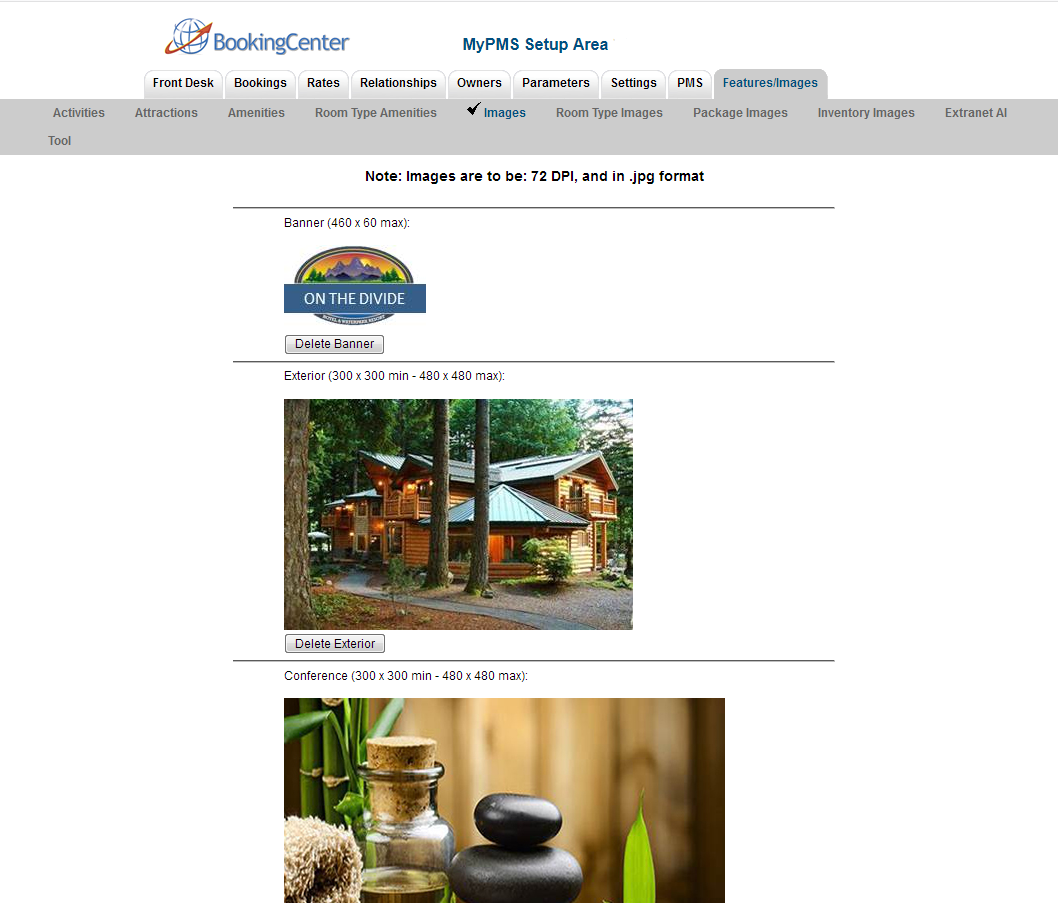 Image Added Image Added
|
|
...
...
Conference
...
Lobby
...
Lounge
...
Property
...
...
...
...
...
...
...
| Page Tree |
|---|
| root | Features and Images Tab |
|---|
|
| The images that display on the Booking Engine are the top Banner on each page and the four images displayed on the front page of theBookngEngine. See Booking Engine | Room Description and Images - Banner - Displays at the top of your BookingEngine, above the name of the hotel
The four images on the front page are Property, Exterior, Conference and Restaurant,.However, images don't have to be of a 'restaurant' or a 'conference' room - these are only the 'placeholder names' we use to place the image you want. - Image 1: Property
- Image 2: Exterior
- Image 3: Conference
- Image 4: Restaurant
|
|
| Column |
|---|
 Image Added Image Added
|
|
If you're looking for troubleshooting information, please try one of our Support Options!
...
| Column |
|---|
|
 Image Removed Image RemovedNeed help? Submit a ticket |
| Column |
|---|
|
 Image Removed Image Removed
Articles and FAQ |
...
...