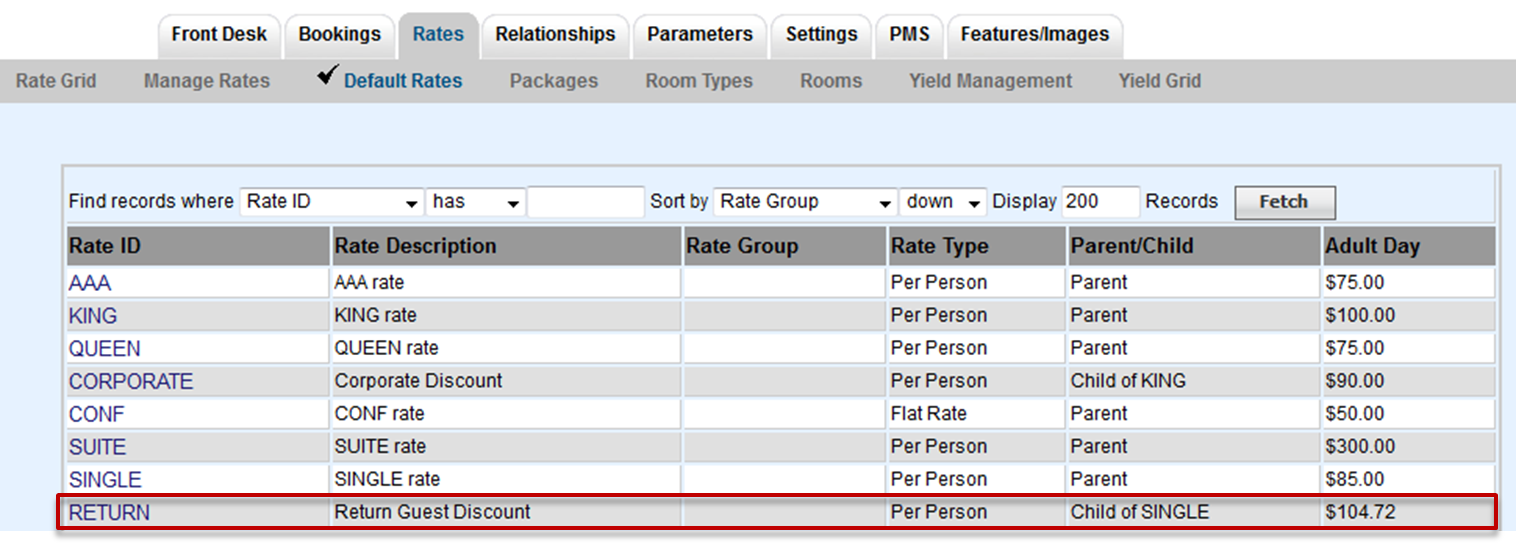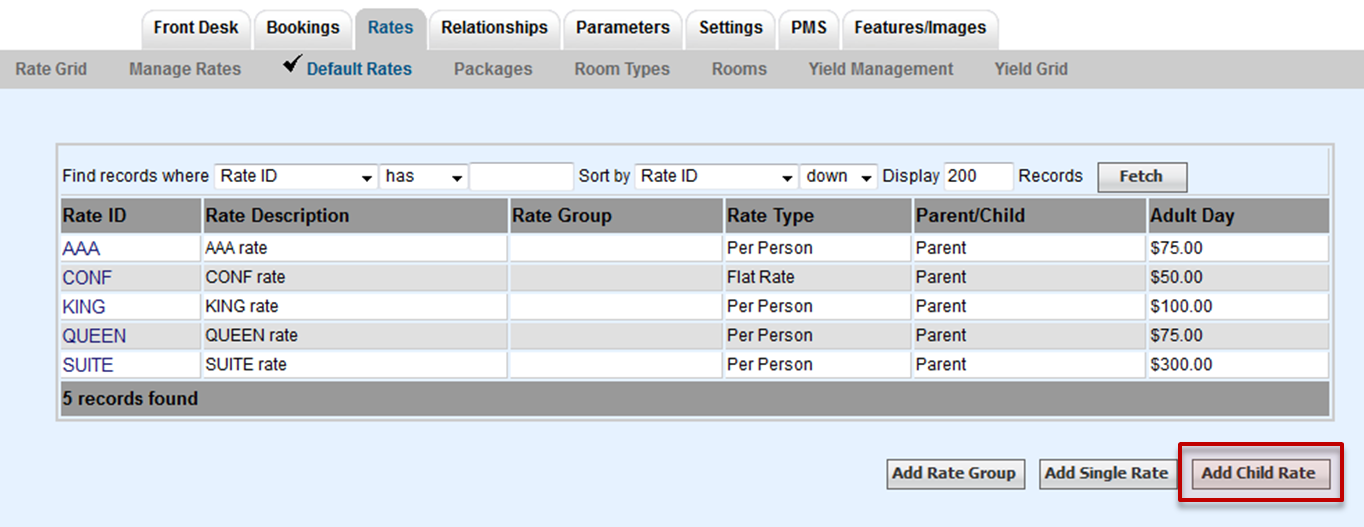...
| Section |
|---|
| Column |
|---|
A Child Rate is a rate plan that is setup under a Parent Rate Plan and "linked" to a 'Parent Rate' for ease of Rate Management. As the Parent Rate increases or decreases on a give day or week(s) the Child Rate automatically does so in proportion. the Rate of the Parent Rate Plans. Any Child Rate can be allocated to your front desk or website in Agent Allocations. By creating a Child Rate that set as with a positive  or negative or negative  percentage (%) linked to a Parent Rate, one you can easily manage rate tiers automatically. This is commonly used for CORP (corporate) and AAA rates, for example, which are always 10% off the RACK (default) rates for a room. Use Child Rates to simplify how many rates you need to create and manage on an ongoing basis.For example, a Child Rate set to discount the Parent Rate by -10%, will automatically take %10 off of the Parent Rate when it changes. See Manage Rates to change you daily rates. percentage (%) linked to a Parent Rate, one you can easily manage rate tiers automatically. This is commonly used for CORP (corporate) and AAA rates, for example, which are always 10% off the RACK (default) rates for a room. Use Child Rates to simplify how many rates you need to create and manage on an ongoing basis.For example, a Child Rate set to discount the Parent Rate by -10%, will automatically take %10 off of the Parent Rate when it changes. See Manage Rates to change you daily rates. Child Rates are typically used to give automatic discounts for special rates like AAA or to increase rates to individual channels like OTA or Agents. Child Rates are given a percentage increase or decrease which is automatically calculated from the Parent Rate Plan. The Child Rate will always calculate the 10% discount from the Rack Rate set for that date, For Example, a rack rate for the QUEEN Sunday-Wednesday is $100 and the AAA Rate is 10% discount at $90. The Rack Rate Thursday-Sunday is $150, so the AAA Rate for those days will be $120. |
| Column |
|---|
|
| Panel |
|---|
| borderColor | #559ADE |
|---|
| title | Default Rates |
|---|
| |
|
|
...
You will now see a display of your Child Rate in the Default Rate List. Click on the Rate ID to Edit the Child Rate. Only the Rate Group, Adjust By and Description fields can be edited.
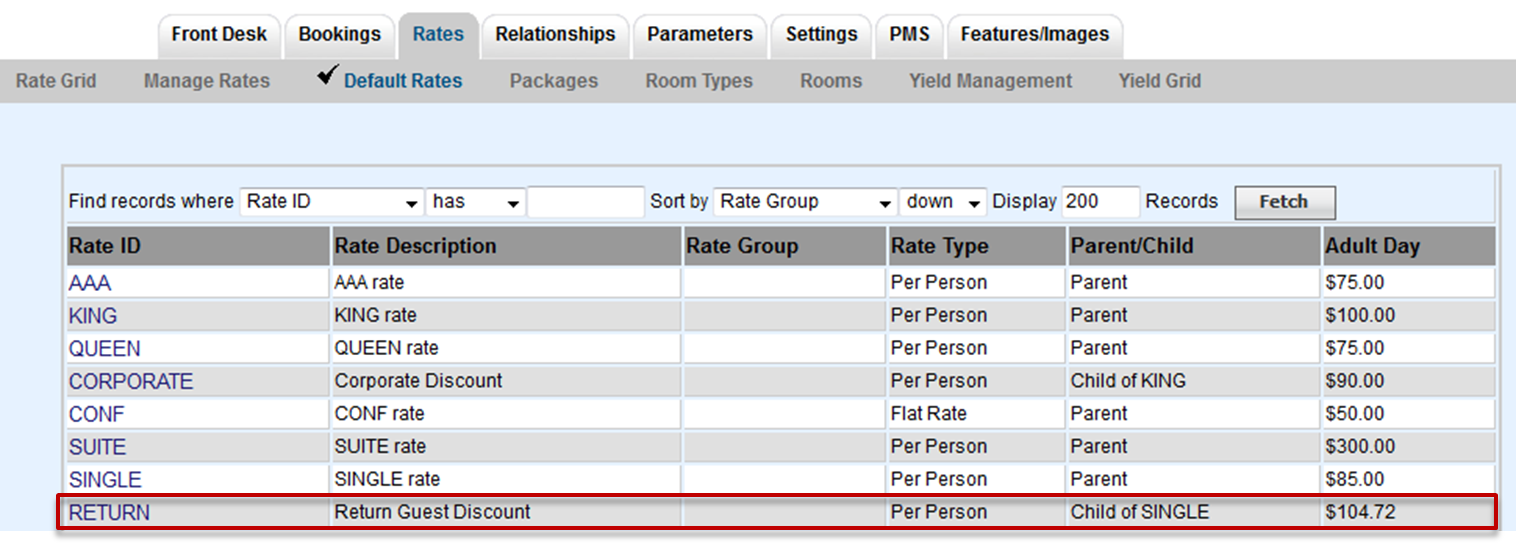 Image Added
Image Added
To add a Child Rate, click on Add Child Rate as shown here.
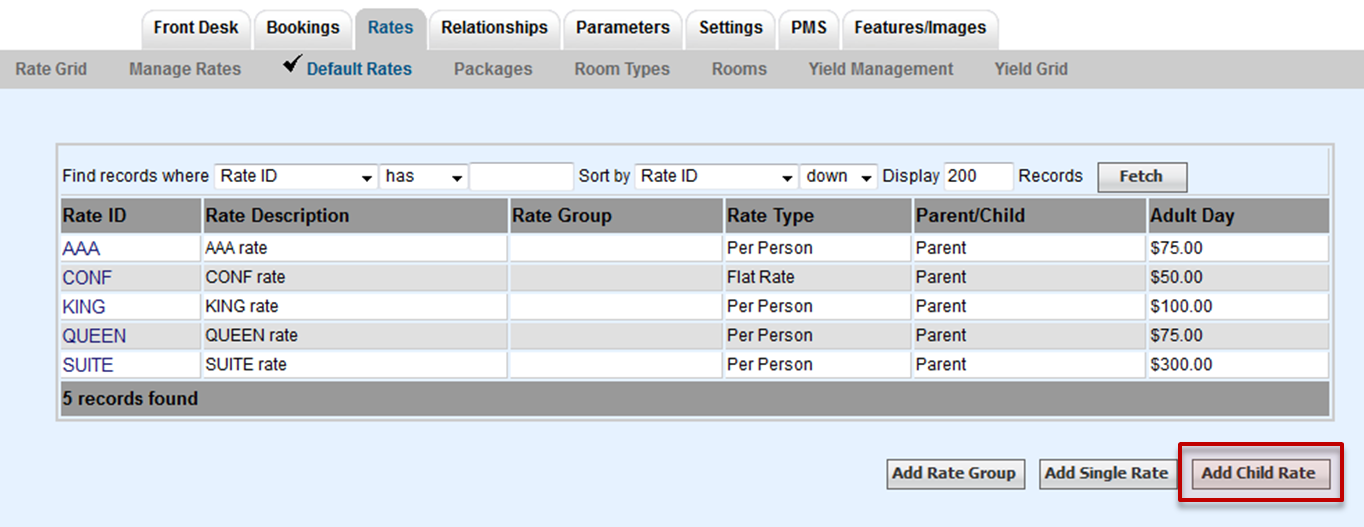 Image Modified
Image Modified
...
A new screen will open to enter the new Child Rate. Enter the information as shown here.
- Rate I.D.: Add a Rate ID (4 characters, letters only)
- Description: Add a Description for the Rate
- Parent Rate I.D.: Select the Parent Rate to the Child Rate. Click on the magnifying glass icon to see a drop-down list of the available Parent Rates. Click on the Rate to auto fill the field.
- Adjust By (%): Enter a # to indicate the percentage increase or decrease. Enter # without % sign. To add an increase, just enter the number. To enter a discount enter a a minus
 sign in front of the number, as shown below.
sign in front of the number, as shown below.
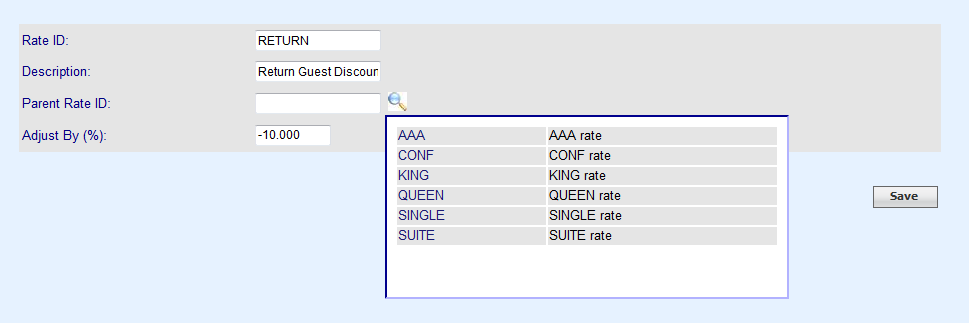 Image Modified
Image Modified
Click Save to complete the Child Rate.
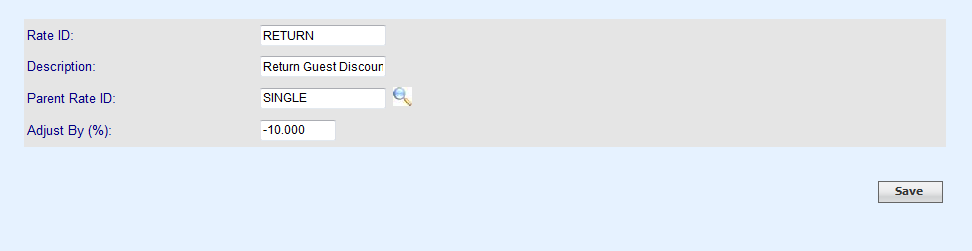 Image Modified
Image Modified
...
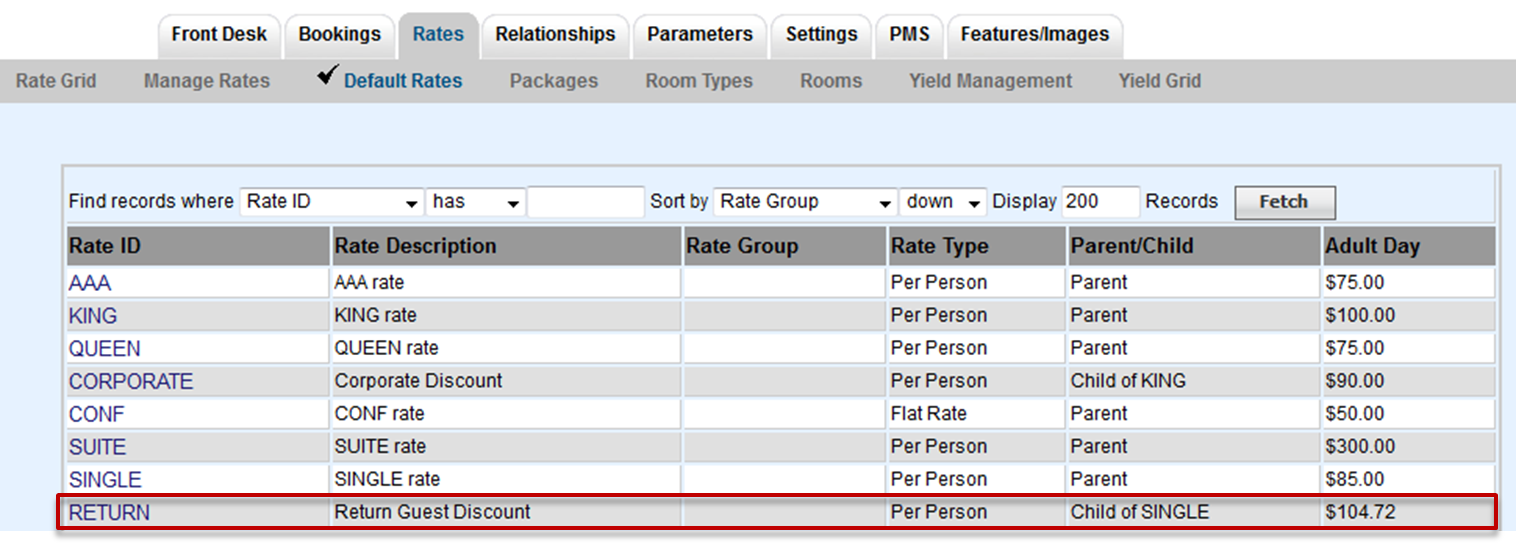 Image Removed
Image Removed
...
To make changes to Child Rates, see Edit Child
...
...
| borderColor | #559ADE |
|---|
| title | In this section |
|---|
...
Rates
sign in front of the number, as shown below.