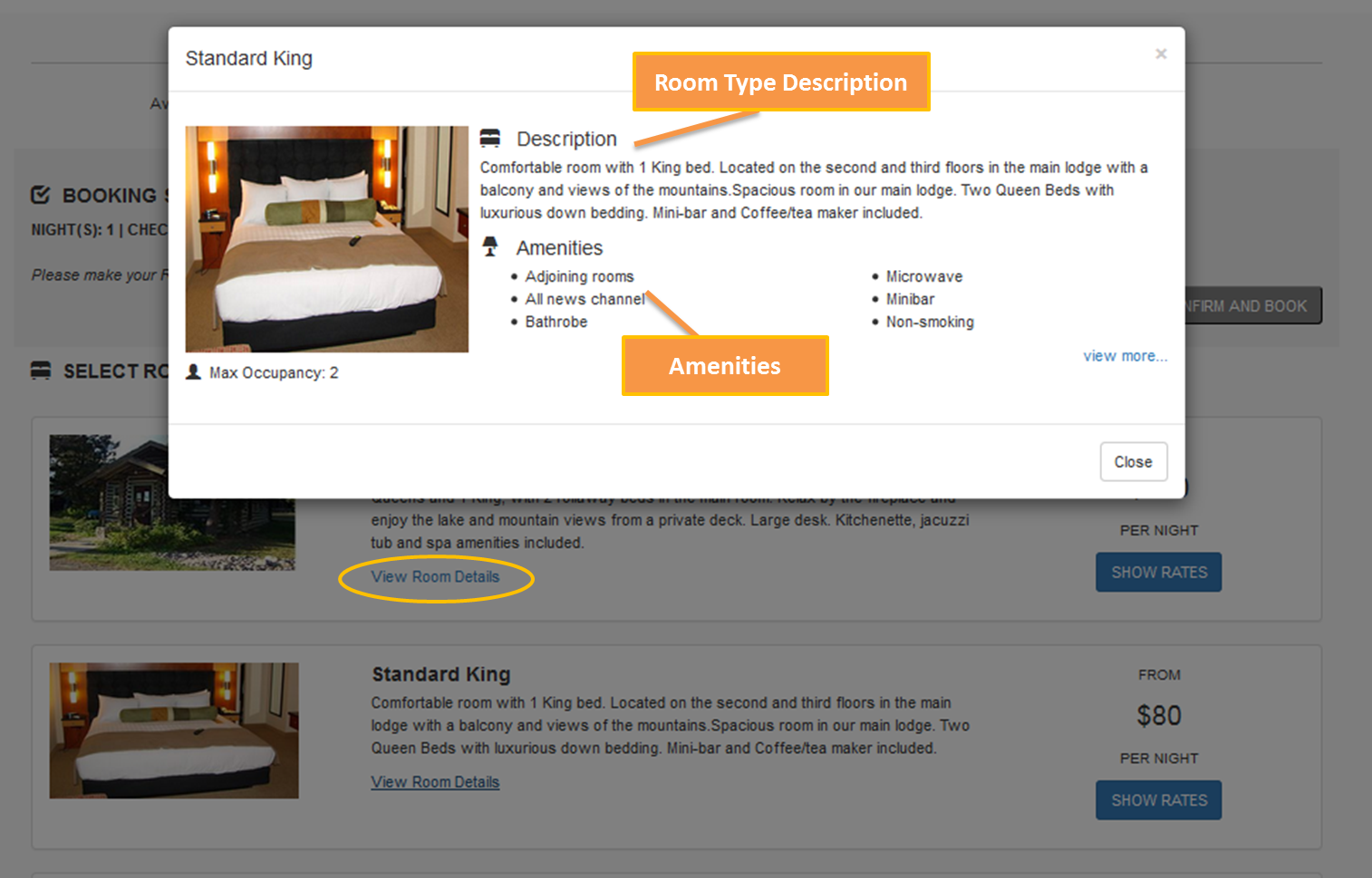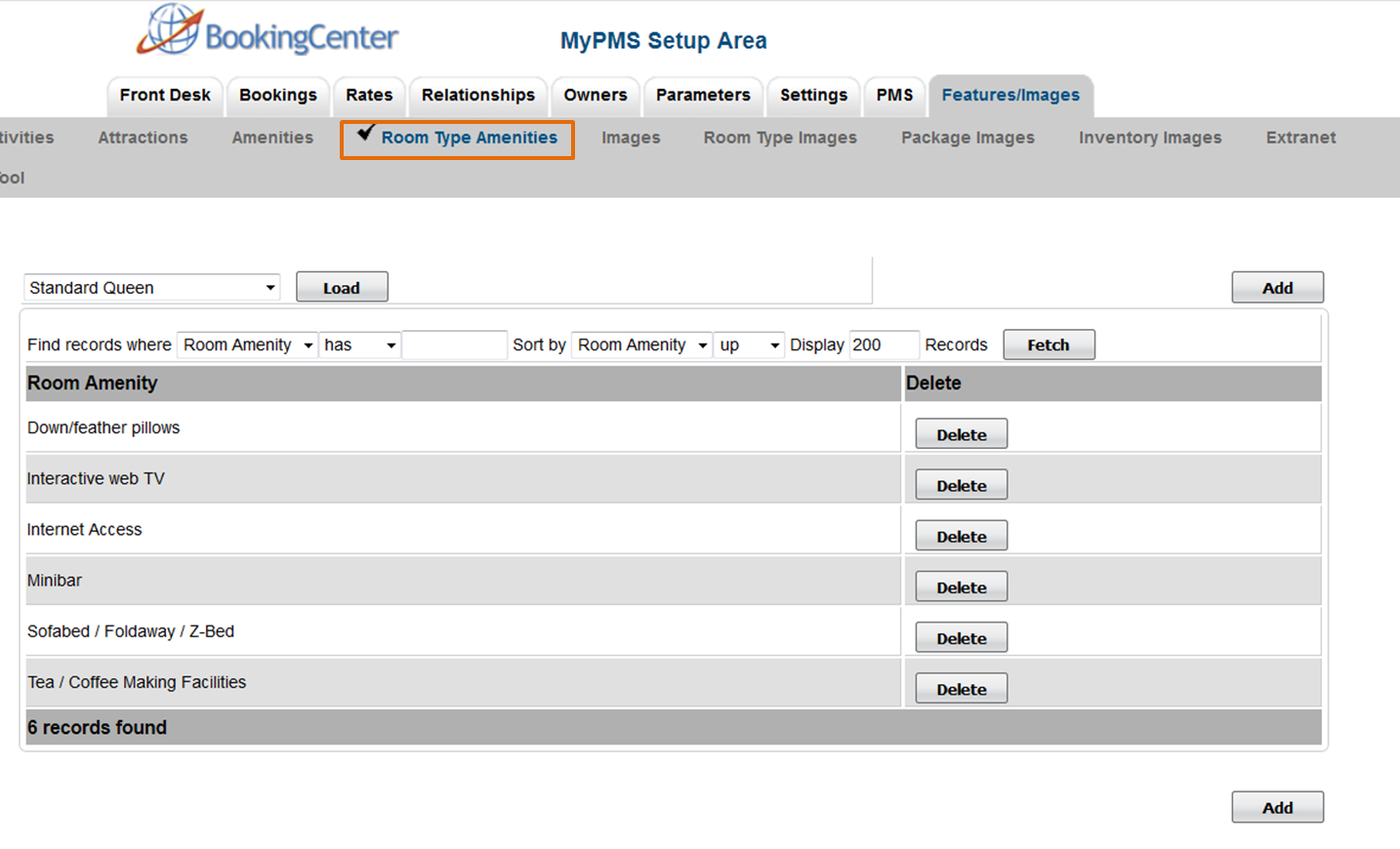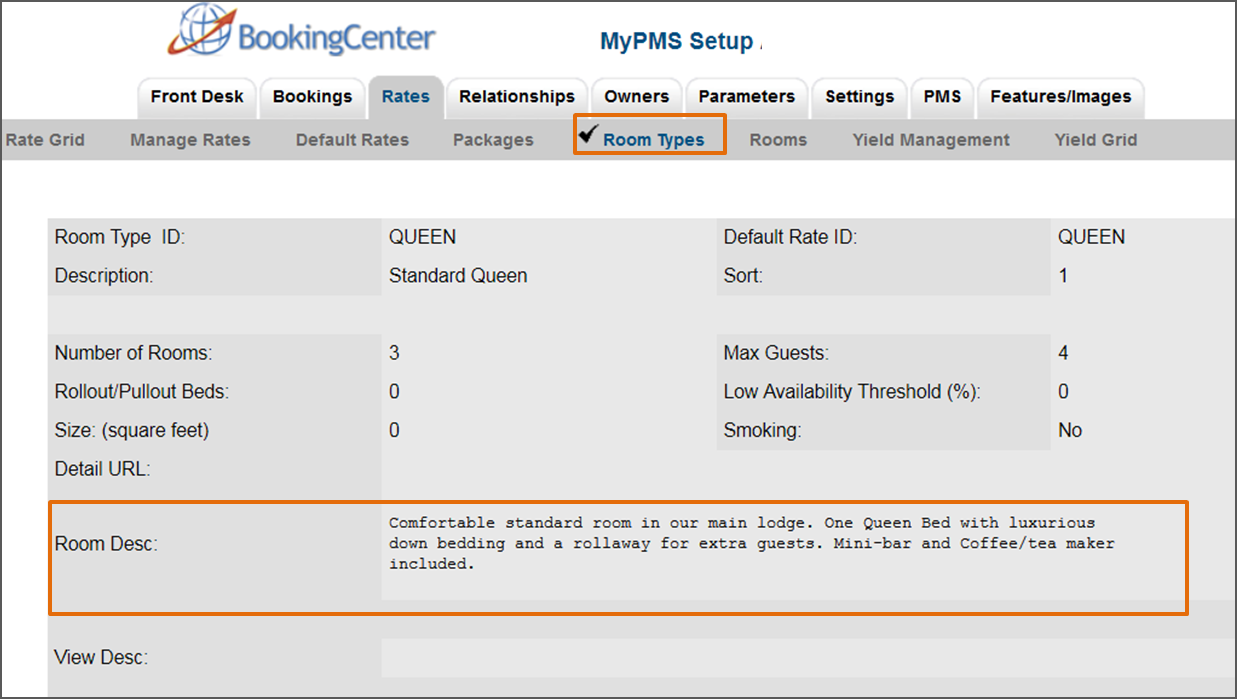Page History
| Section | ||||||||||||||||
|---|---|---|---|---|---|---|---|---|---|---|---|---|---|---|---|---|
|
| Section |
|---|
Click image to enlarge
Amenities
The Amenities displayed in the View Details pop-up window are added or edited by Room Type by going to SETUP | FEATURES AND IMAGES | ROOM TYPE AMENITIES. Select the Room Type from the drop-down menu and click Load. The displayed amenities will display on the page. From there you can Add or Delete amenities for the Room Type.
The Description displayed is the same as the description entered in the Description of the Room Type. See Booking Engine | Room Description The Room Type name is changed in the field titled "Room Desc:", For step-by-step instructions on how to edit this information, see |
Click image to enlarge
The Description displayed is the same as the description entered in the Description of the Room Type. See Booking Engine | Room Description |
The Room Type name is changed in the field titled "Room Desc:", For step-by-step instructions on how to edit this information, see Setting up Room Types |
Click image to enlarge |