Step 3 – Handling Guest Responses If you use the communication feature "Comments For Guest Email" to email the Guest, then your email will go the email address on file for the Guest. If they reply to the email, however, the reply email goes to your Property email setup as part of your MyGuest profile. The email reply will NOT update the request in MyGuest. So, if your staff receives a notice back from a Guest via email, and it's appropriate, have them update the request using the "Staff Only Notes" field so it persists with the ticket.  Image Added Image Added
Step 4 – Attaching Images to requests If you wish to have specific Form(s) enabled to allow image uploads, especially valuable for Housekeeping and Maintenance issues that need to preserve an image for later disputes, then enable the "Allow Uploads?" on the specific Form. This requires a Manager level access and can be done in the Management | Forms area for any specific Form. When the Image upload ice ablbeld for a Form, one can place up to 5 images, each one up to 5 megs in size, and save them to the Request. 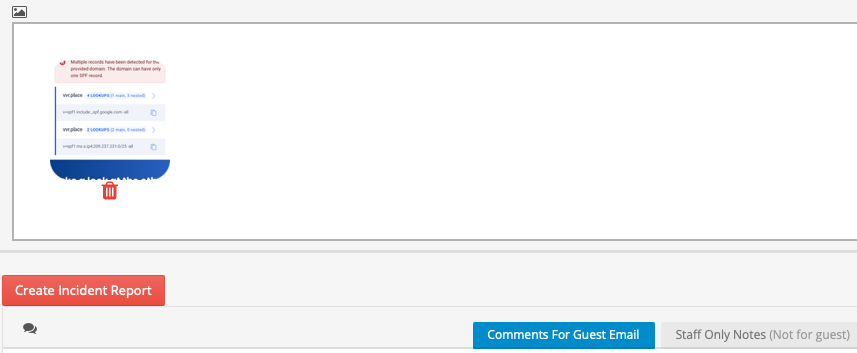 Image Added Image Added
Simply clicking on the thumbnail of the image will open it in a new window. Clicking the trash can icon below an image will delete the Image from the Request. |