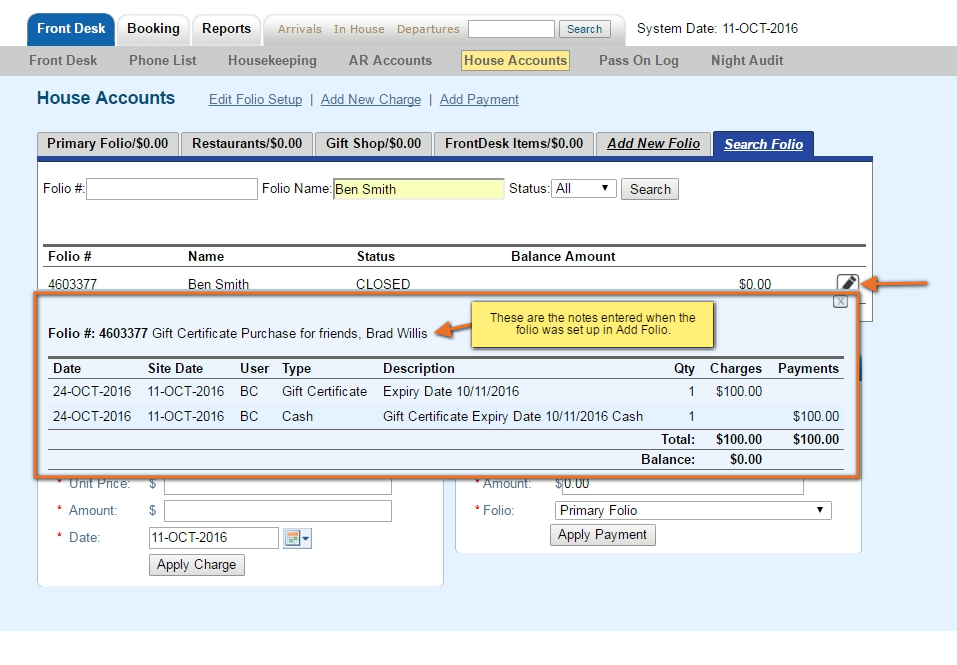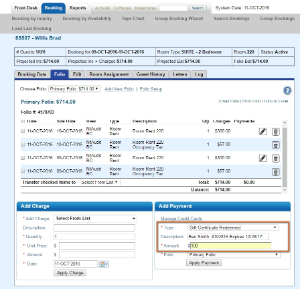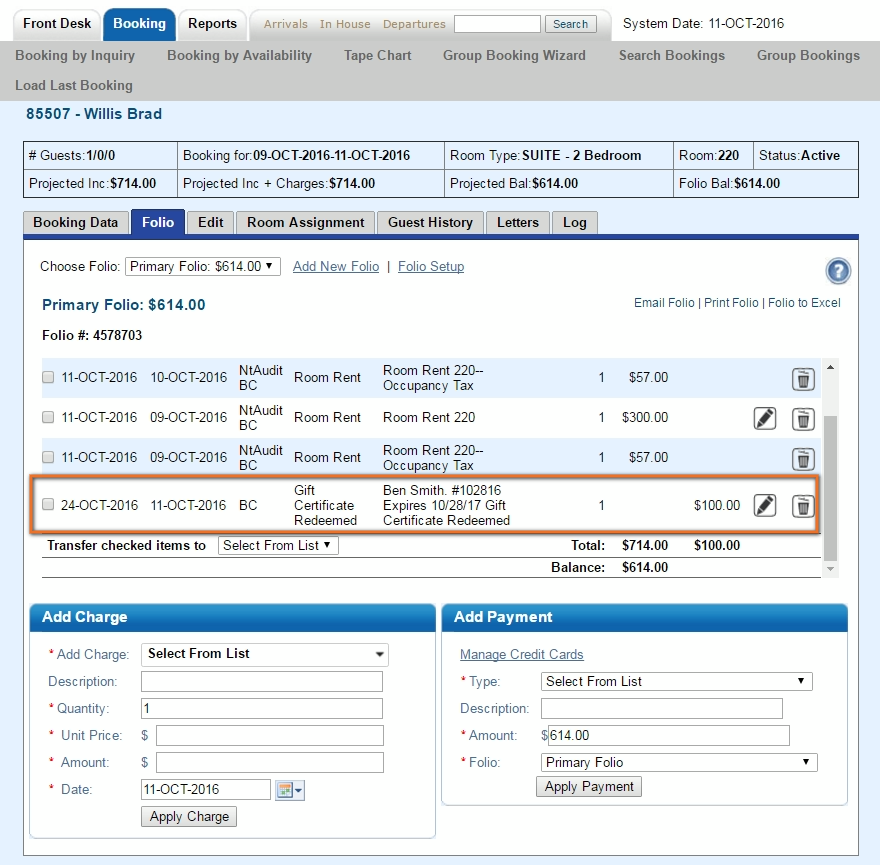Page History
| Section | ||
|---|---|---|
|
...
|
...
|
...
Make sure you place the Gift Certificate number in the Description field so that you have a note attached in BookingCenter that shows which Gift Certificate number you sold, to whom, and on what date.
- Use One Folio to Track Gift Certificates: Use one House Accounts Folio to track all Gift Certficates purchased and redeemed. If you use this method then the folio will remain open and all gift certificates purchased would be tracked in one folio. This is convenient if you sell few gift certificates per year. To print a receipt for each gift certificate sold, you will need to select the items and use the POS Printer option.
- Setup a new folio for each gift certificate purchased. Add a new folio for each gift certificate purchased.
Here is an Example. For step-by-step instructions, see each section.
Gift Certificate Sold: A Gift Certificate is sold for $150 to Kim Johnson. It expires 1 year from purchase date.
...
- In the Description, enter the name, GC#, expiry date, etc. Remember the Transaction Type will already say "Gift Certificate" so add other details to the description. For example, "Kim Johnson. Expires 10/31/17"
...
- In the Description, enter the name, GC#, expiry date, etc. Remember the Transaction Type will only say the payment type so add "Gift Certificate" to the description. For example, "Gift Certificate - Kim Johnson. Expires 10/31/17"
|
Redeem a Gift Certificate as payment in a Guest Folio
- You will need the Name or the number of the Gift Certificate that is being redeemed. If the guest does not have the receipt and you need to locate the Gift Certificate, go to FRONT DESK | HOUSE ACCOUNTS
- If you have one House Account Folio for Gift Certificates, go to the Folio and locate the Gift Certificate.
- If you set up an individual folio for the Gift Certificate Sale, click on the "Search Folio" Tab in House Accounts to search for the folio. Enter the name of the folio and it will appear in the list. To see the Folio details, click on the "pencil" icon.
- Open the Booking to which you will apply the Payment.
- Go to the Folio Tab
- Add Payment: Go to Add Payment and
Redeeming the Gift Certificate: Then, 5 months later, a guest presents this Gift Certificate as Payment.
...
- choose the Payment type you created for Gift Certifcates, Ie. "Gift Certificate Redeemed". and apply payment.
...
- In the Description, enter the name, GC#, expiry date, etc. Be sure that that the description matches the description in Add Charge. Remember the Transaction Type will
...
- only say the payment type ie "Visa" so add "Gift Certificate"
...
- to the description. For example, "Gift Certificate: Kim Johnson. #101116 Expires 10/31/17
...
- "
Add Payment Type "Gift Certificate Redeemed" | Payment added to Folio |
- The Payments will appear on the Manager's Report under Non-Credit Cards and the Transactions Report.See Gift Certificates | Reports
...
...
| width | 30% |
|---|
...
| title | Gift Certificates |
|---|
...