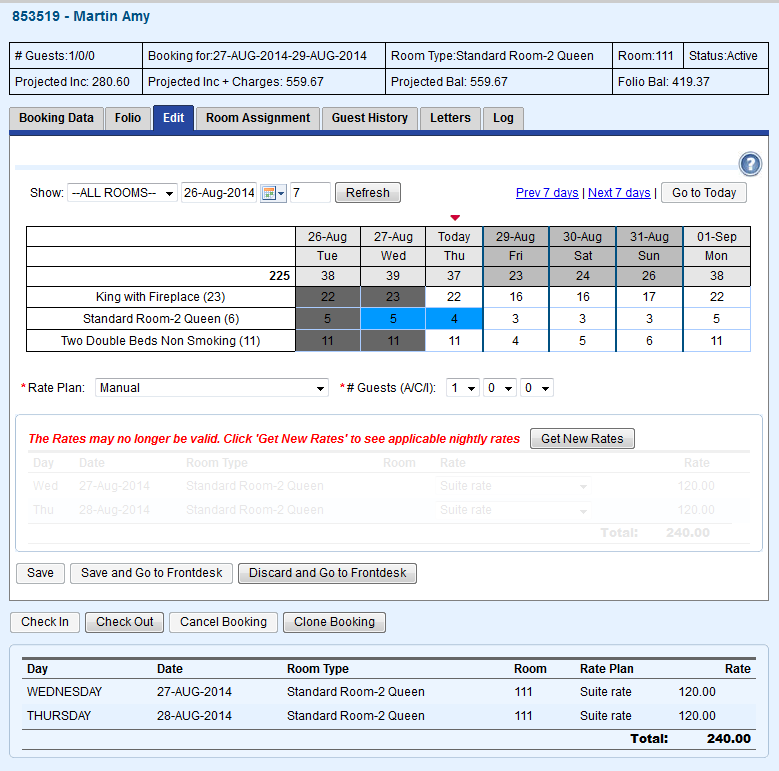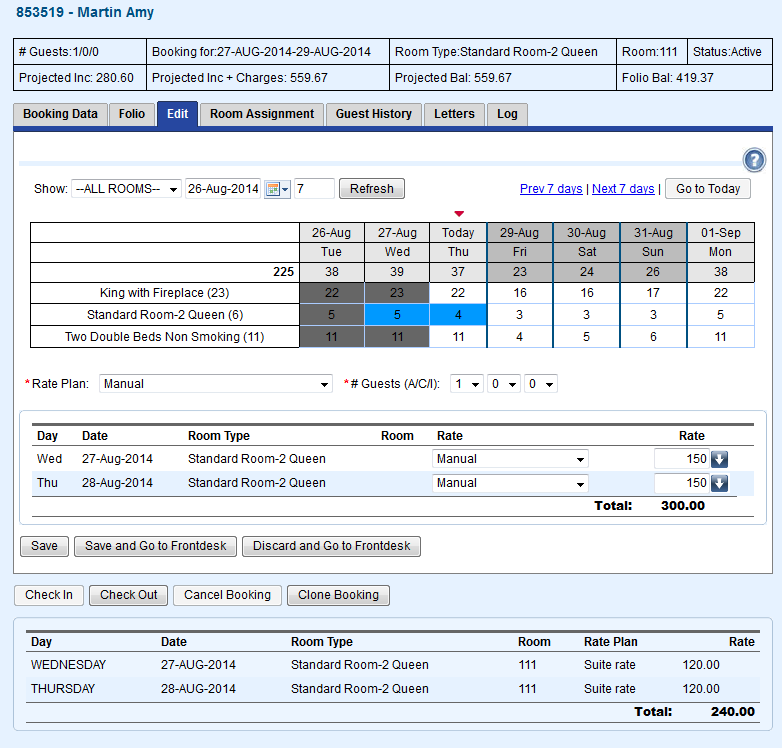Page History
| Section | ||
|---|---|---|
|
...
|
...
|
To
...
Change Rates
...
- Make a change to the Room Type, # of guests or choose a new Rate Plan or Manual from the drop down list below the Room Type grid to activate the Get New Rates Buttons. You will be prompted to "get new rates" via two methods
...
- .
Get new rates:
...
this will pull new rates for all days.
Get new rates for new booking days:
...
this will only query for rate values for newly added days.
...
The second option is helpful when extending a booking and you do not wish to modify already defined rates. and clicked SAVE, you will see the new information appear in the Room Summary list at the bottom of the window.
...
Then, choose the method for adjusting the Rates:
After either option, adjust the Rates by choosing a Rate Plan from the drop down list or choosing Manual Rates. See details on how to use these methods for adjusting rates below.
- New Rate Plan: Choose a new Rate Plan from the drop down list and it will automatically fill in the Room Rates for the Room Type chosen. This function allows you to apply different Rate Plans to Room Types. Choose the new Rate Plan for each booking date shown.
- Manual Rates: Choose Manual Rate from the drop down list to manually change the rate to any amount. The ability of the User to manually change rates is set by User in SETUP | PMS | USERS. See Set up Users
...
2. Once you have clicked Get new rates, the screen will refresh to show the the new dates and rates. You can either leave them as is or choose new rates by clicking on the * Rate Plan drop down list.
Rate Plan: Choose an existing Rate Plan and all of the nightly rates will change to this Rate Plan.
Manual Rates: To enter rates manually, choose Manual Rates from the drop down list and then enter the Rate in the field containing rates. Manual rates will have a blue fill arrow next to the Rate field This fill arrow is only available when using a manual rate and when clicked will take the defined value and apply it
...
to
...
all days below
...
.
...
This allows properties that have long term stays to easily add weeks or months at a time onto bookings, without having to re-enter the manual rate for every new day of the booking.
...
...
| Column | ||
|---|---|---|
| ||
| Column | ||
|---|---|---|
| ||
|
| Column | ||
|---|---|---|
| ||
| Column | ||
|---|---|---|
| ||
|
| Column | ||
|---|---|---|
| ||
3. Click Save.
Figure 1. Click on a Rate Plan or Manual to prompt the Get New Rates Button.
Click to enlarge image
...
Figure 2. Enter new Rates. In this example, the new rate is Manual and changed to $150.
If you're looking for troubleshooting information, please try one of our Support Options!
...
| Column | ||
|---|---|---|
| ||
Need help? Submit a ticket |
| Column | ||
|---|---|---|
| ||
Articles and FAQ |
...
| width | 33% |
|---|
...
Click to enlarge image