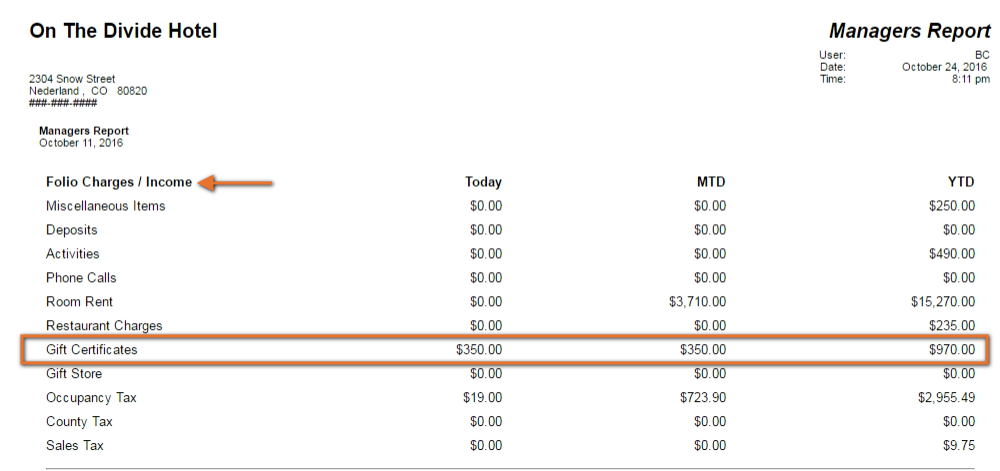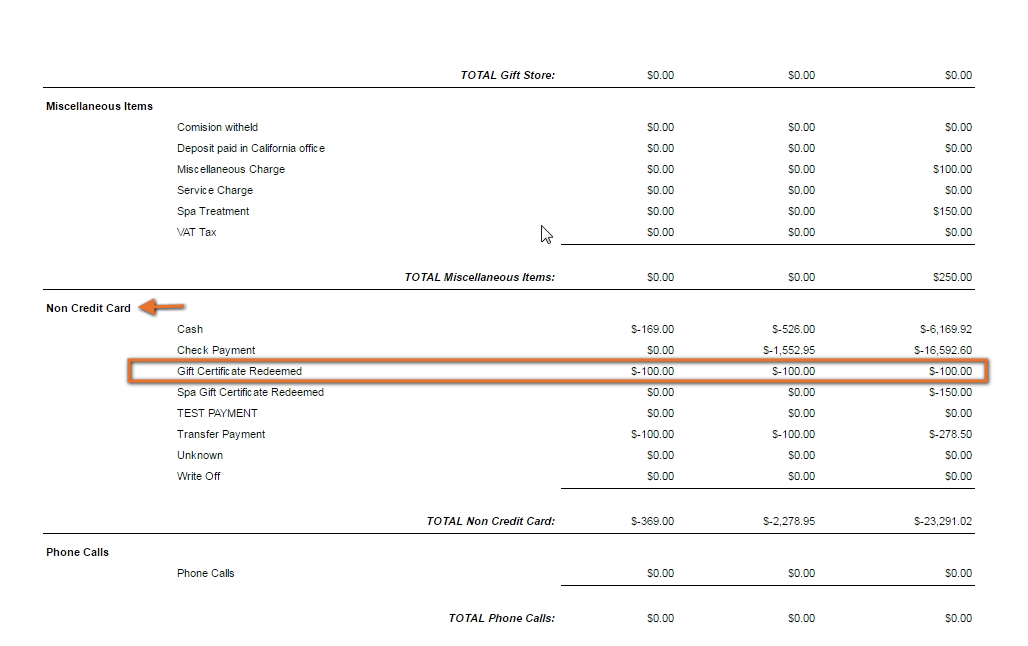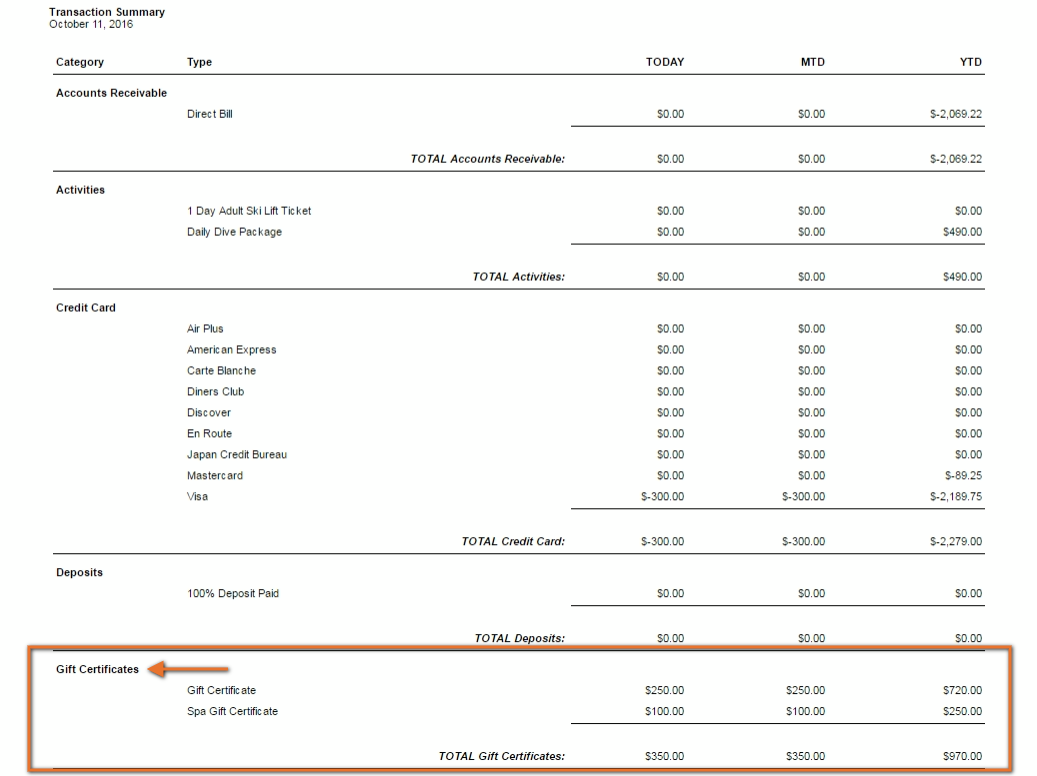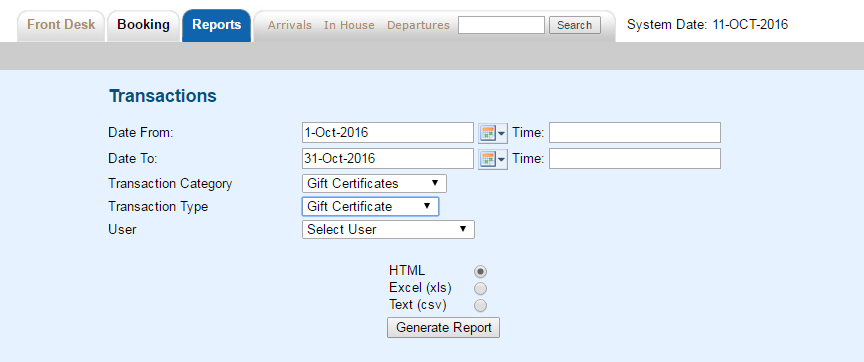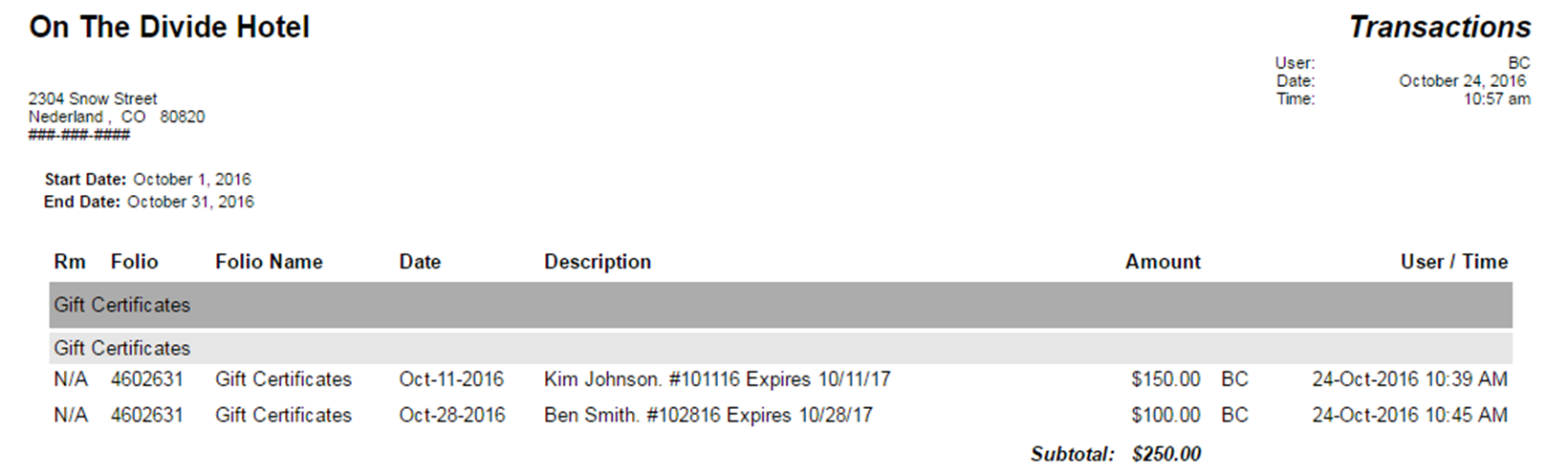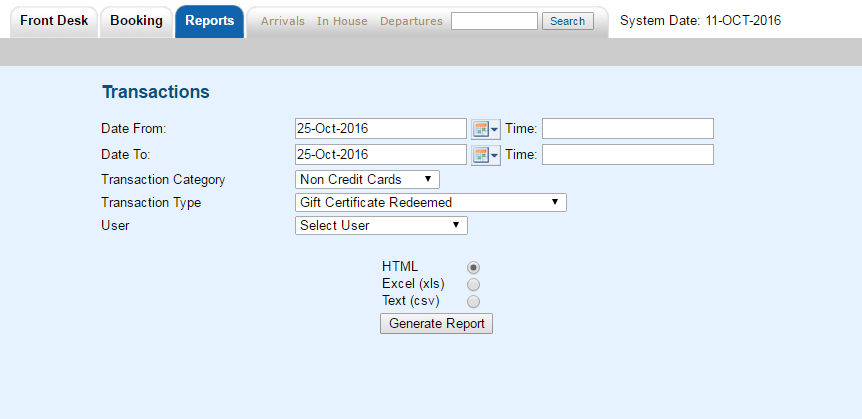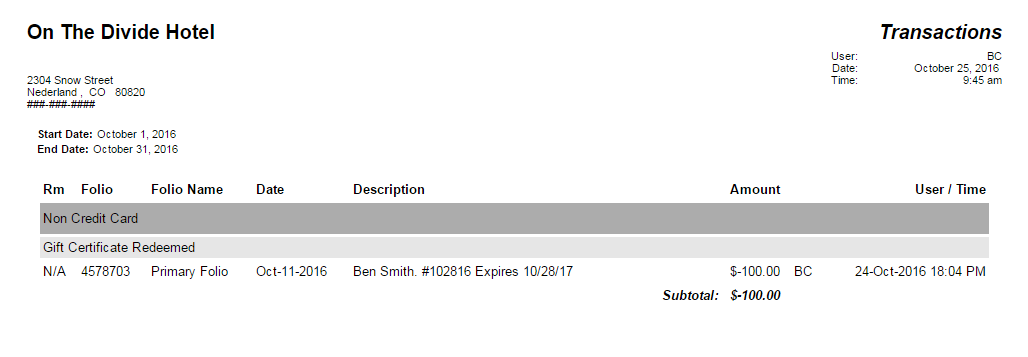Page History
- To find out when you sold a Gift Certificate, choose Reports |Accounting | Transactions and choose the date range desired and the Transaction Type ("Gift Certificate Sold") and a list of all the Gift Certificates you SOLD will appear with specific Sale reference information.
- To find out when and to whom you redeemed a Gift Certificate, choose Reports |Accounting | Transactions and choose the date range desired and the Transaction Type ("Gift Certificate Redeemed") and choose the date range desired. A list of all the Gift Certificates you REDEEMED will appear with the note containing the Gift Certificate number.
Make a list of the Gift Certificates you sell - using the numbering system you like. In one column, write the Gift Certificate number; in another the Date Sold; in another the Quantity (in $$); in another the Date Redeemed. Many of our properties use a spreadsheet (MS Excel) to list the Gift Certificate they are selling and the date at which they were redeemed.
You could also use a use a numbering system that will "link" the two transaction together. This could be a numbering system you create or the Folio # of the House Account Folio For example, if you create your own numbering system, it could be based on the date sold like 051316 for May 13, 2016. Or,you could use the Folio # from the Gift Certificate Sale in House Accounts.
...
| width | 35% |
|---|
...
| title | Gift Certificates |
|---|
...
| Section | |
|---|---|
|
Managing Gift Certificates On a Daily Basis
...
|
Managers ReportGo to REPORTS | MANAGERS | MANAGERS REPORT. For more details, see Managers Reports | |
Gift Certificates Sold Displays sales under Folio Charges/Income Click image to enlarge
| Gift Certificates Redeemed Displays under Non-Credit Card Income Click image to enlarge |
Transactions Summary ReportGo to REPORTS | ACCOUNTING | TRANSACTION SUMMARY. For more details, see Transaction Summary Report | |
Gift Certificates Sold Displays sales under Folio Charges/Income
| Gift Certificates Redeemed Displays under Non-Credit Card Category
|
Transactions ReportGo to REPORTS | ACCOUNTING | TRANSACTIONS. For more details, see Transactions Report | |
Gift Certificates Sold To run a report with only the Gift Certificate Transactions, use the following settings. You can also run a report for all transactions in the date range.
Click images to enlarge | Gift Certificates Redeemed To run a report with only the Gift Certificate Transactions, use the following settings. You can also run a report for all transactions in the date range.
Click images to enlarge |