Use this yield profile to create a rate adjustment by Time AND Occupancy. This means that a rate adjustment will be triggered by BOTH of the two events: Occupancy AND Time. - Occupancy setting: Set occupancy "below" or "above" a percentage occupancy amount to trigger the rate change. I.e. Below 50%. As described elsewhere, decide if your occupancy will be based on the entire Site occupancy (ie all Rooms added together and then occupancy/vacancy analyzed by the entire inventory of the Site); else by Room Type occupancy which would apply the occupancy only to the Room Types allocated as detailed below. In a Room Type Occupancy setting, for example, if you had 5 KING rooms and had an Occupancy rule based on 20% occupancy, then the system will only enforce that Yield Rule when 2 Kings were booked and would ignore any other Room Types when invoking the Yield Rule. This is a key difference and a property can be setup as one or the other, not a mix of both.
- Time setting: Set the # of days before or after a booking date to trigger the rate change. I.e. More than 30 days before booking date.
Because combining two sets of un-related variables (time and occupancy) is complex, BookingCenter implements this first on TIME. So, based on your TIME settings, we look for the 'days before' setting and then analyze the highest threshold of Occupancy to generate the correct factor. We do not look for Occupancy initially. so make sure your time time settings are accurate with how you want the Occupancy to be analyzed. Here is a simple char that explains how it would work: 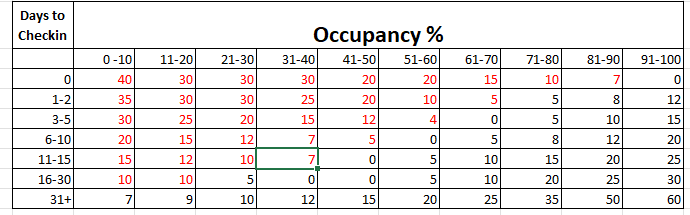
- note that we follow the column 'Days to Checkin'' first, before analyzing a change based on occupancy.
|