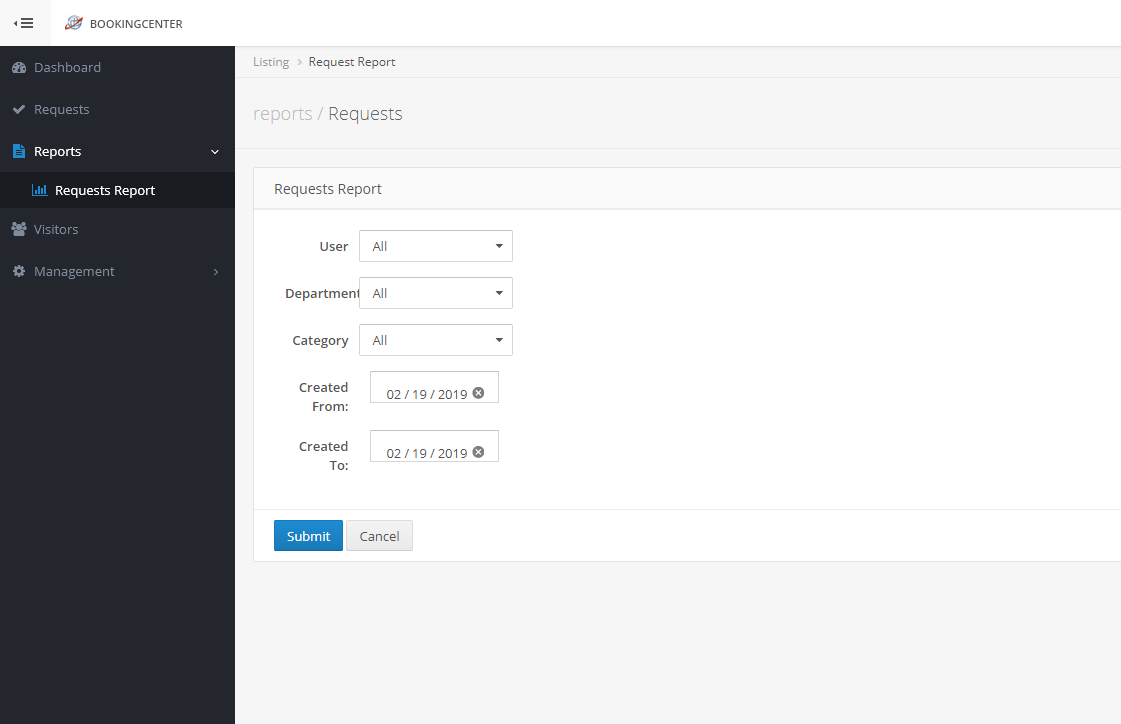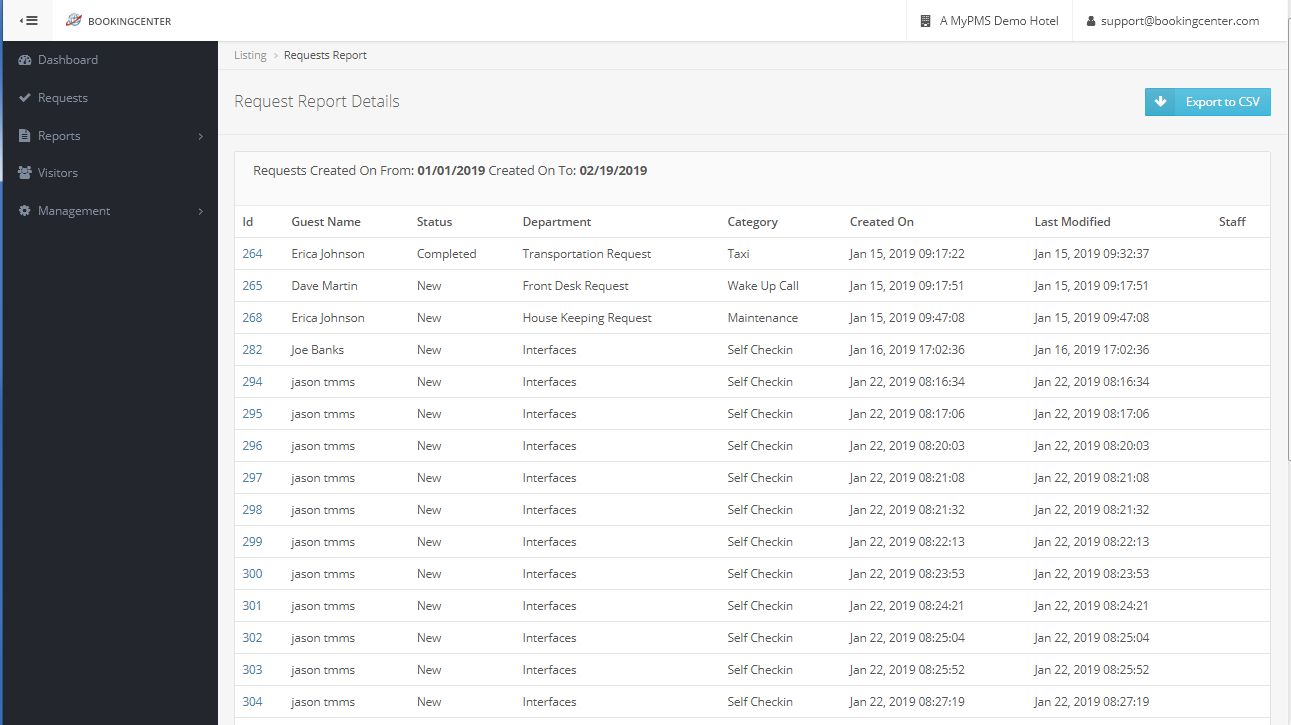To create a Request Report, follow these steps: - Click on "Requests Report" in the left Menu Bar.
- Then, choose the parameters for the Report. You can choose to enter a specific User, Department or Category or leave on "All".
- Then, select the Date Range to create a report by when the Requests were create or submitted.
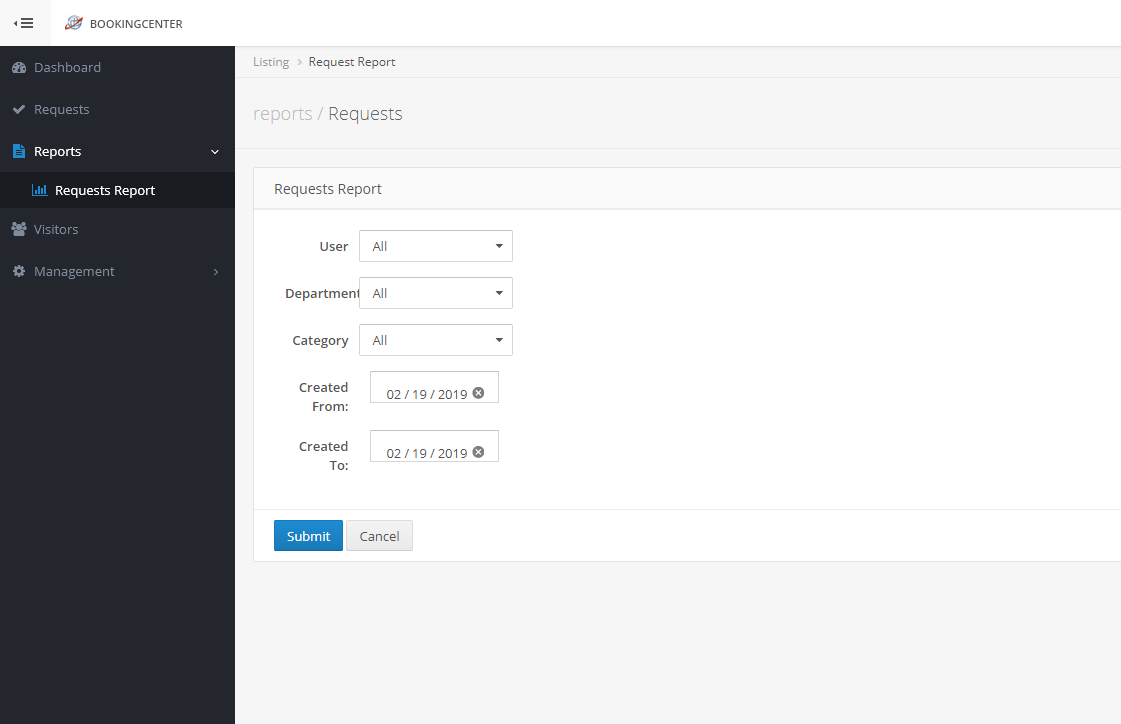
The Report will list the Requests with the following information:
- Id: This is the Id number for the Request. Click on the Id to open the Request Details.
- Guest Name: Displays Guest Name
- Status: Displays status of Request . Ie. New or Completed
- Department: Displays the Department . Ie. Front Desk Request
- Category: Displays the specific Category of the Request in the Department Ie. "Wake up Call" which is under the Department "Front Desk".
- Created On: Displays the date that the Request was created or submitted.
- Last Modified: Displays the date and time that the Request was last modified. Ie. Jan 09, 2019 00:36:38
- Staff: Displays the Staff member if the Request was added by a Staff Member.
Click on "Export to CSV" at the top right corner to export the Report to your Computer. Sample Request Report 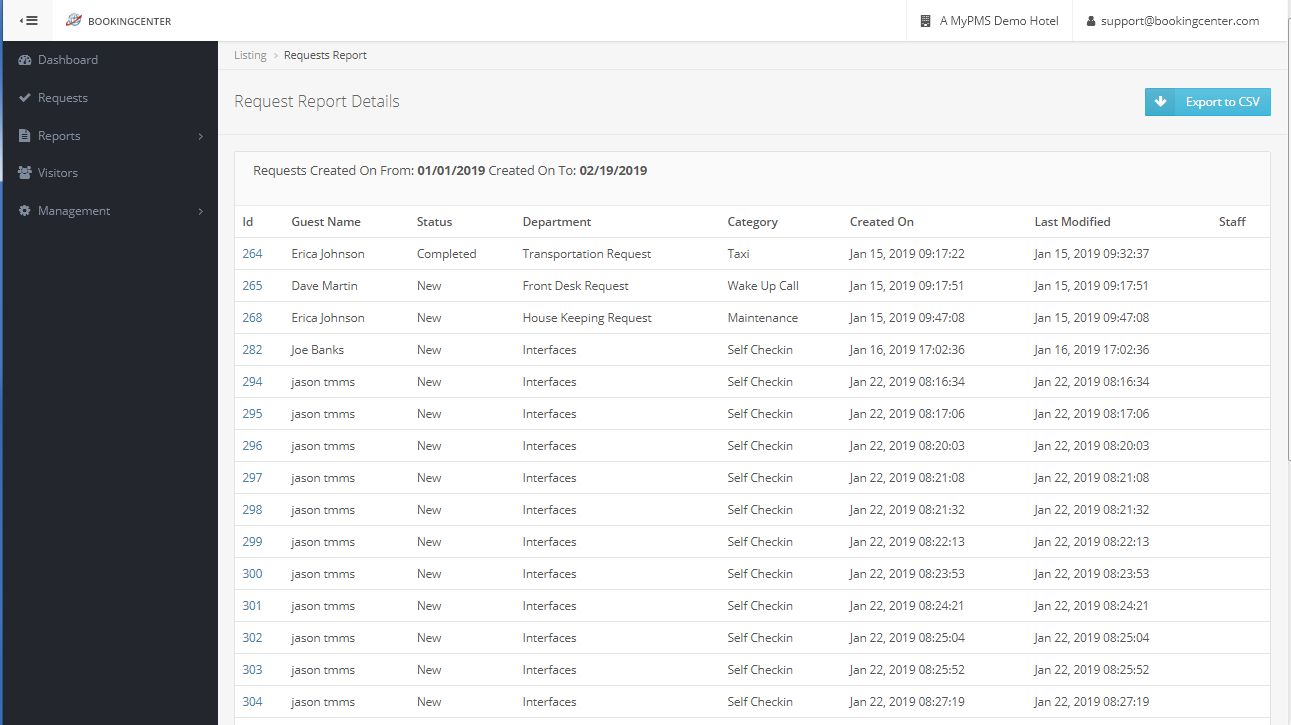
Click image to enlarge
Sample Request Details (Click on the Id to open the Request Details) 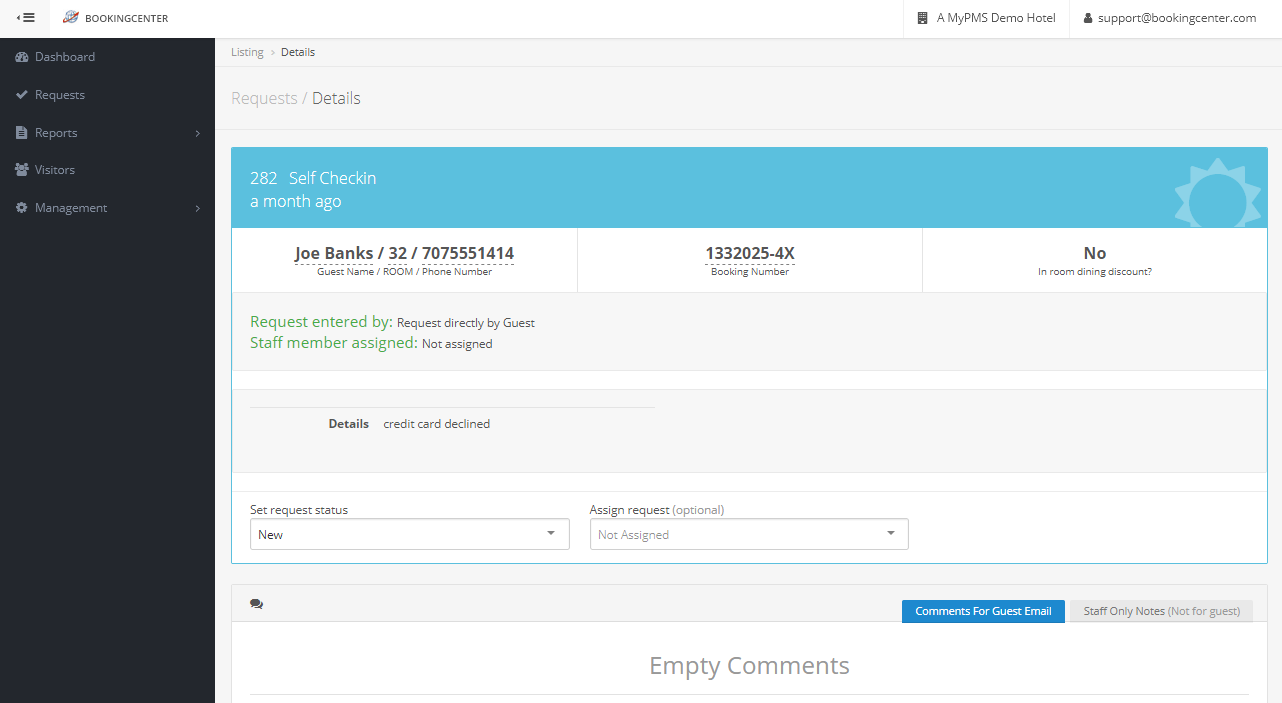
Click image to enlarge |