| Section |
|---|
| Column |
|---|
Amenities are a preset list of features that can be chosen for the property such as Coffee Shop or Security Cameras. The Amenities selected for the Property will appear on your Website and GDS listings. Select as many as possible as these are use to help consumers and agents find properties to book. To to see a list of your Amenities or to add or edit an Amenity go to SETUP | FEATURES AND IMAGES | AMENITIES - If you haven't added any Amenities yet, the Default screen will display with a blank list. See Figure 1
- Click Add in the bottom right corner to add an Amenity.
- When you click Add a list will appear of Amenities. Enter the details and optional notes and click Add..See Figure 2
- As you add an Amenity, you will see it appear in the list on the page.. See Figure 3
- To Edit an Amenity, edit the details and click Change. See Figure 3
- To Delete an Amenity, click Delete. See Figure 3
|
| Column |
|---|
| | Panel |
|---|
| borderColor | #559ADE |
|---|
| bgColor | #F0F0F0 |
|---|
| titleColor | #ffffff |
|---|
| titleBGColor | #559ADE |
|---|
| borderWidth | 1 |
|---|
| title | In this section |
|---|
| | Children Display |
|---|
| page | Features and Images Tab |
|---|
|
|
|
|
Figure 1. Add An Amenity: If you haven't added any Amenities yet, the Default screen will display with a blank list.Click Add in the bottom right corner to add an Amenity.
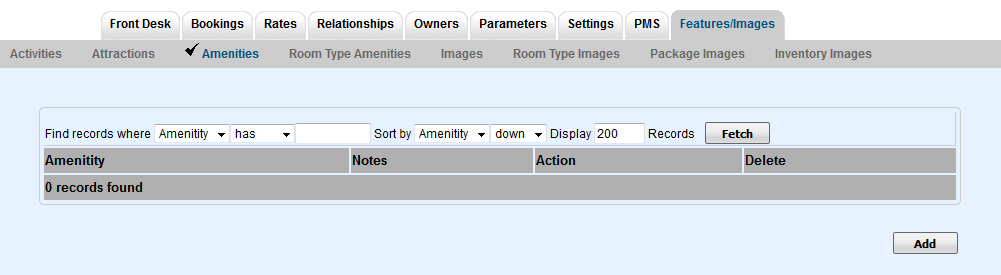 Image Modified
Image Modified
...
Figure 2. Add An Amenity: When you click Add a list of Amenities will appear. Enter the details and optional notes and click Add..
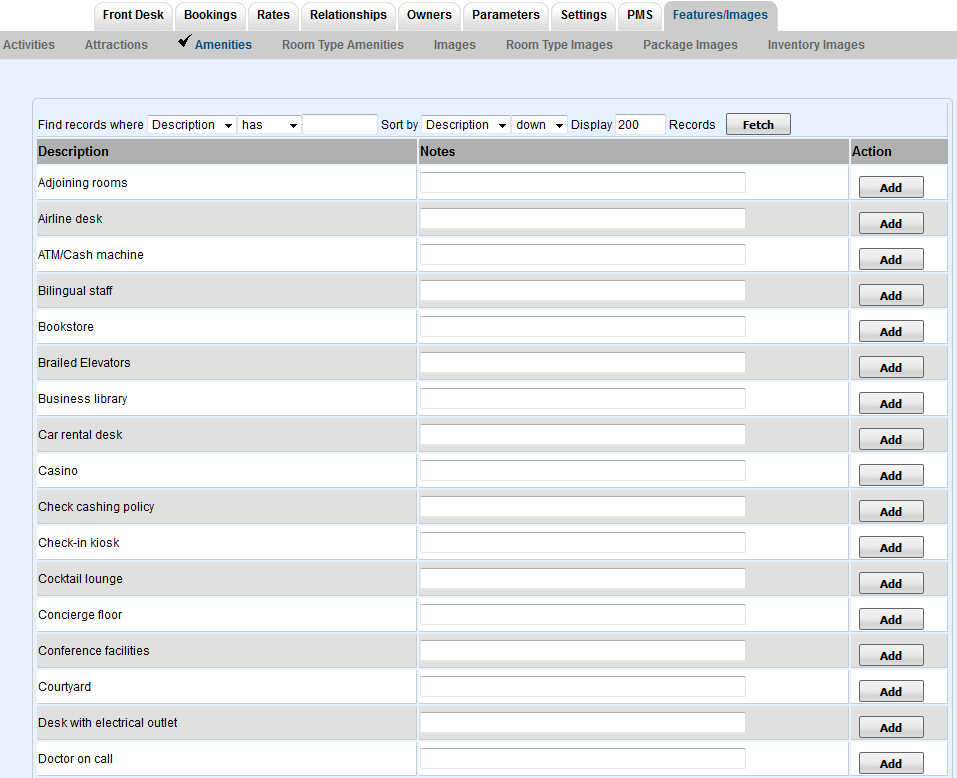 Image Modified
Image Modified
...
Figure
...
3. List of Amenities added. Once the Amenity is added, the available actions are Change or Delete. To edit the details and notes of an Amenity, make the edit and click Change.
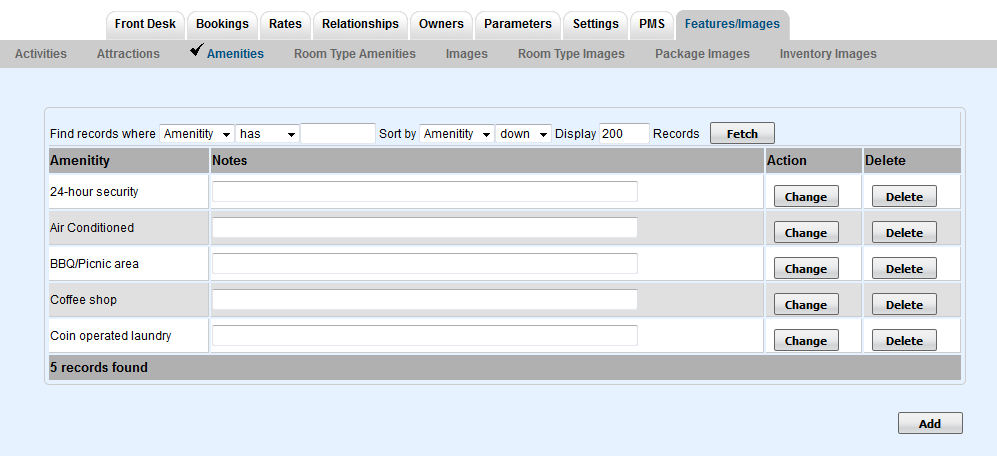 Image Added
Image Added