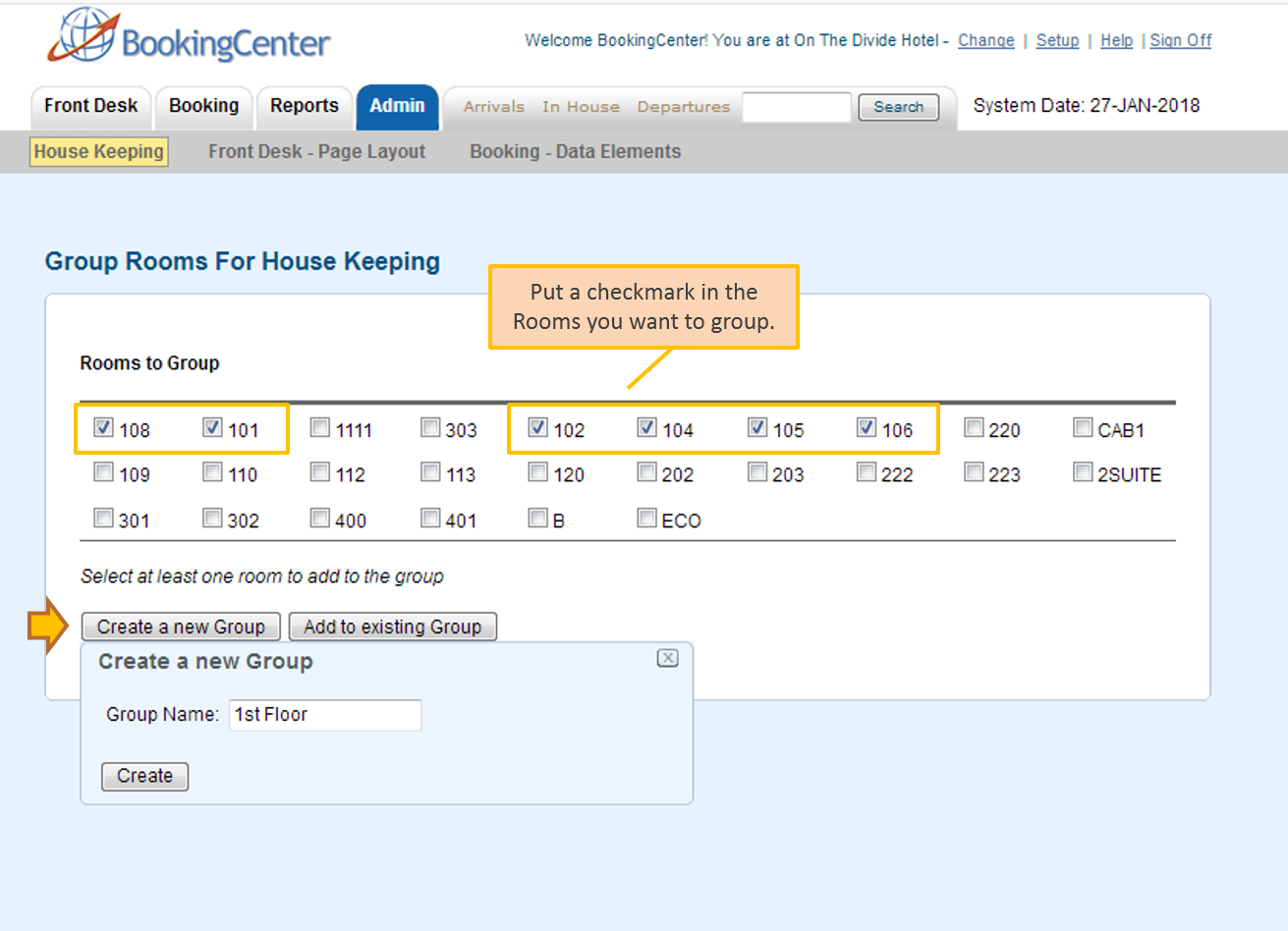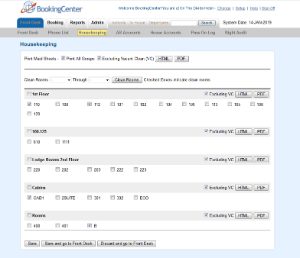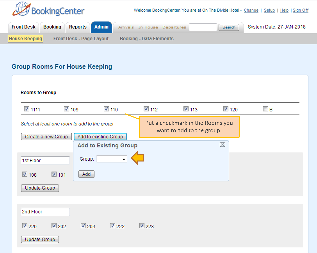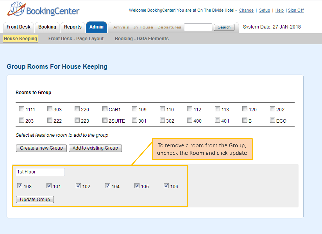To Create A New Group - Go to ADMIN | HOUSEKEEPING GROUPS
- Then, create a new Group and enter a name.
- To start a group select a unit or a series of units that you want to be in a group by putting a check mark next to the unit.
- Then you can create the new housekeeping group. This can be used to sort rooms by floor, housekeeper or building. The way you group is up to you.
- Once the group is made you can name it and re-name it at any time. You can also drag in new units into any group or move them from one group to the other. Once your groups are set you can print out a specific maid sheet for each group on the front desk housekeeping page
| Select Units | Grouped Units |
|---|
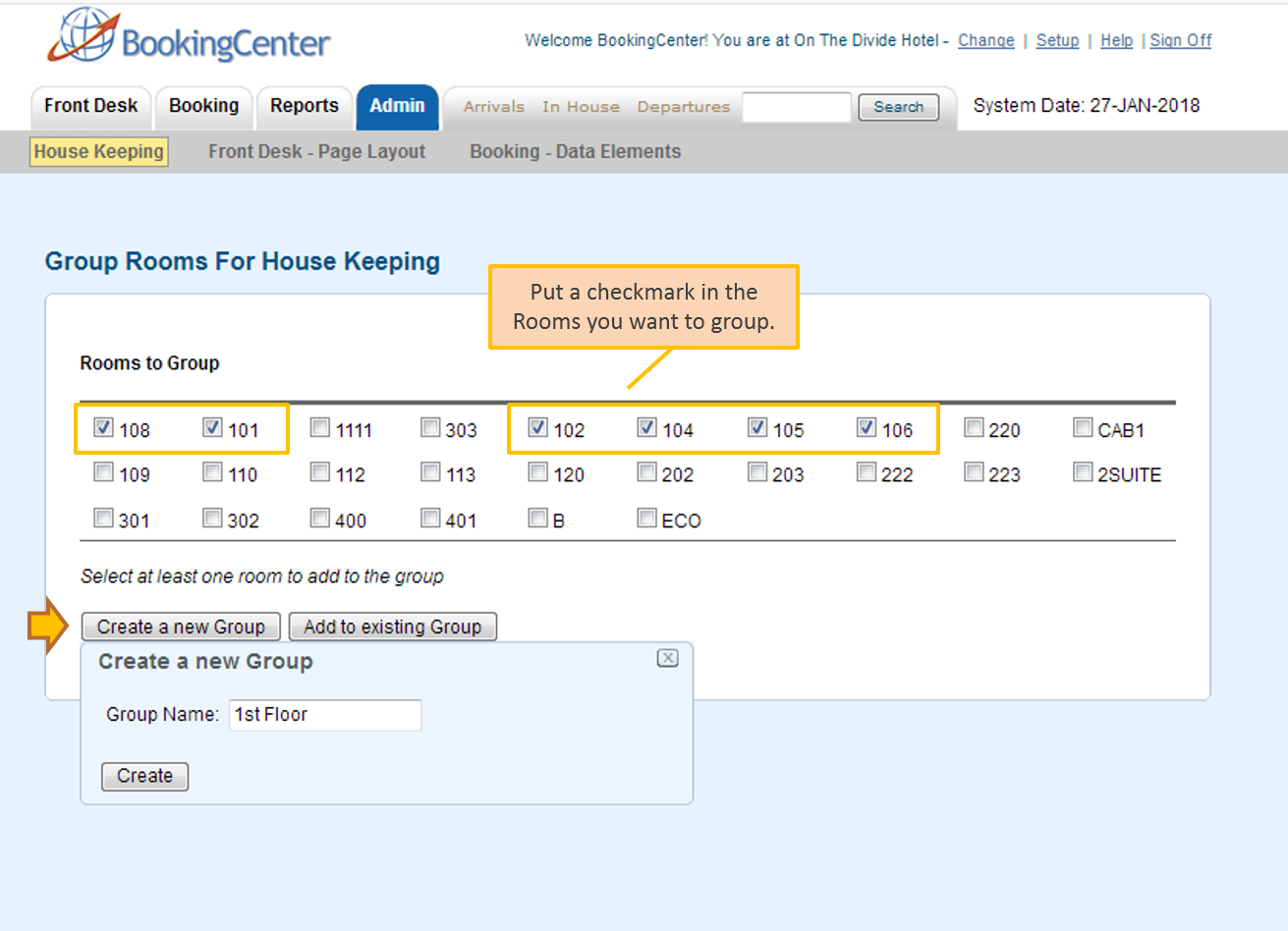
Select a unit or a series of units that you want to be in a group. | 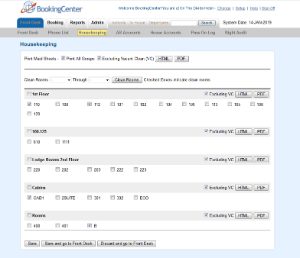
This is what it will look like after the Rooms are Grouped. |
To Add to an existing Group or Remove a unit
Once the group is made you can name it and re-name it at any time. You can also add in new units into any group or move them from one group to the other. Once your groups are set you can print out a specific maid sheet for each group on the front desk housekeeping page - Go to ADMIN | HOUSEKEEPING GROUPS
- Then, select the units you want to add to the group by putting a check mark next to the unit.
- Then, click "Add to Existing Group", select the Group and click Add.
- To remove a unit from a Group.
- Click Edit Group and uncheck the units you want to remove.
- Then, click Update Group
| Add Unit to Group | Remove Rooms from a Group |
|---|
| |
|