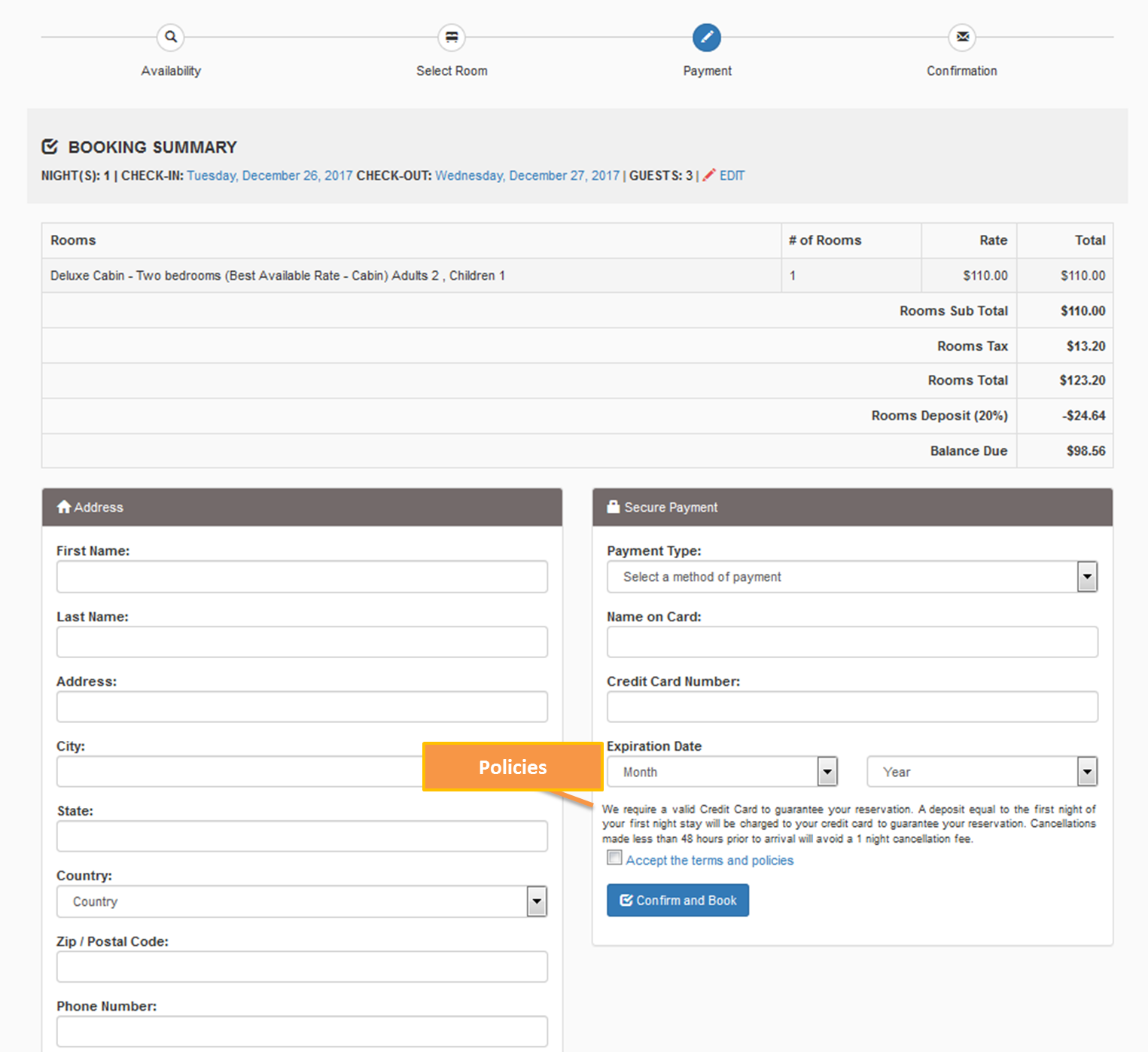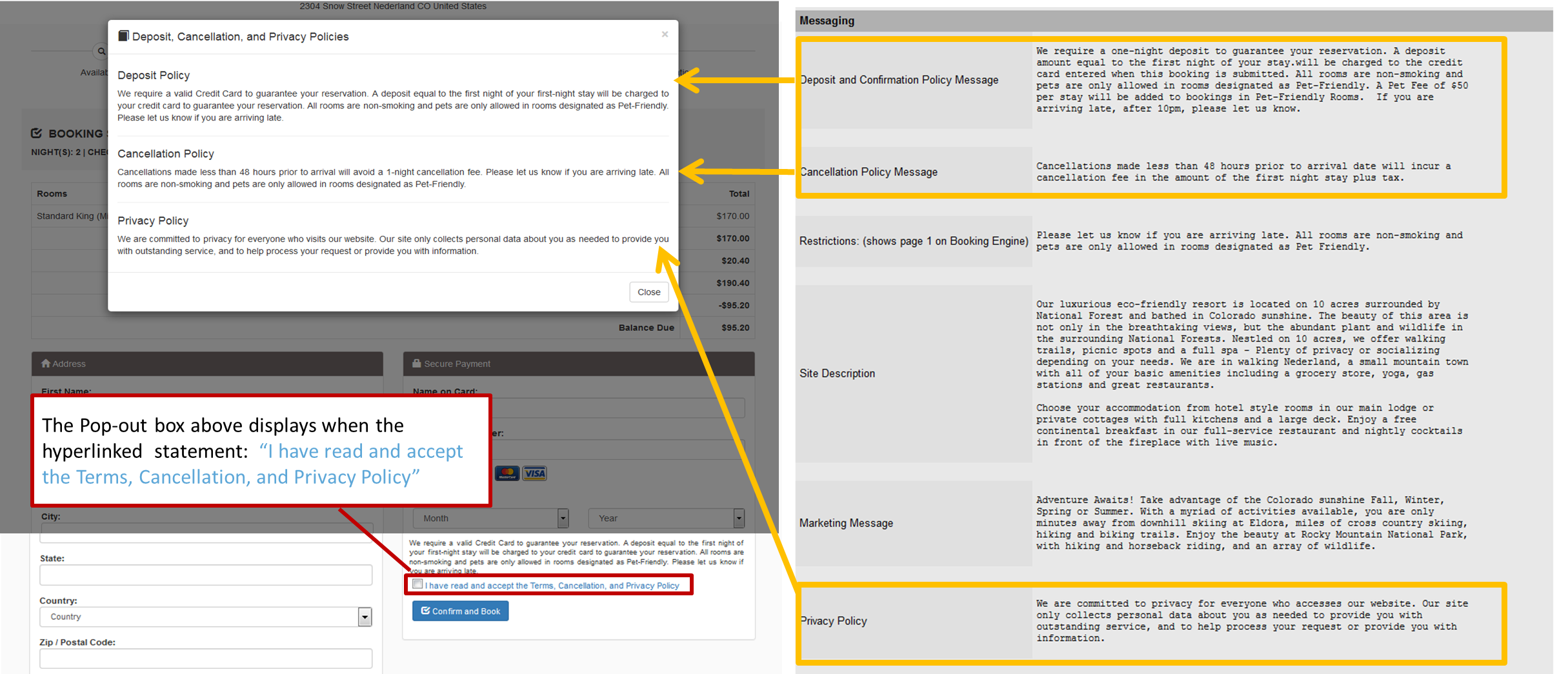Page History
| Section | ||||||||||||||||
|---|---|---|---|---|---|---|---|---|---|---|---|---|---|---|---|---|
|
There are three Policy fields that are used on the Booking Engine Payment Page. Two of these also appear
onin the BookingCenter Default Confirmation Letter (if selected).
- Deposit and Confirmation Policy Message – Displays on the Payment Page in text above the check box with I have read and accept the Terms, Cancellation, and Privacy Policy and on the Default Confirmation Letter sent to Guests.
- Cancellation Policy Message- Displays on the Payment Page in "Popout Box" when the sentence I have read and accept the Terms, Cancellation, and Privacy Policy and on the Default Confirmation Letter sent to Guests.
- Privacy Policy - ONLY Displays on the Payment Page in "Popout Box" when the sentence I have read and accept the Terms, Cancellation, and Privacy Policy
Click image to enlarge
| Column | |||||||||
|---|---|---|---|---|---|---|---|---|---|
| |||||||||
|
Where do these Policies appear on Booking Engine?
Click image to enlarge
Deposit and Confirmation Policy
To edit the policies that display on the Payment page of the Booking Engine, go to SETUP | SETTINGS | MARKETING AND POLICIES and click Edit and the bottom of the page. Make any changes in the field tited "Deposit and Confirmation Policy Message" and click Save.
For step-by-step instructions on how to edit the information in this section, see Marketing And Policies
Click image to enlarge