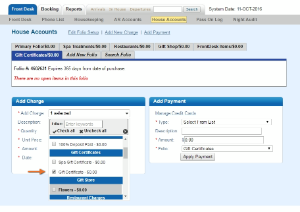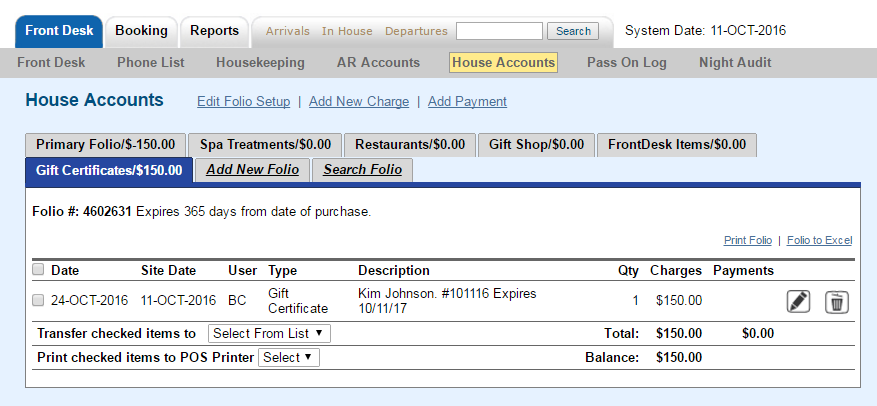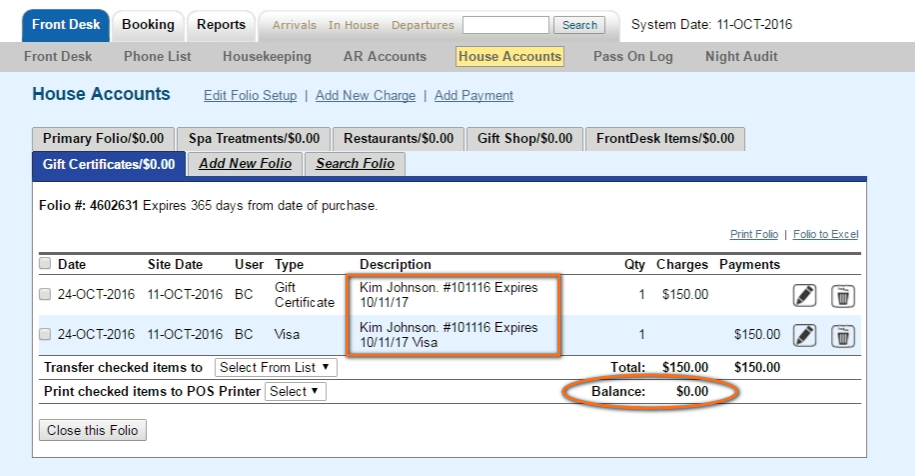Page History
| Section | |||||||||||||
|---|---|---|---|---|---|---|---|---|---|---|---|---|---|
|
|
|
|
Option 1: Sell Gift Certificates in One House Account Folio
Record Gift Certificate Sold:
In this example a Gift Certificate is sold for $150 to Kim Johnson. It expires 1 year from purchase date.- Go to FRONT DESK | HOUSE ACCOUNTS and click on the "Gift Certificates" Folio.
- Add Charge: Go to Add Charge and choose "Gift Certificate" ( or whatever you have named this inventory item) from the Charge type drop-down list.
- In the Description, enter the name, Gift Certificate#, expiry date, etc. Remember the Transaction Type will already say "Gift Certificate" so add other details to the description. In this example, we included the name, a gift Certificate #, and Expiry Date. "Kim Johnson. #101116 Expires 10/11/17"
- Add
Add Details in Description
- Add Payment: Go to Add Payment and choose the payment type. Ie. Visa, cash, etc.
- In the Description, enter the name, GC#, expiry date, etc. Be sure that that the description matches the description in Add Charge. Remember the Transaction Type will only say the payment type ie "Visa" so add "Gift Certificate" to the description. For example, "Gift Certificate: Kim Johnson. #101116 Expires 10/31/17"
- Print Folio: If you are using one folio to record all Gift Certificate Sales, then just clicking "print folio" will generate a receipt of all transactions. To print or email specific transactions, click the check box next to the transactions and use the "Print checked items to POS Printer". You must have a POS Letter setup in Letters to use this option. See POS Receipt Function
Remember all folios must be balanced in order to complete night audit, so be sure to make charges and take payments in the correct folios. The transactions will be recorded and viewable in the Transactions Report.
| Add Payment |
|---|
In this example a Gift Certificate is sold for $150 to Kim Johnson. It expires 1 year from purchase date.
Select Gift Certificate in Add Charge | Add Details in Description
| Gift Certificate Sale recorded |
| Add Payment | Add Charge | Print to POS |