All changes to Rates and Restrictions are done in SETUP | RATE | MANAGE RATES after a default Rate Plan is created. Once a default Rate Plan is set up, then it will appear in the drop-down list in Manage Rates, If you need to add a new Rate Plan or change the description of the Rate Plan, see Default Rates The Manage Rates feature allows you to quickly change rates and fluidly set special conditions (price surcharges and minimum stays) set restrictions such as, MINLOS, CTA, for a specific day or date range up to 57 weeks in advance. Often, this is used to manage rates for peak periods – Long Weekends, Special Events, Holidays, Weekly Rates, etc.The Manage Rates function allows you to make the following changes to the rates for the date range specified. For details on each, see Manage Rates Rates - Number of guests included in rate
- Modify Rate amounts
- Additional Adult Charge
- Additional Children Charge
- Weekly Rates ( If enabled)
Restrictions MIN LOS, MAX LOSClosed to ArrivalEach Rate Plan is assigned it's own Rates and Restrictions . . Rates can be managed individually (Manage Single Rate) or changed for multiple Rate Plans (Manage Multiple Rates) at the same timeand is managed individually unless selected for a multiple rate change. Restrictions are unique to each Rate Plan and must be adjusted individually. Therefore,when changing Restrictions, you must make the changes to each of the Rate Plans you need to adjust. When changing Rates , you can either adjust one rate at a time or make a % or $ adjustment to multiple rates at the same time.be managed either individually (Manage Single Rate) or for multiple Rate Plans (Manage Multiple Rates) is managed and prices adjusted for each date range.- - Change the rates for one rate plan.
- Manage Multiple Rates - Change multiple rates at the same time using a % or $ adjustment.
The Manage Rates function allows you to make the following changes to the Rate Plan for the date range specified. For details on each, see Manage Rates Rates - Number of guests included in rate
- Modify Rate amounts
- Additional Adult Charge
- Additional Children Charge
- Weekly Rates ( If enabled)
Restrictions - MIN LOS, MAX LOS
- Closed to Arrival
Multiple Rates at one time: If you want to make percentage or dollar changes to more than one rate at a time, then you can choose the Multiple Rate option. All Rate Plans must be managed individually. To get started, follow these steps. For details on each, see Manage Rates For more details and step-by-step instructions on each section, see Modifying Rate Plans Figure 1 Choose Rate Plan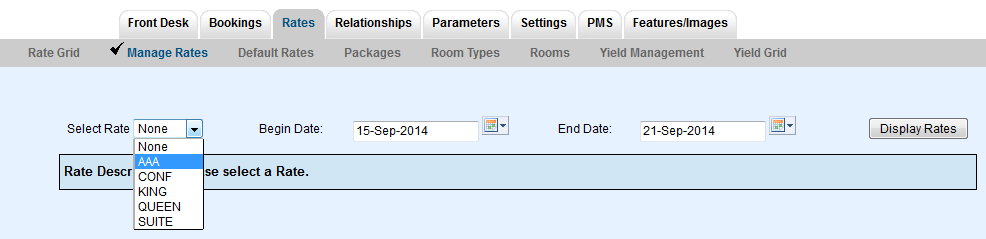
|