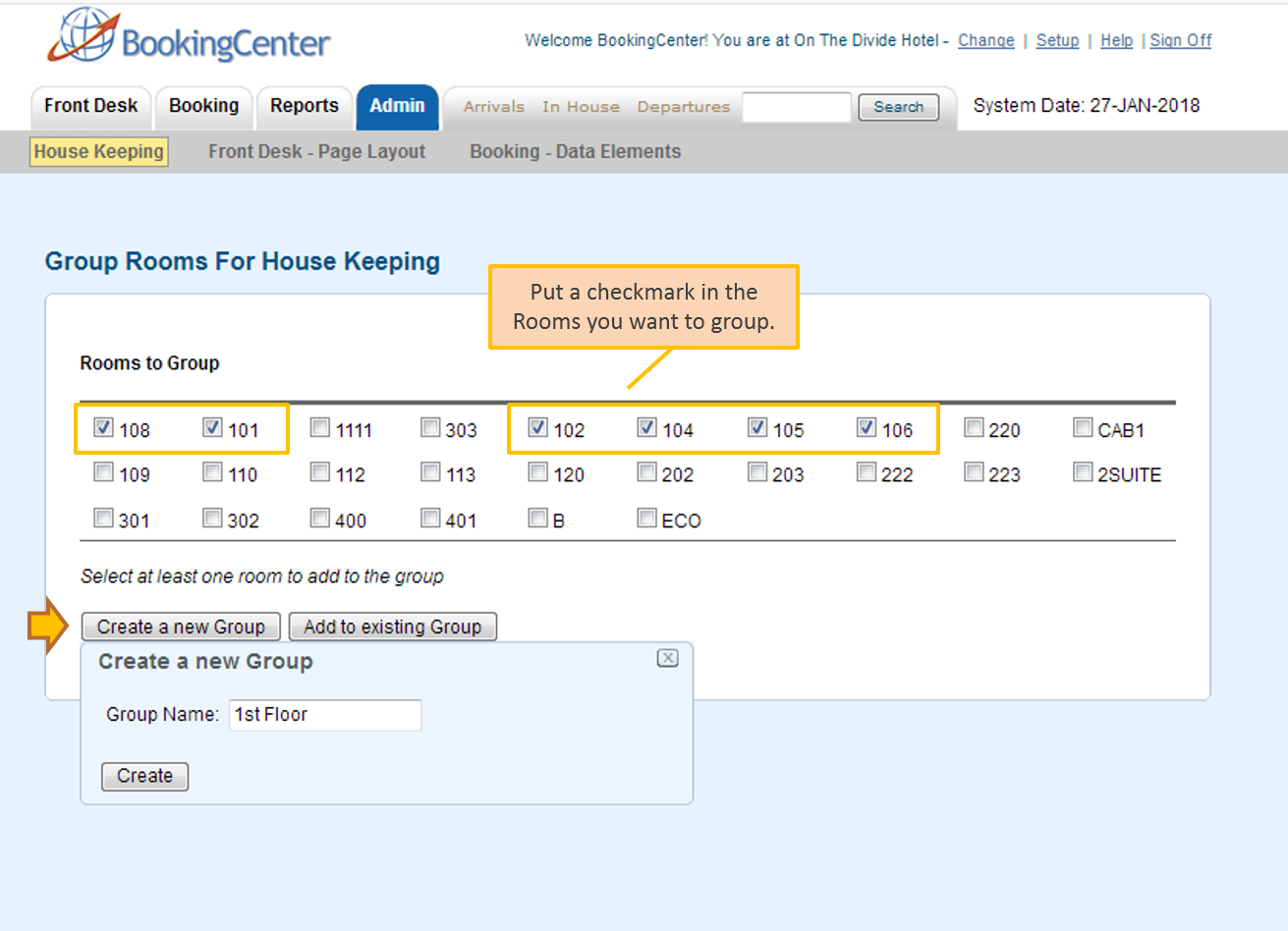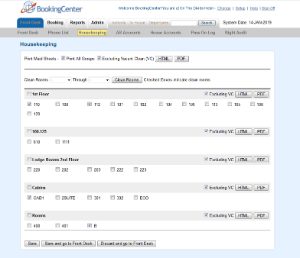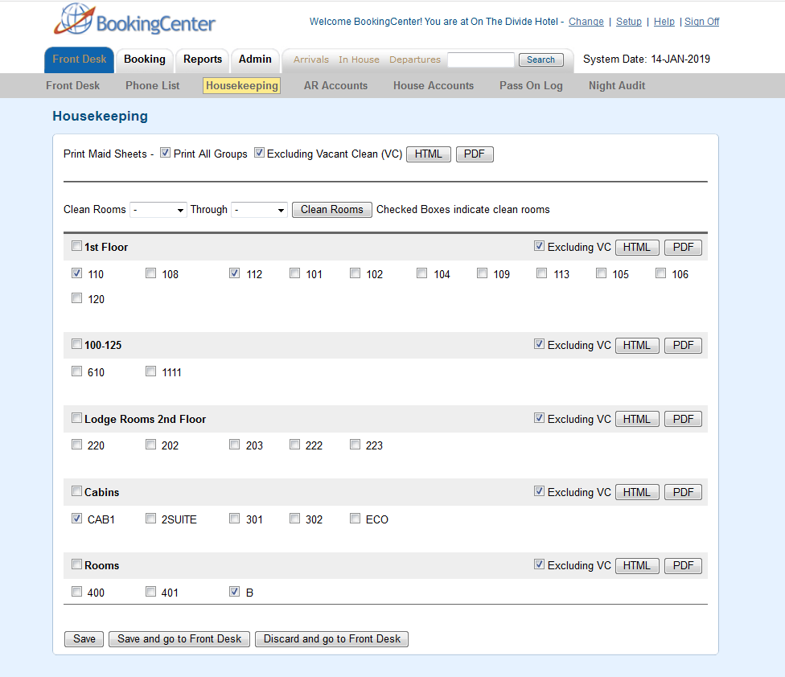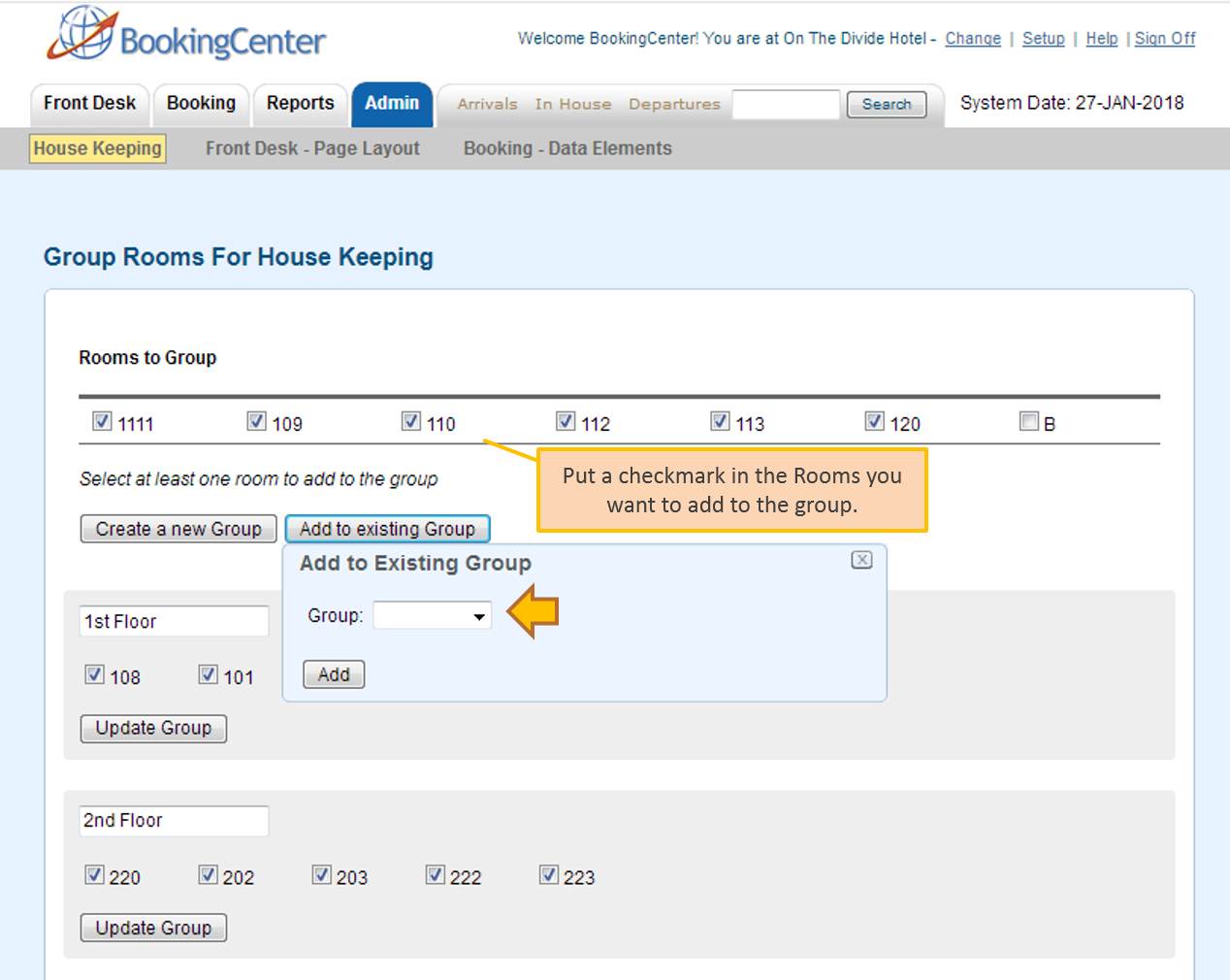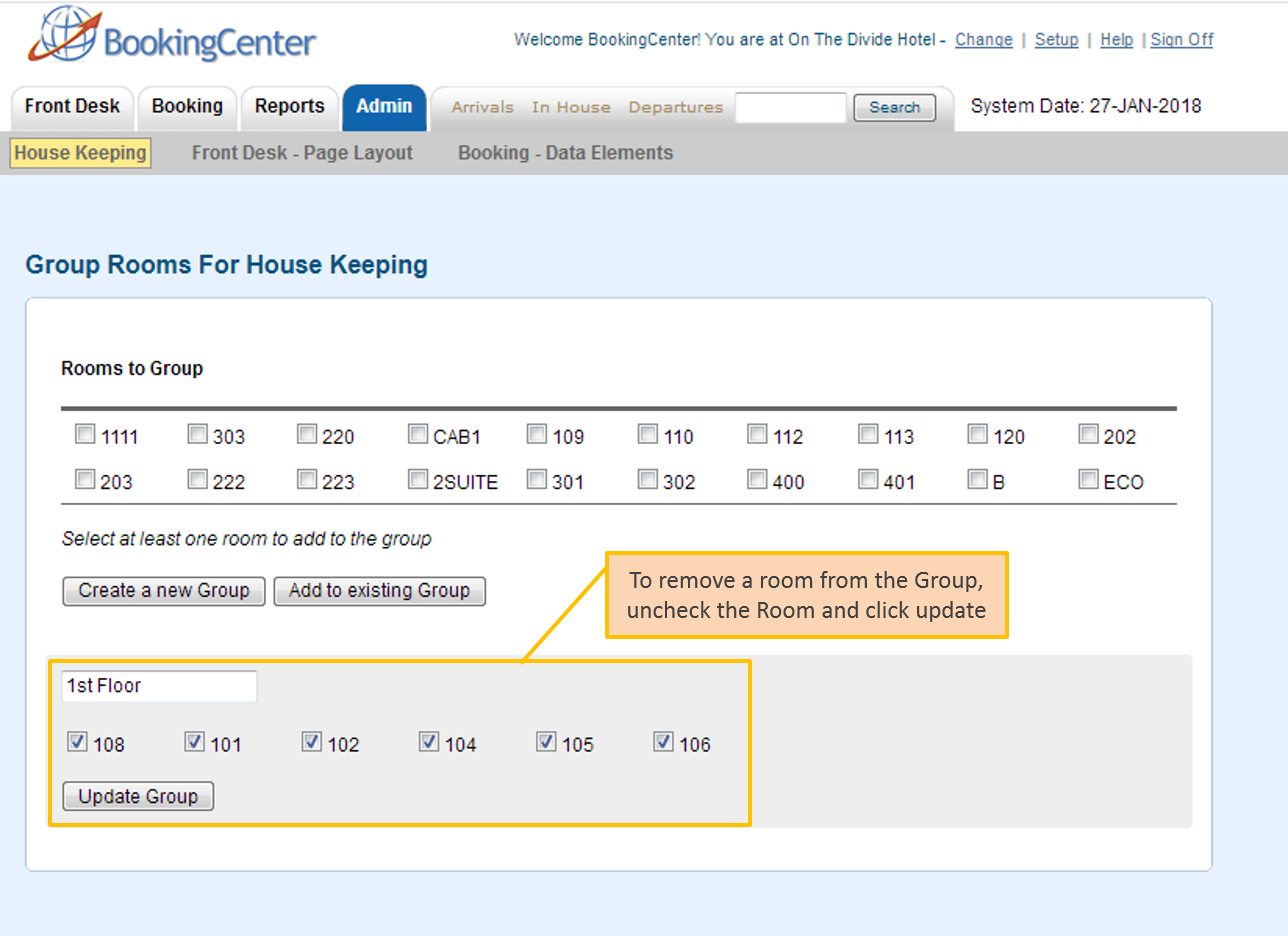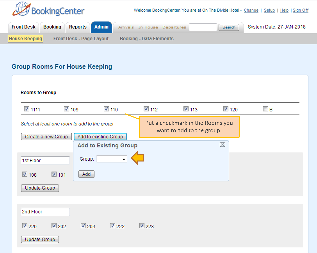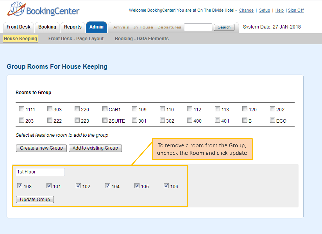Page History
...
| Section | ||||||||||||||||||||||||||||
|---|---|---|---|---|---|---|---|---|---|---|---|---|---|---|---|---|---|---|---|---|---|---|---|---|---|---|---|---|
|
| Section | |||||||||
|---|---|---|---|---|---|---|---|---|---|
To Create A New Group
Create A New Group
To Add to an existing Group or Remove a unit Once the group is made you can name it and re-name it at any time. You can also add in new units into any group or move them from one group to the other.
Add to an existing Group Once your groups are set you can print out a specific maid sheet for each group on the front desk housekeeping page
|
| Section | ||||||||||||||||||
|---|---|---|---|---|---|---|---|---|---|---|---|---|---|---|---|---|---|---|
|