MyCard payment gateway clients with a magnetic card swipe or an EMV device have three ways to obtain the 'swipe rate/dip/tap rates' when requesting auths.: - For a same day booking swipe the /dip/tap the card on the Credit Card # field under credit card details on the new booking window. Enter all required information and press "Complete Booking & Check In".
- Existing Booking on arrival place your cursor select the card type as the guarantee by and place your cursor on the credit card field and swipe the /dip/tap the card. Then click 'Save and Check In'.
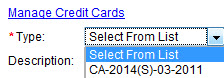 Image Modified From the Manage Credit Card screen add a new transaction, swipe the card Manual Transaction/Card or Swipe/Dip from the EMV device and enter the auth amount. With the exception of Visa cards only the original auth amount will receive the swipe value/dip/tap value. Image Modified From the Manage Credit Card screen add a new transaction, swipe the card Manual Transaction/Card or Swipe/Dip from the EMV device and enter the auth amount. With the exception of Visa cards only the original auth amount will receive the swipe value/dip/tap value.
Cards that have swipe value will show in payment drop down on the Folio with an (S) next to the card number as shown to the right. Cards that were 'tap' or 'dip' into an EMV device will show in payment drop down on the Folio with an (E) next to the card number as shown to the right.
 Image Added Image Added
|