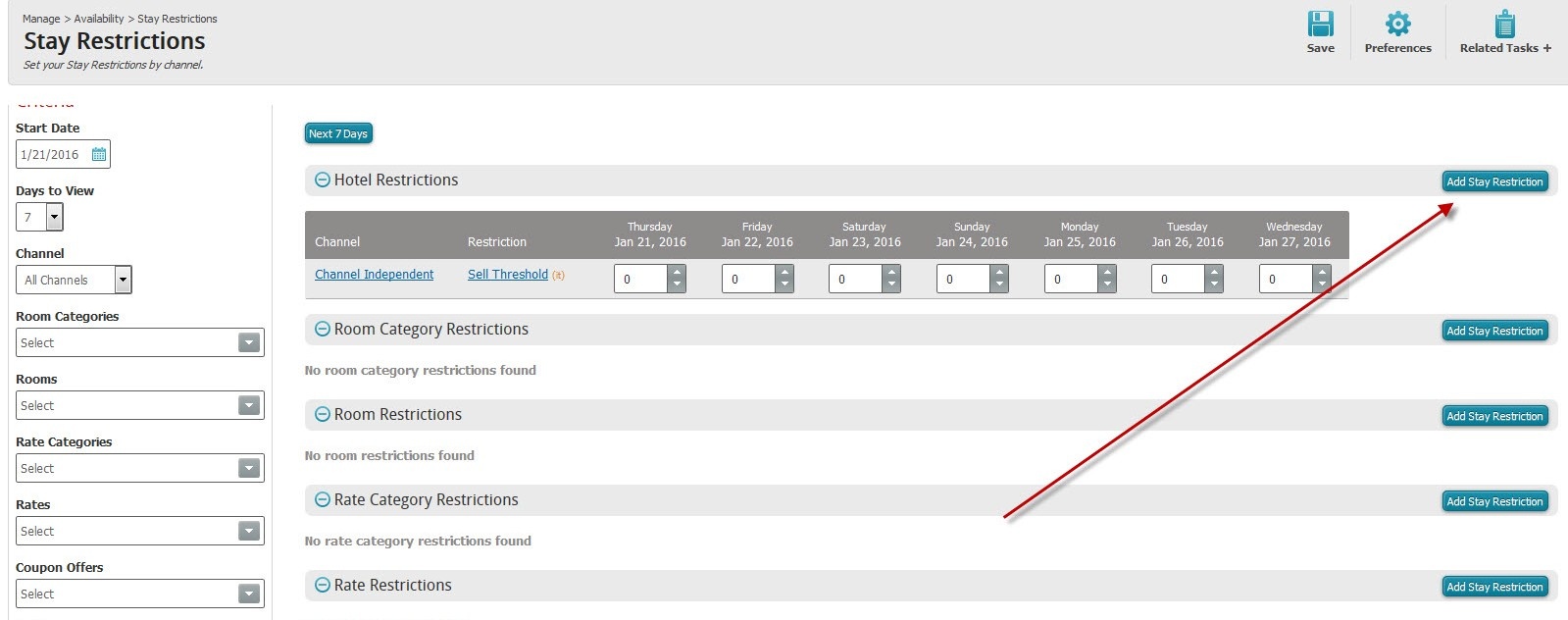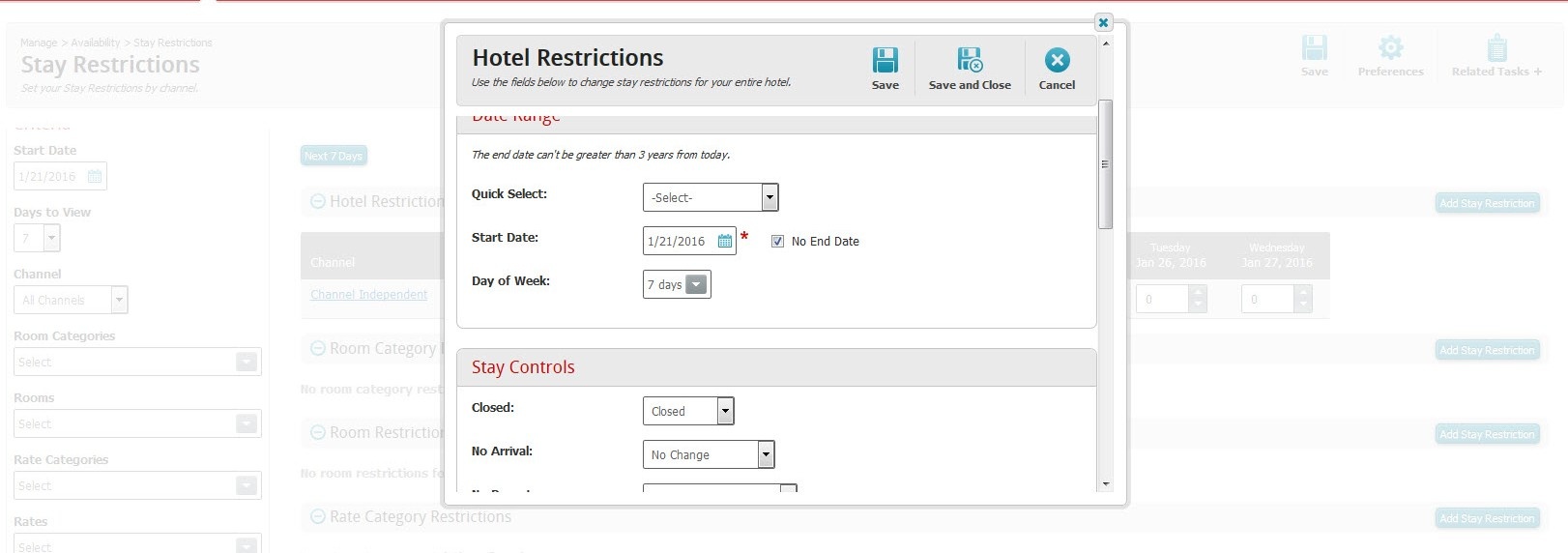Stay Restrictions
- Located at: Setup > Availability > Stay Restrictions
- This section allows for the entry of stay restrictions at the property. This is often used to close out specific days or periods of time on the GDS/IDS.
- The steps to close out a specific date are as follows:
i. To do this, you would click the ‘Add Stay Restriction’ button in the top right hard corner.
ii. Choose the Channel (often ‘All Channels’)
iii. Choose the Start Date and End Date (i.e. Dec 12, 2018 to Dec 12, 2018) if you wanted to close out just December 12th
iv. Under ‘Stay Controls’ choose ‘Closed’ and click Save
v. You will then return to the Stay Restrictions screen and see the ‘Closed’ for the date chosen
TO RELEASE A CLOSE-OUT:
1.) Login to your Property Account.
2.) Manage -> Availability -> Stay Restrictions -> Hotel Restrictions.
3.) Click on "Open/Close" next to Channel Connect
4.) Stay Controls: "OPEN"
5.) Click Save.
Please make sure that you no longer see a red Closed bars next to Channel Connect in the Hotel Restrictions. In fact, the line item "Channel Connect" should disappear under Hotel Restrictions.