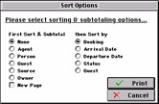This report generates and groups data as you select on all your Room Bookings. It can be useful for running more detailed Arrivals and Departures list than is provided under the Daily Room Availability 'Arrivals List".
1. Click on the Reports button from the Home window. The Reports window will be displayed.
2. Click on the Room Bookings button. The Room Booking Reports dialog box will be displayed.
3. Select the desired report type.
• List - Generates a list of bookings
• Financial Summary - Generates a list of bookings with financial totals, balances, and commissions.
4. Select the report destination.
Tip Select Screen instead of Printer if you want to preview the report before printing.
5. Select the type of booking date you will use for the report:
• Date Entered: The date that the Bookings was enetered.
• Arrival Date: All Bookings scheduled to Arrive within the date range.
• Depart Date: All Bookings scheduled to Depart within the date range
6. Enter the date range in the Between . . . and . . . fields.
7. Enter an Agent ID if you desire the report for a particular Agent, otherwise leave this field blank to
include all Agent and non-Agent bookings in the report.
Tip You can enter a '?' and press [Tab] to display a n Agents lookup list.
8. Select which status of bookings in the Print column you want to base the report on.
9. Check the Include Active Bookings checkbox if you want to include all Active bookings in the
report as well.
10. Check the Include Zero Value Bookings check box if you want to include bookings that have a zero
balance in the report as well.
11. Check the Include Notes check box if you want to include Booking and Extras Notes in the report.
12. Click on the Print button. You will now be prompted to select your sorting and sub-totalling
options. Select the desired sort options.
Note The overall data will be grouped by your selection forFirst Sort & subtotal by. . . with each individual grouping (subtotal) ordered by your selection forthen sort by . . .
13. Click the check box for New Page if you wish the report to be split neatly into pages base upon the
First Sort & Subtotal filed instead of one long column.
14. Click Print to generate the report.
Overview
Content Tools