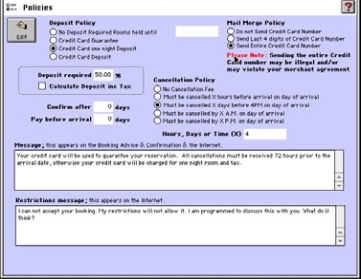This is necessary to manage the deposit policies of your local and Internet bookings.
- Choose Parameters from the BookingCenter menu or ? + U to display the Parameters window.
- Click on the Policies button located in the middle column to display the Deposit & Cancellation Policies window.
- Click on the Edit button.
- Configure the following settings.
- Deposit Policy Click on the radio button to select the appropriate Deposit Policy:
- No Deposit Required Rooms held until time specified -
- Credit Card Guarantee -
- Credit Card one night Deposit -
- Credit Card Deposit -
Note BookingCenter does not actually reserve any monies from your customers but just passes on thedeposit information to you.
- Time If you selected the first option as your Deposit Policy, then enter the time until when the rooms are to be held, otherwise leave this field empty.
- Deposit required % Enter the percentage of the booking cost required as a deposit or leave blank if not applicable. If youchose Credit Card on night Deposit, the first night's room rate will be the deposit value used on thebooking screen. If you desire to calculate an online booking's deposit with tax, choose this option.
- Confirm After Enter the number of days after which to confirm a booking.Note The period you set here will determine the date that appears in the 'Confirm by' field on both the RoomBookings and Group Bookings windows.
- Pay before arrival Enter the number of days before arrival that a deposit must be paid within to confirm a booking.Note The duration that you set here will determine the date that appears in the 'Pay By' field on both theRoom Bookings and Group Bookings windows.
- Cancellation Policy Click on the required radio button to select the Cancellation Policy:
- No Cancellation Fee
- Must be cancelled X hours before arrival on day of arrival
- Must be cancelled X days before 4PM on day of arrival
- Must be cancelled by X A.M. on day of arrival
- Must be cancelled X P.M. on day of arrival
- Hours, Days or Time Enter the actual duration 'X' for your cancellation policy.
- Message Enter a brief Cancellation/Deposit message in the section at the bottom of the window. This message willbe sent via email to all guests who book online as well as displayed on the booking screens during an online booking. This is the legal contract between you and your guest. (See "Messages" on page lxxii for an actual Deposit and Cancellation Policy message.)
- Restrictions Message Enter the message you want displayed from the online booking engine when a traveller tries to book for a date that is limited due to a Restrictions, most usually, a minimum stay restriction. See(See "Minimum Weekday Stay X Days" on page xxxv) for more information about working with date restrictions.
- Rooms Held Until. . . Enter the time that you hold rooms until for late-arriving Guests
- Mail Merge Policy .Due to changes in credit card security laws, BookingCenter allows you to decide whether you want to
export any credit card data in your Merge Letters. Keep in mind, if you decide to export only the last 4 digits or the entire credit card number, the data will be stored unencrypted on your computer and these files could compromise the security of your card data. Use this setting warily.
- Deposit Policy Click on the radio button to select the appropriate Deposit Policy:
- Click OK or press [Enter] to save the current deposit and cancellation settings.
- Close this window to return to the System Configuration window.
- Close the System Configuration window to return to the Parameters window
Overview
Content Tools