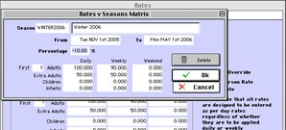This establishes all your rates.
- Click on the New button or click the Edit button to modify the demonstration data.
- Enter the following information:
- Rate ID Enter a unique Rate ID to identify this rate (e.g. 'C' for Corporate)
- Description Enter the full description or name for this rate.
- Allow Override Click this checkbox to allow this rate to be manually overridden at time of booking.
- Rate Type Click on one of the two following radio buttons to indicate the rate type:
- Per person - Indicates that this rate is a per person rate.
- Flat rate - Indicates that this is a flat rate - any per person values will be ignored.
- First X Enter the number adults that are included in the base occupancy rate for per person rates.
Note: The rates that you will now enter will be entered as per day rates. For example, your weekly rate will be entered as the per day rate for a stay that qualifies for a weekly rate (>6/7 days). Adults Enter the Adult daily, weekly , and weekend per day rates.
- Extra Adults Enter the daily, weekly, and weekly per day rates for extra adults.
- Children Enter the daily, weekly, and weekly per day rates for children.
- Infants Enter the daily, weekly, and weekly per day rates for infants.
Note The overall Child/Infant rate percentages are set by you in the System Configuration window and can be automatically calculated in the Rates window (See "System Configuration" on page xxxi) .
- Notes Enter any notes regarding this rate.
- Add Click the 'Add' button if you wish to individually apply Seasons that you have already set up. Hit [Tab] to
- view a pick list of the seasons you have already set up. If you are not using a fixed percentage, you can
- directly enter the rates for each season by editing the default rates that appear in the Adults, Extra Adults,
- Children, and Infants rows.
- Check All Click the 'Check All' button to automatically apply every Season you have already set up to a selected
- Rate. This is the easiest and quickest way to apply each Season to each Rate. If you are not using a fixed
- percentage, you can directly enter the rates for each season by editing the default rates that appear in the
- Adults, Extra Adults, Children, and Infants rows. You would edit these rates by double clicking on each
Rate-Season matrix that will appear in the large field on the bottom of the Rates window.
Note You must Add every Season you have created to every Rate you have set up otherwise you will experience rate errors. If a new rate or season is created at a later date, the system will automatically enter it in the rate matrix. However, you should make sure the correct rates have been entered.
Note Once this information is entered, you will see the Rates by Season Matrix in the Season Details window for each season that you set up.
? Click OK or press [Enter] to save the new rate record.