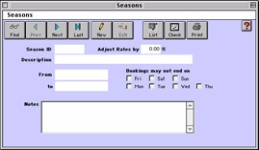Setting up "Seasons" allows you to have different rates for different seasons. You only need to enter Seasons if you intend to use Seasons as a setting in the System Configurations window. If you do, the rates may change depending on the current season the booking occurs in. When using Sasons, you must create seasons that together cover all the dates in one full year.
To Display Seasons, Click the List Menu. To print them for your records, choose Print. You may also click the 'Clone' button to automatically clone the last season in use, beginning the day after the last season ends. This helps save time if you are setting up many seasons.
To Delete a Season, go to Parameters | Booking System (dropdown Menu) | Seasons and choose the season you want to delete, then click on Seasons (dropdown menu, top left corner) and choose the delete option.
Click the Check button to see if the Seasons are set up correctly.
To Add or Edit a Season
- Click on the New button or click the Edit button to modify the demonstration data.
- Enter the following information:
- Season ID Enter a unique ID to identify this Season.
- Adjust Rates by Enter the percentage you wish to increase or decrease your rack rates for this particular season. Leave this field blank if you wish to set seasonal rates that are not determined by a fixed percentage. You would set these rates when adding seasons to the Rates you will set up (See "Add" on page xlviii)
- Description Enter a description for this season.
- From Enter the season start date.
- To Enter the season end date.
- Bookings may not end On This feature allows you to restrict when bookings may end. If you are using Seasons, the seasonal restrictions will override the global restrictions set under the System Configuration (Page xxxi) .Click the appropriate days.
- Bookings may not Start On
- Minimum Weekday stay during this Season is X days
- Minimum Weekend stay during this Season is X days
- This feature allows you to restrict when bookings may start. Click the appropriate days.
- Enter X as the number of minimum days for a weekday stay. Again, these seasonal restrictions will override the global restrictions.
- Enter X as the number of minimum days for a weekend stay. Again, these seasonal restrictions will override the global restrictions.
- Notes Enter any special notes on this season.
- Click OK or press [Enter] to save the new season record.
Note If you use Seasons, you must create seasons that together cover all the dates for a minimum of one full year. Click theCheck button to see if the Seasons are set up correctly.
Tip ! Click the Clone button to easily and quickly create additional seasons. Cloning an already existing season of your choice creates another season with all the same parameters for the same period of the following year. You can then edit any aspect of the newly created season before saving. Note that you may have seasons with the same Description and ID that fall in different periods (years).