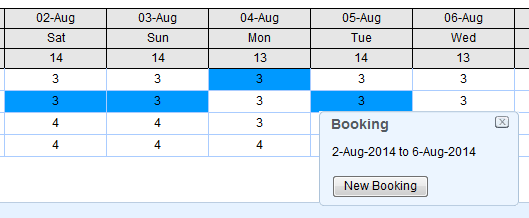Go to BOOKINGS | BOOKING BY AVAILABILITY to make a new booking with the Book By Availability function. This option displays availability by Room Type for a specific date range. You can further sort this list by a single Room Type. To create a new booking follow these Steps. |
|
Step 1: Set the date range and the Room Type to view
Use the Show function to choose a Room Type to view or leave at "ALL ROOMS" to see entire list. Then use the date picker to set a date range.
- Drop-down list defaults to ALL ROOMS. This will display all Room Types. Choose a Room Type from the Drop-down list to view only that Room Type Availability.
- Date: Choose the start date of date range to view. Then, enter a # of days to view from that date. For example, display can be shown as 10, 20 ,30 , 45 or 60 days at a time. If more days are chosen than fit the screen, the user is allowed to scroll horizontally to view the additional day. # of Days field on the book by availability screen is a sticky value and the entered value will be remembered and used for the remainder of the user session.
- Click Refresh
The Availability chart will display the Room Types and the number days you entered starting with the date chosen in the calendar. The numbers appearing in each column represent the total number of Rooms available in that particular Room Type, on that day.
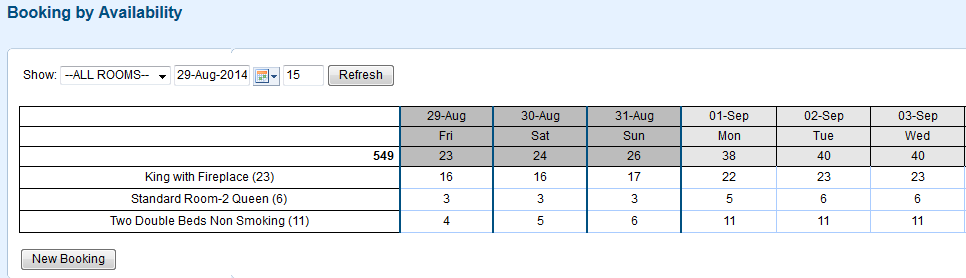
Step 2: Create a Booking
- Choose the Room Type and Dates of Stay: Click on a single day or date range for the booking as shown below for a single Room Type (See figure. 1). You can also choose different Room Types for the dates of the stay by clicking on the respective date for that Room Type. (See figure. 2).Once the first date is selected, the most common scenario would be to select the last date. As long as both selections are of the same type, the system will automatically fill in the rest for you.
- Multiple Room Types: The booking is not limited to one Room Type per booking. The user may select as many days as they want, and Room Types as needed.
Note: If you click and select a date range, but then need to change it, then simply click on the new date and the date range will change automatically. For example, you initially choose Aug. 2-5, but want to change it to Aug. 2-4. Just click on the box under Aug. 4 and the date range will change automatically. If you want to remove a single date selection indicated in blue, then just click on the box and the blue selector will disappear.
- New Booking: After you have clicked on the dates needed, a Booking pop-up will appear showing the dates chosen. Click on New Booking and the New Booking Window will open where you can enter guest details, assign and Room and Rate Plan, etc. See New Booking Window
Figure. 1
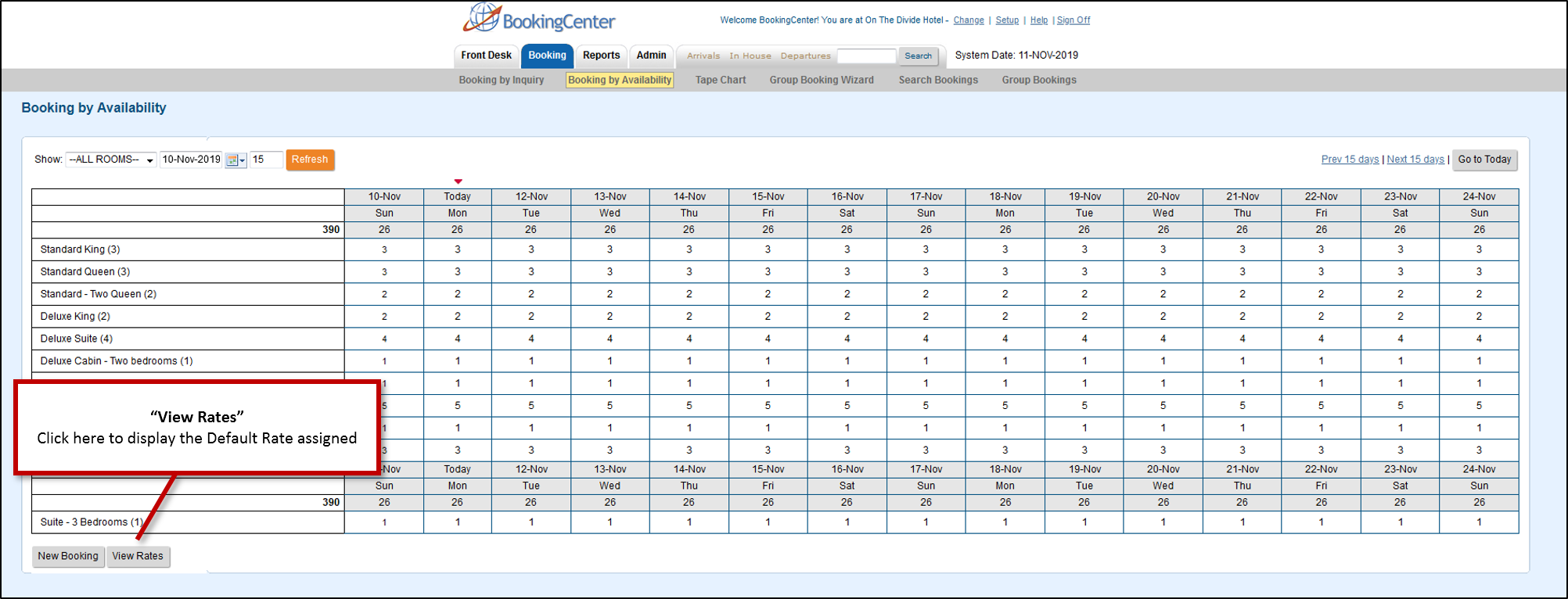
Figure. 2