BookingCenter supports three WordPress solutions to achieve the perfect 'website' for your specific needs.
Learn more here.
The Plugin can only be received by a us$100 purchase from BookingCenter that consists of the 'Front End' and 'Back End' projects below. It is assumed that our client has a Wordpress administrator who can install the plugin and make the setting detailed in this document. If you do not have a qualified WordPress administrator, BookingCenter can do this project for you, but it requires the following conditions:
With the above conditions, BookingCenter can proceed to do this work for you, but if you have a Wordpress administrator/webmaster, they should be able to do this work for you.
To make it easy, we have created a video tutorial on how to install a WordPress plugin that you can watch below.
First, you need to download the plugin from our server. The email the BookingCenter sales team sends to you (which will be a zip file) will have a link to download it. Save that file on you computer.
Next, you need to go to WordPress admin area and visit Plugins » Add New page.
After that, click on the ‘Upload Plugin’ button on top of the page.

This will reveal the plugin upload form. Here you need to click on the ‘Choose File’ button and select the plugin file you downloaded earlier to your computer.
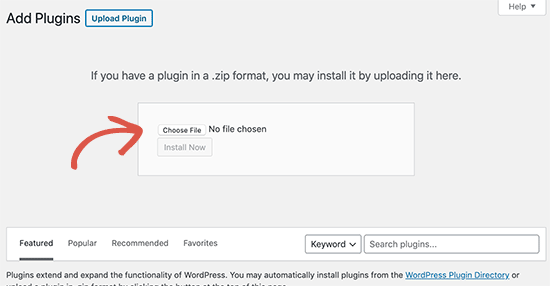
After you have selected the file, you need to click on the ‘Install Now’ button.
WordPress will now upload the plugin file from your computer and install it for you. You will see a success message like this after the installation is finished.
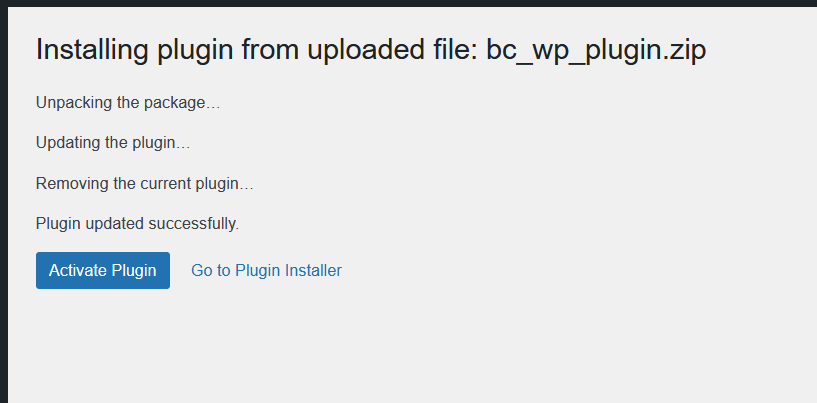
Once installed, you need to click on the Activate Plugin link to start using the plugin.
Or you can click the Plugins menu and activate it from there: BookingCenter Quick Reservation

Choose "Activate"
You should see it on the side Menu. BookingCenter API
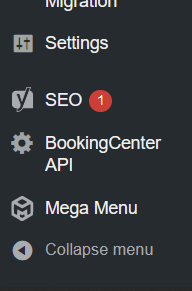
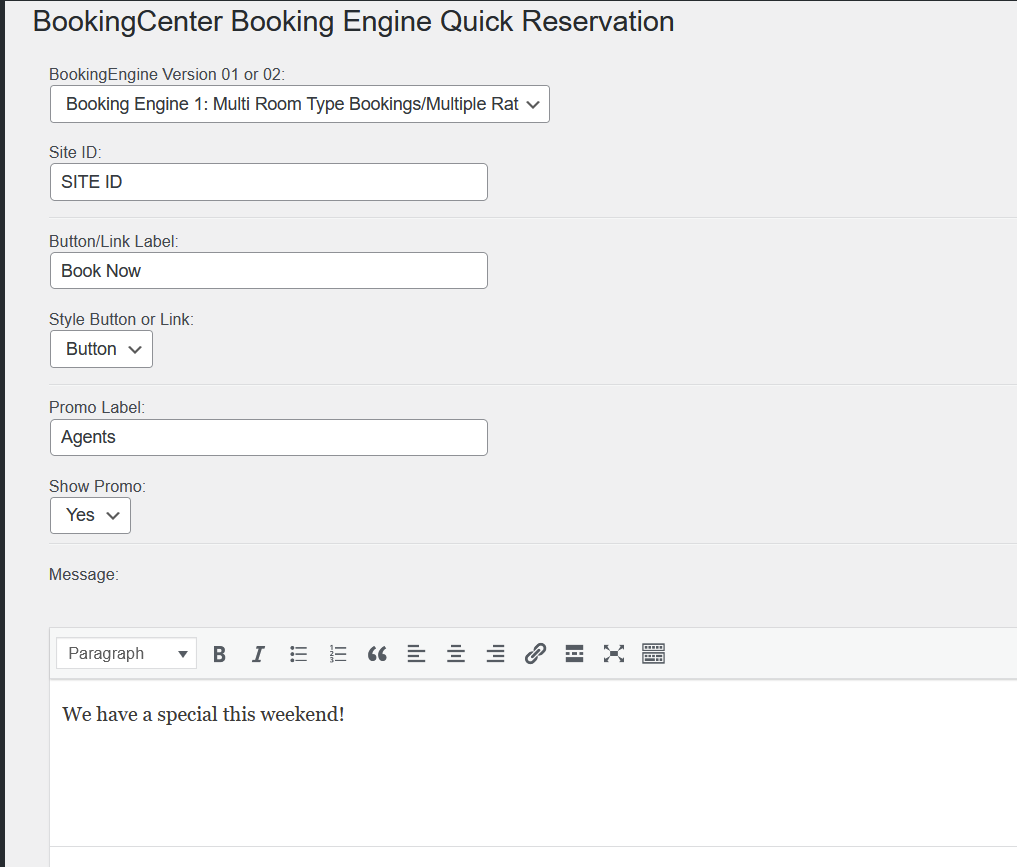
The fields for the Customization of the WordPress Plugin are as follows:
Booking Engine. This needs to be either template 01 or 02 as detailed in the Booking Engine documentation here.
Site ID: the customer's Site ID is needed to be placed here and if the customer doesn't know, ask our Support team and we can provide the Site ID.
Style Button: play around with the selection offers to see what you prefer.
Promo Label: This is an area where a Guest can enter a Promo Code to receive a unique allotment of rates and availability. See this document to learn how Promo Codes are established and managed.
Promo Label: this is the label you will use to explain to your visitor what the Promo field is called. The section below called 'Message' is where you can write more details about making an online booking and/or using the promo code section.
Show Promo: allows you to show/hide the Promo 'concept' from the way the Plugin behaves.
The menu system you use will get a new menu that can be the color your choose as well as the language you want to use: such as 'Book Now' or 'Check Availability' or 'Bookings' etc. Here are a few examples:

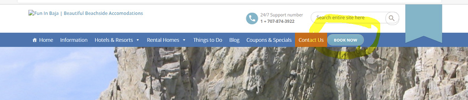
When a user clicks, it opens a 'Quick Reservation' page that allows you a few variables to control:
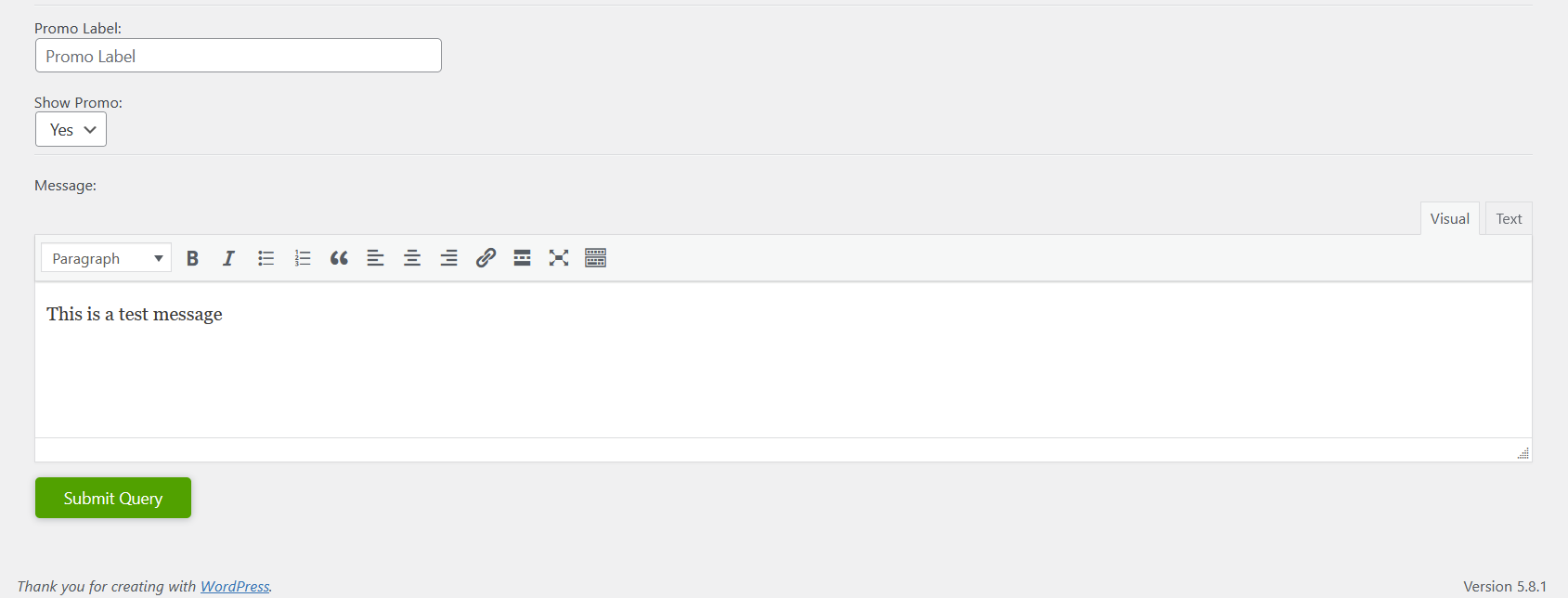
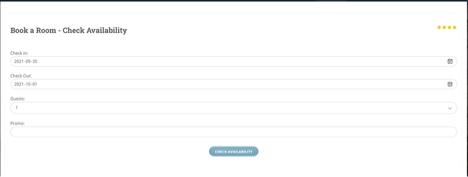
Once installed, the Plugin offers a WordPress configuration screen where BookingCenter will help you place the right settings, such as language to be used for menu 'call to action'; color choices for the menu; which Booking Engine template to use; whether to show a 'Promo Code' section and/or 'message' area to assist with the booking; as well as the codes for your particular property.
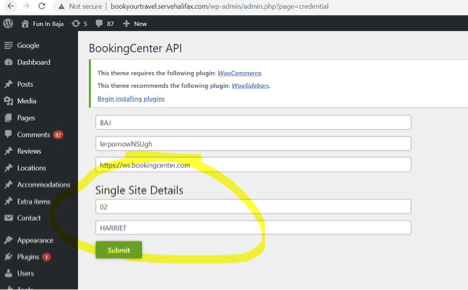
If entering a message, one can get fancy with HTML when drafting it.
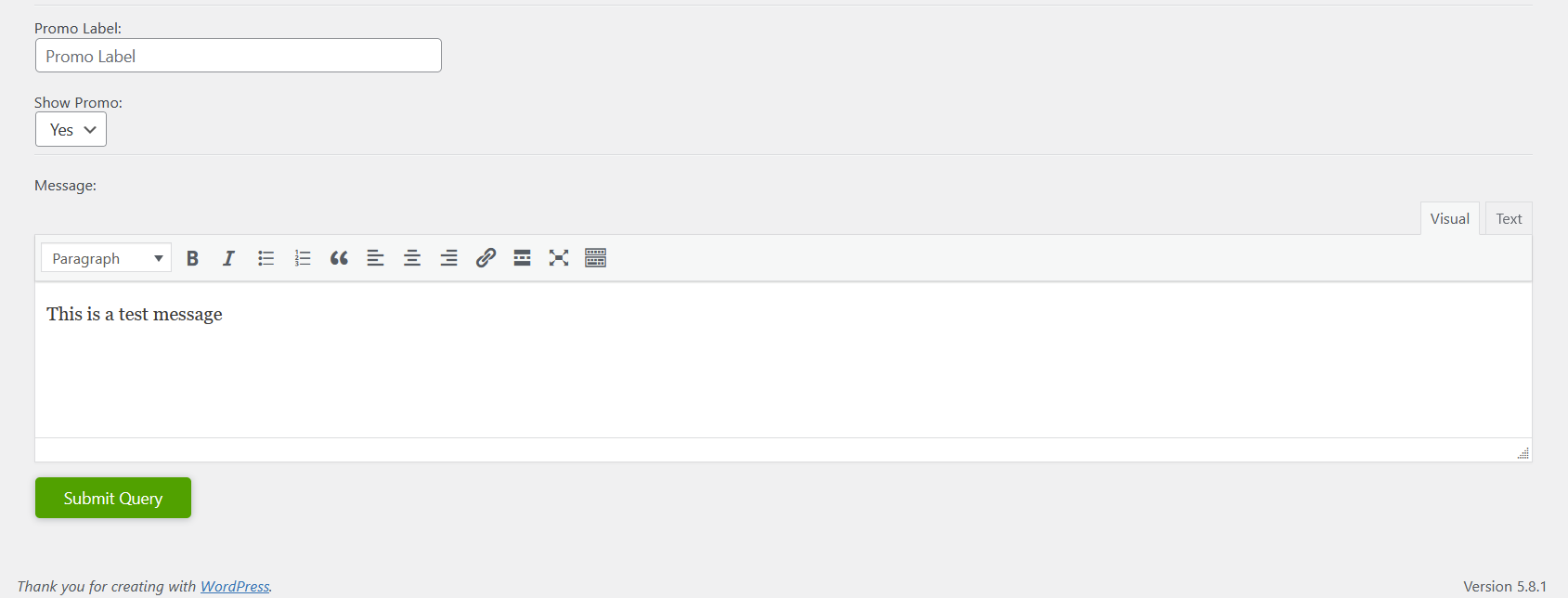
*note, the plugin is not going to be a 'page' on your website, so there is no 'shortcode' to take you to to a specific WordPress page. The plugin is intended to become a menu option on your website, and therefore available from each page on your website to invoke the 'Book Now' (or whatever words you use on that menu to invoke the action) from your menu. You must be able to make and manage WordPress menus in order to make effective use of the Plugin.
Contacts us to purchase the BookingCenter WordPress plug-in for your WordPress theme.