To View all agents currently able to sell for your property, click Agent Relationships. Click Agent Id to view contact details for agents. Click Rooms Allocated to view the specific rooms this agent can sell.
Rate Loading is a simple way to adjust the prices paid by guests for a specific agent.
From the Agent Relationship screen you can see Agent details including: AgentID, Agent Name, Number of Rooms Allocated, Commission percentage and Rate Loading percentage.
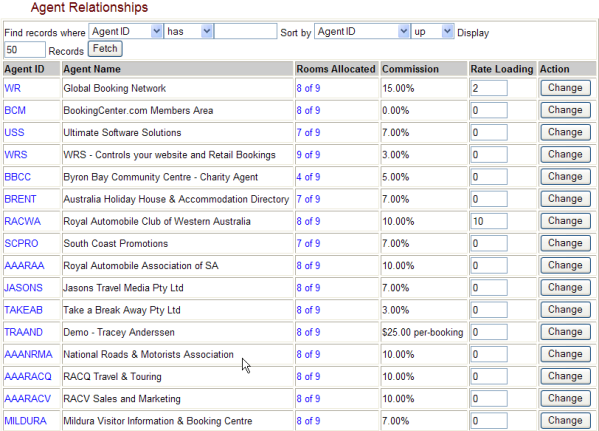
To adjust Room Type allocations for specific agents, go to Agent Allocations. Page down to the Agent that you want to adjust. Set the number of Rooms Allocated for each Room Type and click Update to save changes.
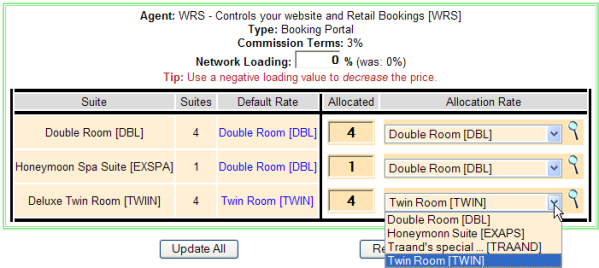
If you have 4 Double Rooms, and you allocate 2 to Agent BC, this means buyers booking from this agent source can only book the first 2 available Double rooms on any given day. Therefore, if you have 4 Double Rooms available the buyer can see and book 2 rooms. If you have 2 rooms available, the buyer will not see any available Double Rooms and therefore can not make a booking.
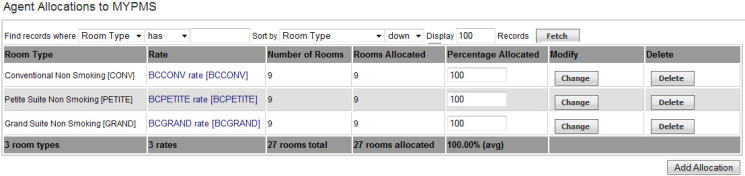 To see what rooms are allocated to an agent, or to allocate additional rates click on the blue link under Rooms Allocated for that agent. In the example below we have 100% of our rooms allocated to the MyPMS agent at the rack rate for each room type.
To see what rooms are allocated to an agent, or to allocate additional rates click on the blue link under Rooms Allocated for that agent. In the example below we have 100% of our rooms allocated to the MyPMS agent at the rack rate for each room type.
You can add multiple rate or package allocations by clicking the Add Allocation button in the lower right hand corner.

Be aware it is possible to over allocate a room type, so that it is bookable at more than 1 rate – such as a Rack Rate, AAA rate, and a CORP rate at the same time. Don't worry, though. The system will never over-sell the room type, only allow the user to select the rate most applicable to them.