Click this link > Rates go to the bottom of the page and click 'Add'.
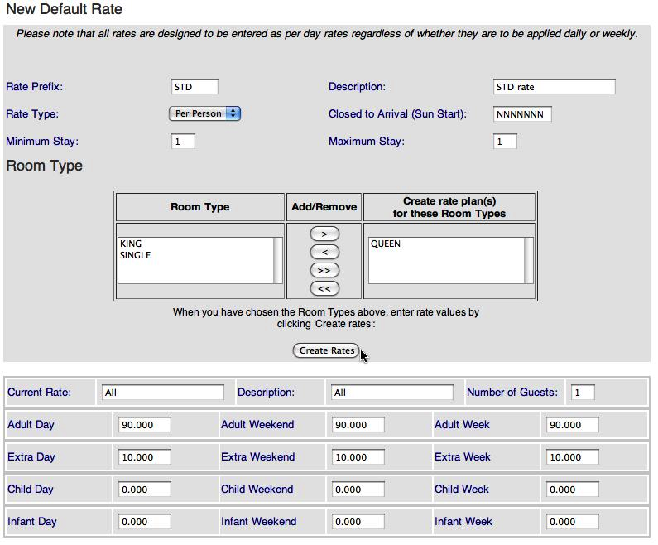
- Enter a Rate Prefix ID (* ID's must begin with letters, it may then use numbers and letters - no spaces and no special characters allowed). It is recommended to only use 4 characters.
- Descriptions – anything that helps you (peak, school holiday, Labour Day, etc.).
- Rate Type – Per-person or Flat rate
- Closed to Arrival – if a rate should not allow an arrival on a date, choose the day of the week that is closed by using a Y for 'Yes – it is closed' on that day. Sunday is the start date. So, if a Closed to Arrival was going to be Mondays and Tuesdays, the Closed to Arrival would like NYYNNNN.
- Minimum Stay – sets the minimum number of nights for bookings with this rate. Seasons, if used, will override this minimum stay.
- Maximum Stay - sets the maximum number of nights for bookings with this rate. Currently not an active feature.
- Add the room types to the list that you want this rate plan to be applied too.
- Number of Guests – used for Per-Person to set the rate base.
- Adult Day – rate for week day nights.
- Adult Weekend – rate for weekend nights. See General Settings to set weekend nights.
- Adult Week – rate for stays of 7 nights or more.
If using Flat Rate stop now. If using Per-person Rate continue.
- Extra Day, Weekend and Weekly – the rate for extra Adults.
- Extra Child/Infant Day, Weekend and Weekly – applies to the number of Child/Infant greater than the base set in 'Number of Guests'.
- If assigning this rate Plan to multiple room types, enter the rate for the top (first room type on the list) room. You will have a chance to enter a default rate for subsequent room types after you create the rate plan.
- Click Create Rates, This fill in the Current rate ID and description
- When assigning this rate plan to multiple room types press next button and enter the rate for each subsequent room type.
 Click Save Rates to add this rate to you list of default rates.
Click Save Rates to add this rate to you list of default rates.
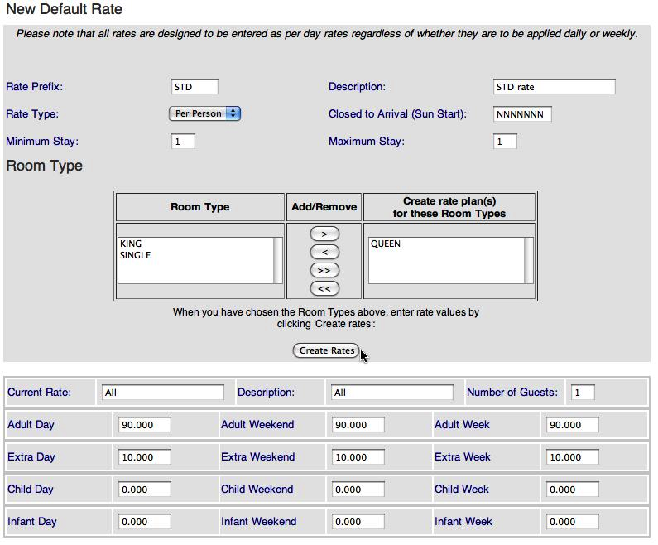
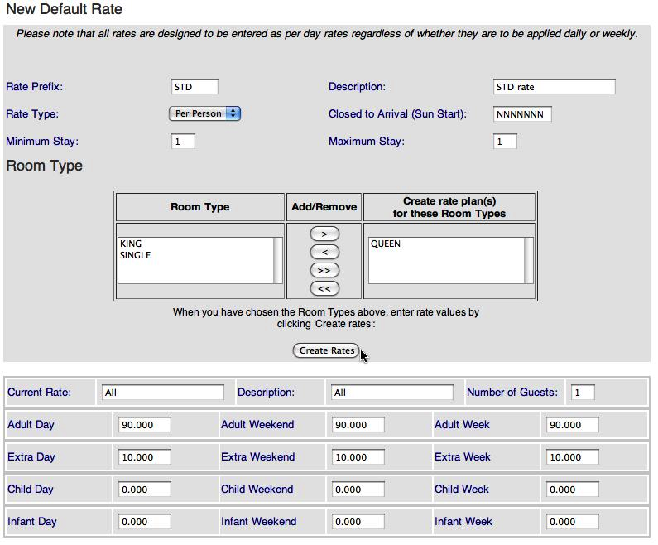
Click Save Rates to add this rate to you list of default rates.