Maximum Stay – Maximum length of stay, this is the maximum number nights a reservation may be for.
Arrivals - You can set a rate to be ineligable to arrive on a specific day of the week using the Closed box under the day in question.
The text field at the bottom shows the date ranges you are modifying. Be sure to click 'Save' to save your changes.
In this area you can view your rates on a calendar. The screen by default will show a month at a time. You can advance the view by using the drop down menu that starts on Today's Date; then hit the Refresh button. You can change the variables by which you search by selecting modify the first date to display drop down and manually entering the number of weeks and rows and hitting Refresh.
The system will accept any value between 1 - 60 for number of weeks to display and 1-4 for number of rows to display. Please be aware page rendering time will vary depending on number of rooms in the property and number of weeks/rows selected.
Review Your Work
After you have entered Room Types, Default Rates and Managed Rates this is a convenient table to view your work.
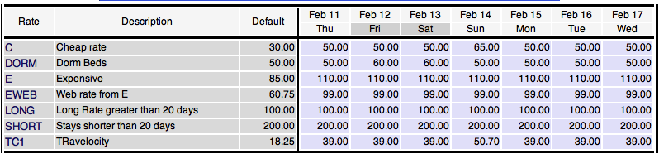
The Left side of the grid will show the Rate plan, the Description and the Default rate plan pricing. The right side will show the actual pricing per day. You can also tick the box that says 'Show Extended Details' and hit Refresh and the rate grid will show you additional details including min/max stay, cost per extra adult, child and infants as shown below.
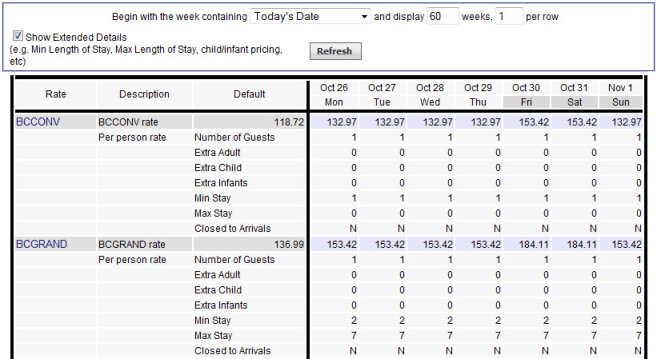
It is always a good idea to make a test booking to see what the Guest Sees.
* If you complete the booking; 2 e-mails are automatically sent – 1 to the property's e-mail and 1 to the guest's e-mail. If you don't want the property to receive notification of your test bookings - go to Contact Information and change the main e-mail.
Activity and Amenities apply generally to the property. Indicate if the Activities are onsite or in the area. Please tick all that apply.