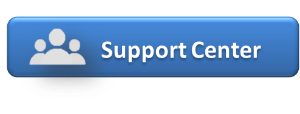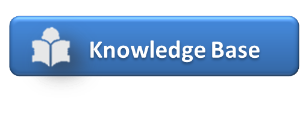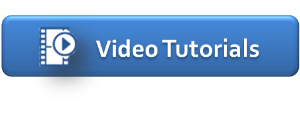Custom System Labels are the terms used to describe your Room, Guest and Tax categories in your PMS. The labels entered here will be visible in your PMS system and to your customers when making an online booking, and can be edited at any time in your PMS. These labels can be edited in SETUP | SETTINGS | BOOKING ENGINE SETTINGS. See Booking Engine Settings You can change the labels to fit your property needs. For example, you may want to label your Room Types Suites, Cabins, Camp sites, Beds, etc. There are 3 fields labelled – 'Adults', 'Children' and 'Infants'. The first label (Adults) must be used, but can be renamed. The 2nd (Children) and 3rd (Infants) labels are optional and don't have to be used. For Example, many properties disable the 2nd and 3rd label and change the first label to "Guests". If you choose to do this , then change the field for "Adults" to "Guests" and go No Children and No Infants in General Settings and tick the boxes "No Children Allowed" and "No Infants Allowed". These System labels are set by default to the following terms:
You can create system labels with the terminology that you use to describe accommodations, guests and taxes for your property. For example:
|