The Night Audit should be done in order suggested to prevent errors. - Log in
- Do room audit. Run In House report. (Report, In House Report, Render Report,) Compare information on each guest's registration ("reg") card to the information in the system.
- Verify address has been recorded in the system and all spelling is correct. To verify guests name is correct, look at the back side of reg card at the credit card imprint.
- Verify rate and dates of stay. If the rate on the card is different from the one in the system research the change. If rate on card has been manually adjusted – use that negotiated rate in the guest's folio. Otherwise, the rate should be set to the rate on the reg card and alert all other front desk staff of the change.
- Convey any problems or errors to the morning shift agent coming on duty.
- If errors can be traced to a specific agent, inform the agent.
- Count cash drawer including petty cash receipts.
- Count shift drops. Verify amounts with each shift's Transaction Report
- Run Transactions Report: fill in the Start Date and End Dates as follows for the various shifts:
There is no need to print if there are no discrepancies. Print report leaving begin and end dates as they are for days total deposit. The total from Cash Category is the amount that should equal the bank deposit.
- Do "C" shift deposit if you have taken anything in so far on your shift. Note: If any money comes in after you have done your deposit, wait until night audit is completed before posting.
- Verify all other users are logged out. Go to Night Audit and look in the first module. You will see a list of all OTHER users logged in. Verify that any users listed are not active on the system while night audit is being run. While this will not cause immediate balancing problems, the reports you run may be inaccurate.
- Clear Folios. If any folios show up in this module, you must click on them and correct whatever problem is causing the non-zero balance. These folios are folios that are checked out but still have balances.
- Clear Stay Overs. If anything shows up here, the guest was either not checked out of the system, or their departure date has not been extended. Either situation can be addressed by clicking on their name.
- Clear No Shows. In most cases, you should check the guest in, charge them $100 guaranteed booking fee and check them back out again.
- Clear House Accounts. There is at least one house account at ever property and it needs to be cleared to zero each day. There can be more than one house account if necessary. If so
View each folio Verify zero balances If there are any charges, you may want to print the folio out, but it will need to balance to zero. Often this is done by applying the category 'write off' to any postings unaccounted for.
- Print an In House Report. REMINDER: If you rent a room any time during the rest of the audit, be sure to cross it off of the vacant room list and add the guests name to an 'All Guests Folio Report' or some such list.
- Go to Night Audit and all of the modules should have a blue checkmark. If not, refer back to the appropriate step to remedy. At the bottom, the second to the last module is: Charge Folios. Click on this button and room & rent will be charged for the night to all checked in rooms.
- Before you increment the system date, you may want to print the following reports:
- In-House
- Transactions
- Manager's Report
Now Increment the System Date by clicking on the green icon. If the Increment Date has a Red exclamation mark, then there are still steps to complete in the Night Audit. Good night 
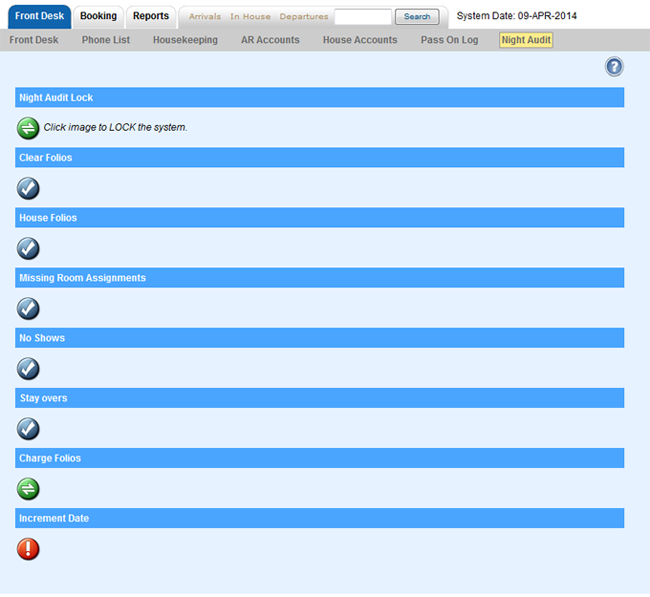
NOTE: If you are set-up with POS (Point of Sale), then you will see Settle Credit Cards after you have audited the charges to verify accuracy. Once you settle the credit cards, the charges will no longer be editable. |