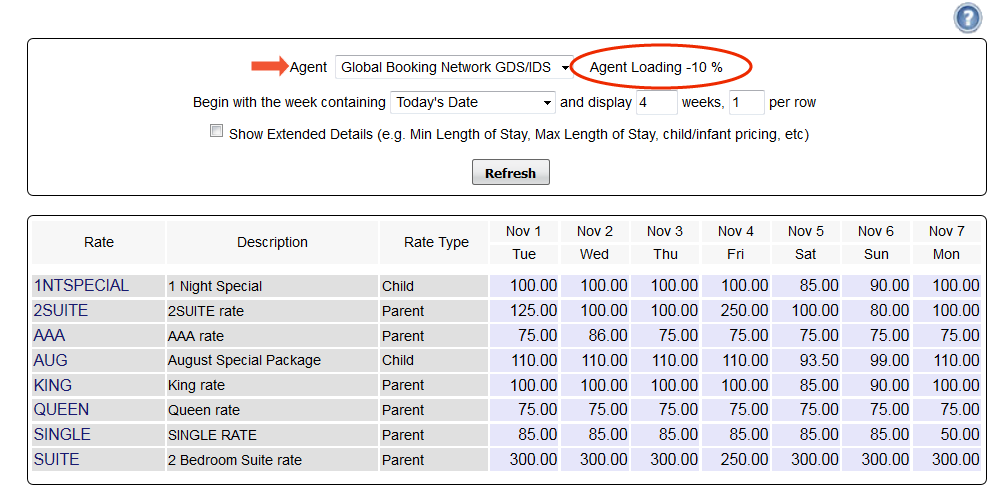Agent Channels These include your front desk "MyPMS Front Desk", your website "BookingCenter" and any other online channels you have set up like Expedia and Booking.com. When you choose the Agent from the drop-down list, then you will see all of the Rate Plans allocated to that channel. Therefore, if you choose "All Rates", then you will see a list of all of your rates. Each Agent Channel displays the Rate Plans allocated to the Room Types in the channel. When you select an Agent Channel to view, then you will see the Rate plans allocated to the Room Types in that channel. If a Room Type/Rate Plan is allocated to more than one channel then it will display in those channels, however any rate changes made will apply to the Rates in all channels. See Allocate Room Types For Example, A QUEEN Room Type with RACKQUEEN Rate Plan is allocated to 3 Channels: MYPMS - MyPMS Front Desk, BC - BookingCente" (Booking Engine), BKGDIR- Booking.com When these Agents are chosen in the "Agent" drop-down list, then the same RACKQUEEN Rate Plan will display under each channel. A change to RACKQUEEN Rate in the Rate Grid will apply to the Rate Plan and therefore update in all three channels. Room Types and Rate Plans Rate Plans are allocated to Room Types in an Agent Channels. To see which Rate Plan is allocated to a specific Room or Room Type, go to the Agent Channel to view the allocations. See Agent Relationships To add a new Rate Plan, go to SETUP | RATES | DEFAULT RATES. See Default Rates To change Rates, go to SETUP | RATES | MANAGE RATES. See Manage Rates or
Using the Rate Grid The Rate Grid can be sorted to view rates by Agent and by date range. Use the settings in the header above the Rate Grid, to sort the view of the Rate Grid.
Agent: To see the Rate Plans you have allocated to each Channel, choose the Channel from the Drop-down list. Agent Loading: If the Agent has Rate Loading entered in Agent Relationships, then the Rate loading amount will display here. The Rates displayed do not reflect the Rate Loading. Begin with the week containing: The Rate Grid displays the calendar view based on the sort settings you have chosen. To see Rates beginning on date in the future, choose the date from the drop-down list. Next, in "and display" enter the number of "weeks" to display and the number of rows in "per row". The system will accept any value between 1 - 60 for number of weeks to display and 1-4 for number of rows to display. Please be aware page rendering time will vary depending on number of rooms in the property and number of weeks/rows selected. Click Refresh after each change. Show Extended Details: Check this box and the details of each Rate Plan will extend in the Rate Grid.
|