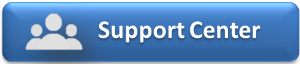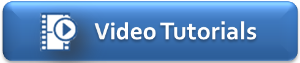Custom System Labels are the terms used to describe your Room, Guest and Tax categories in your PMS. The labels entered here will be visible in your PMS system and to your customers when making an online booking, and can be edited at any time in your PMS. These labels can be edited in SETUP | SETTINGS | BOOKING ENGINE SETTINGS. See Booking Engine Settings
The terminology you enter here will be used throughout the program. This feature allows you to tailor the system with the terminology used by your establishment. For example, you may want your rooms called ‘Cottages’ or your primary tax to be called “occupancy tax”. The labels entered here will be visible to your customers when making an online booking. They can be edited at any time in MyPMS.
To Edit Custom System Labels, go to Booking Engine Settings and click Edit.
- Room Type: This describes the types of rooms at your property. Often, these are left at Room Type, but you may want to change this to Cottages, Suites, Units, Cabanas, etc. to fit your property needs.
- Room: Room refers to the individual room identification. I.e., 101, 102 or A, B, C
- Adults, Children and Infants: Refers to how the Guest is labelled when making a booking. You may want to change Adults to Guests or Children to "Under 12", etc. You can also elect to change Infant to "pets" to charge a pet fee. *
- Primary Tax: This is the primary tax charged to Room Rent and is automatically calculated and added to Room Rent. Common tax names are "Occupancy Tax", "Room Tax", etc.
- Secondary Tax: The secondary tax is the second tax automatically calculated and added to Room Rent. Common tax names are "City Tax", "Accommodation Tax", " Sales Tax", etc.
*NOTE: There are 3 fields labelled – 'Adults', 'Children' and 'Infants'. The first label (Adults) must be used, but can be renamed. The 2nd (Children) and 3rd (Infants) labels are optional and don't have to be used. For Example, many properties disable the 2nd and 3rd label and change the first label to "Guests". If you choose to do this , then change the field for "Adults" to "Guests" and go General Settings and check the box labelled "No Children Allowed" and "No Infants Allowed".
If you're looking for troubleshooting information, please try one of our Support Options!