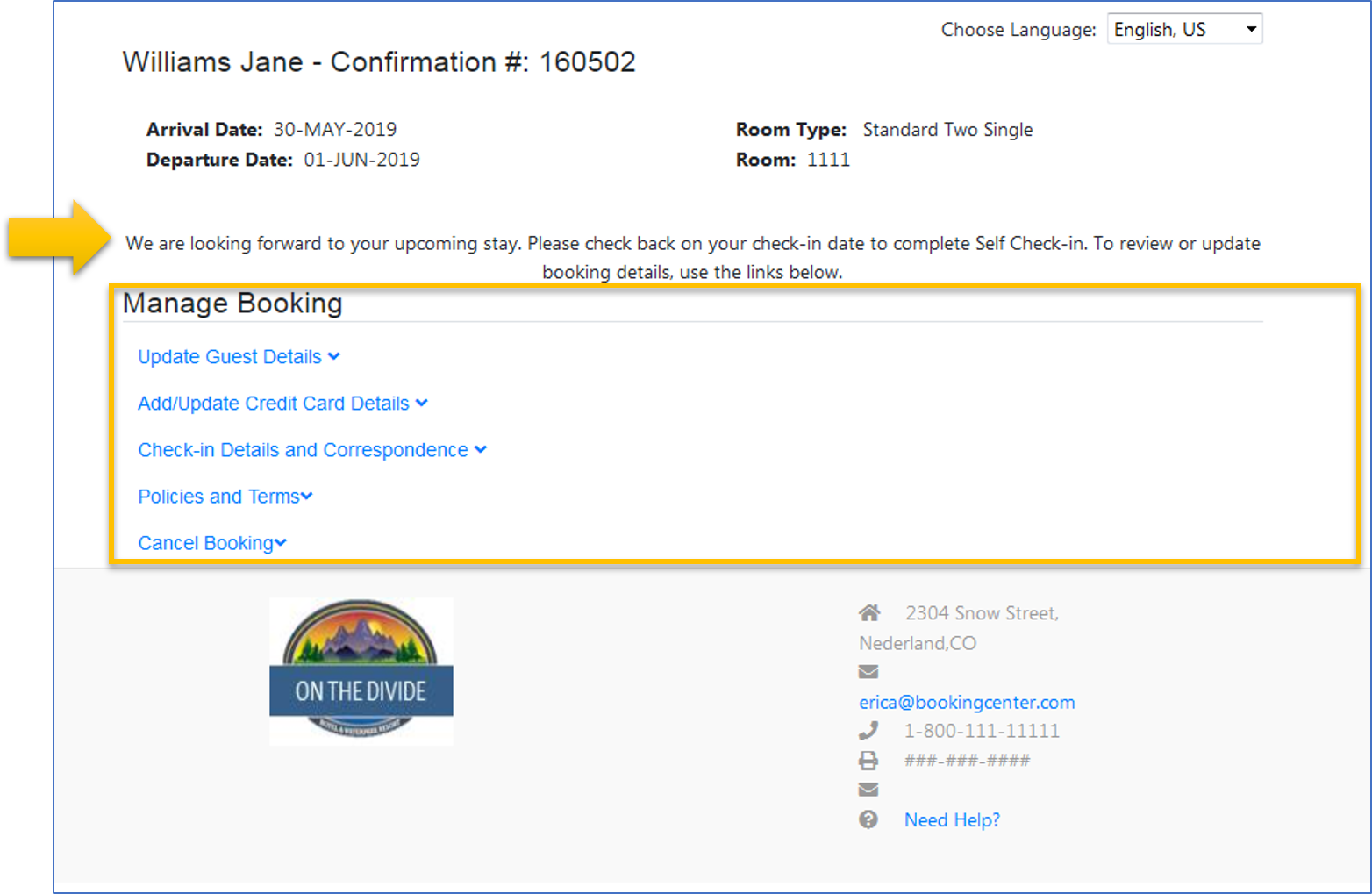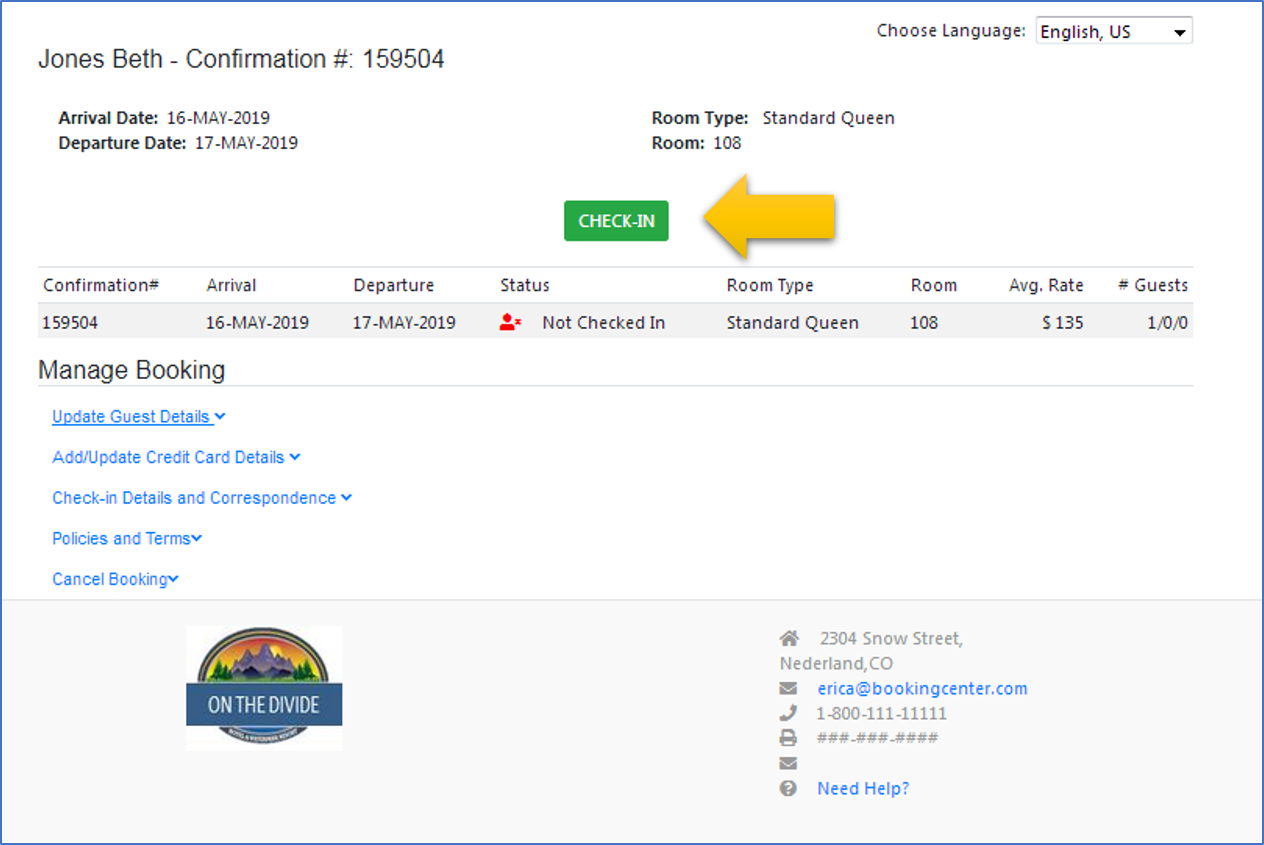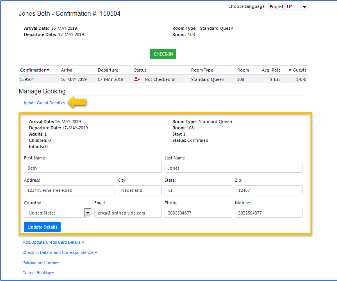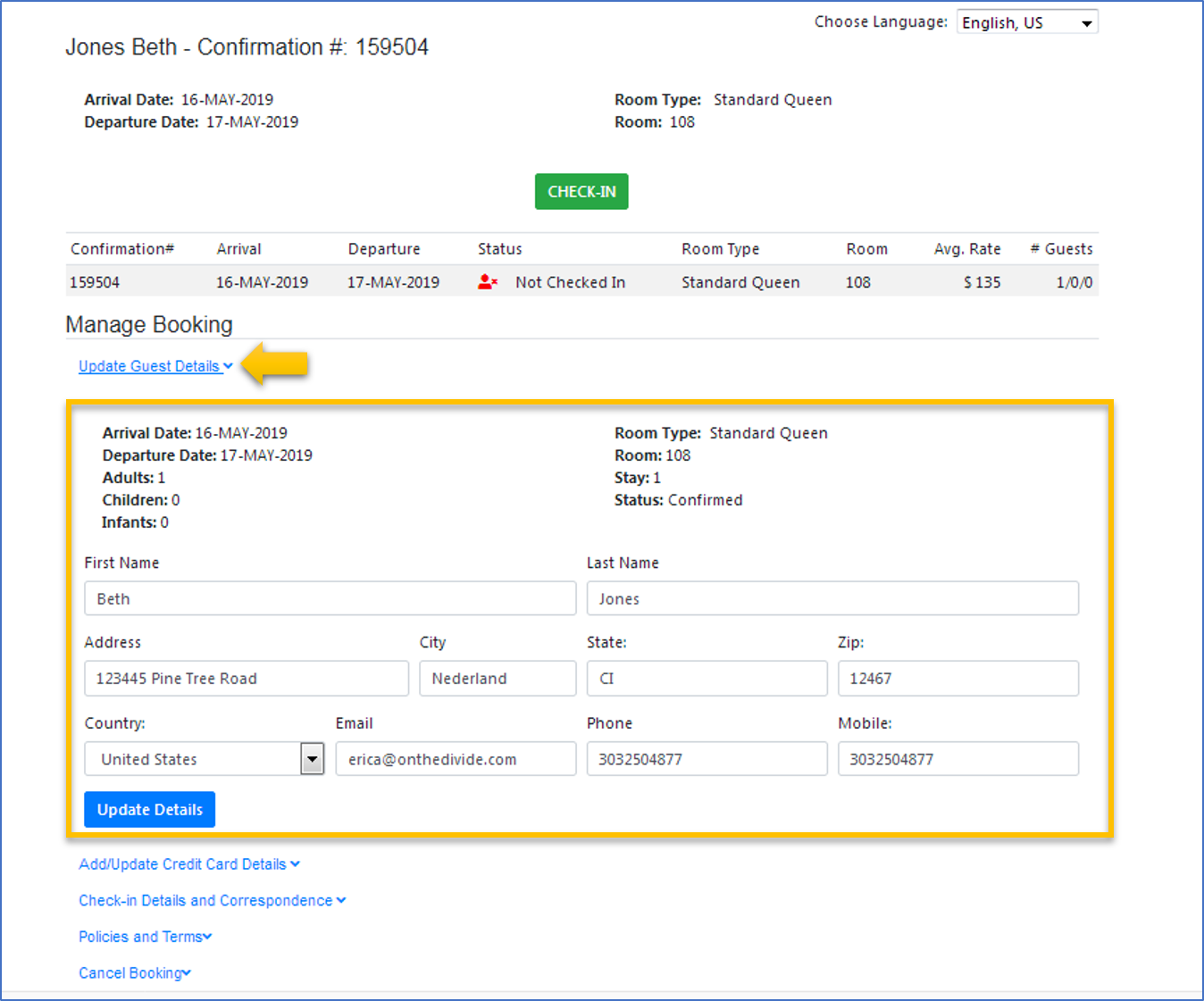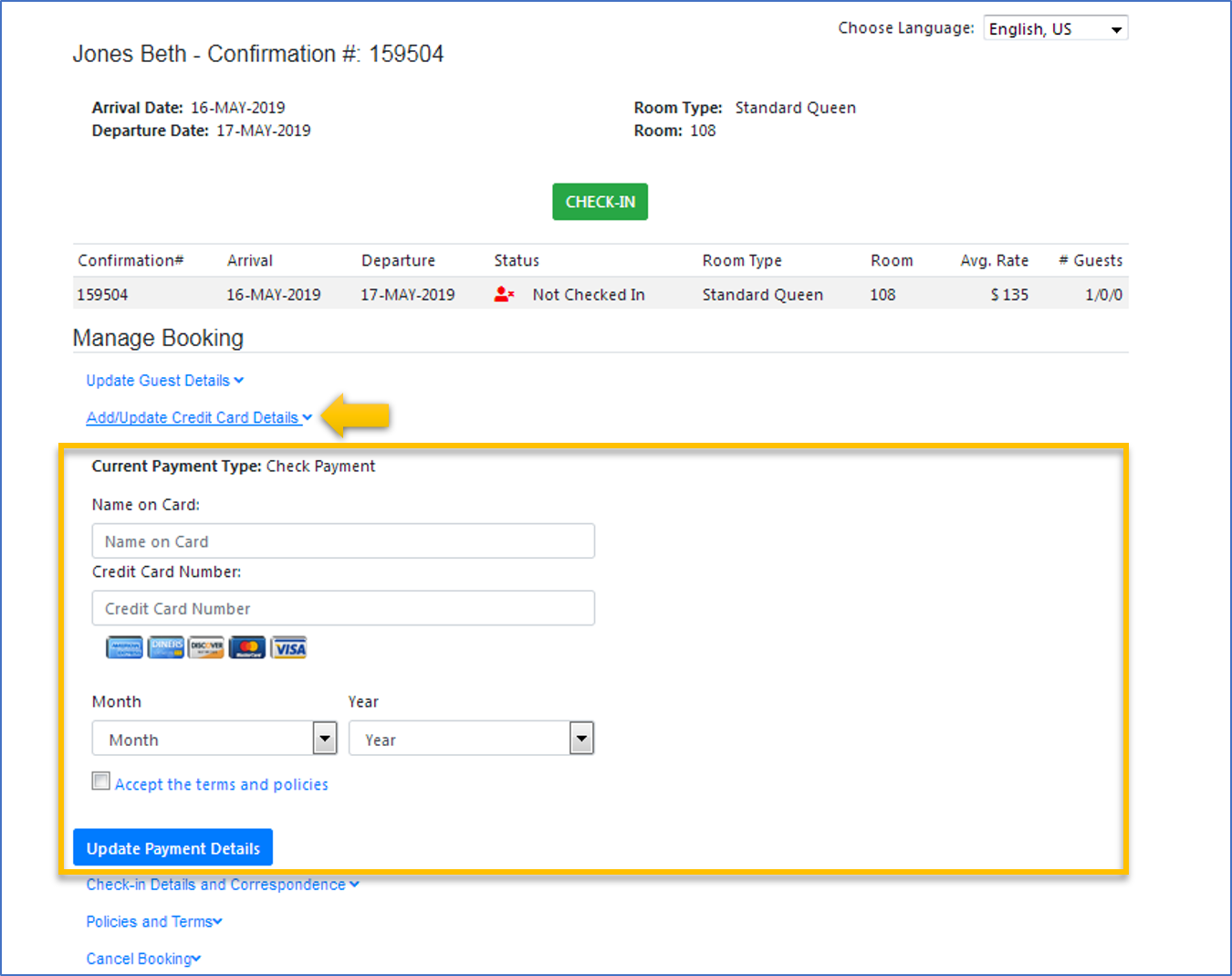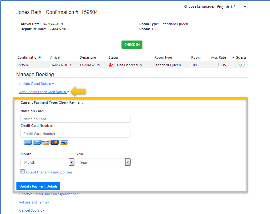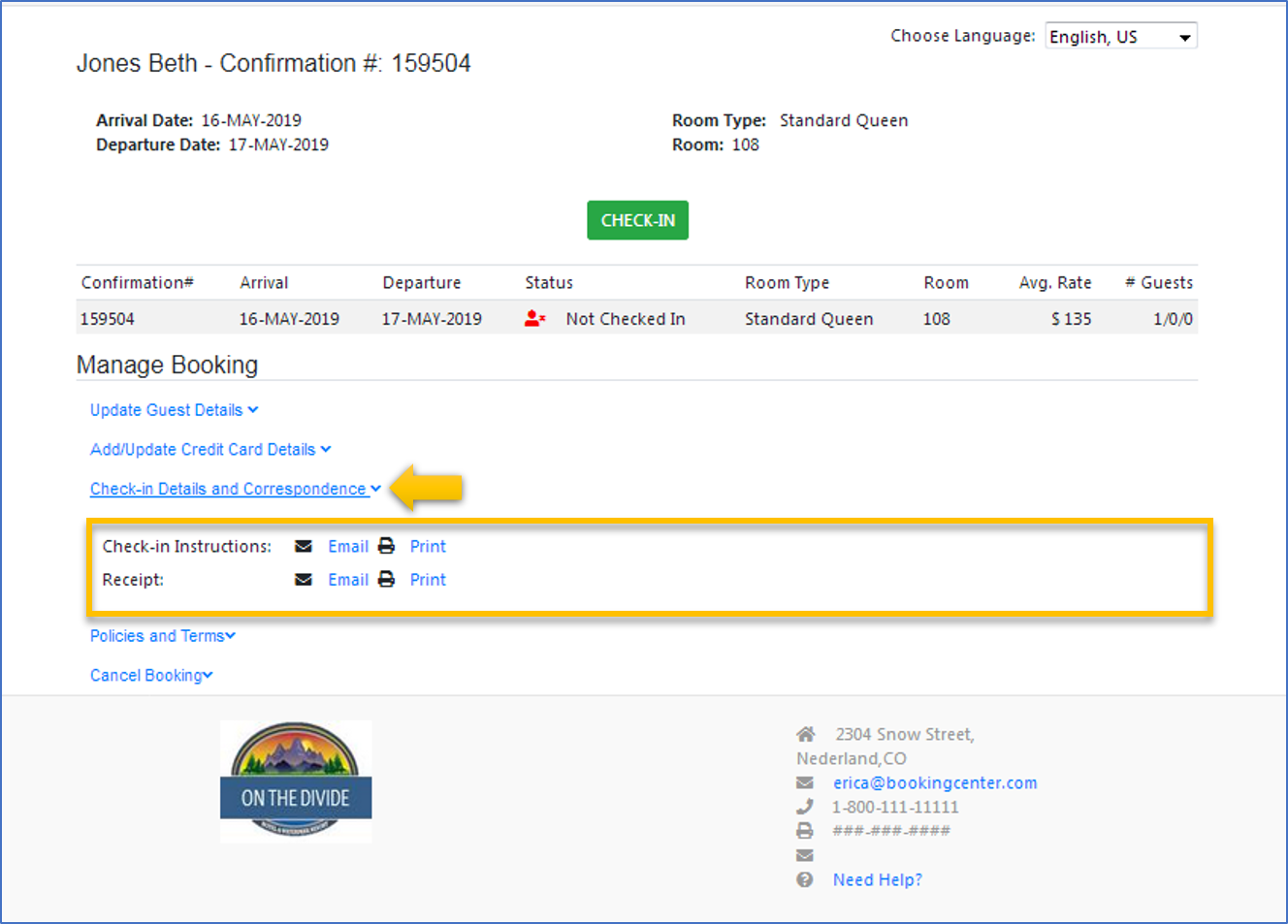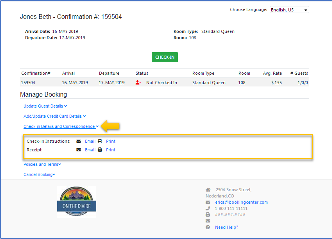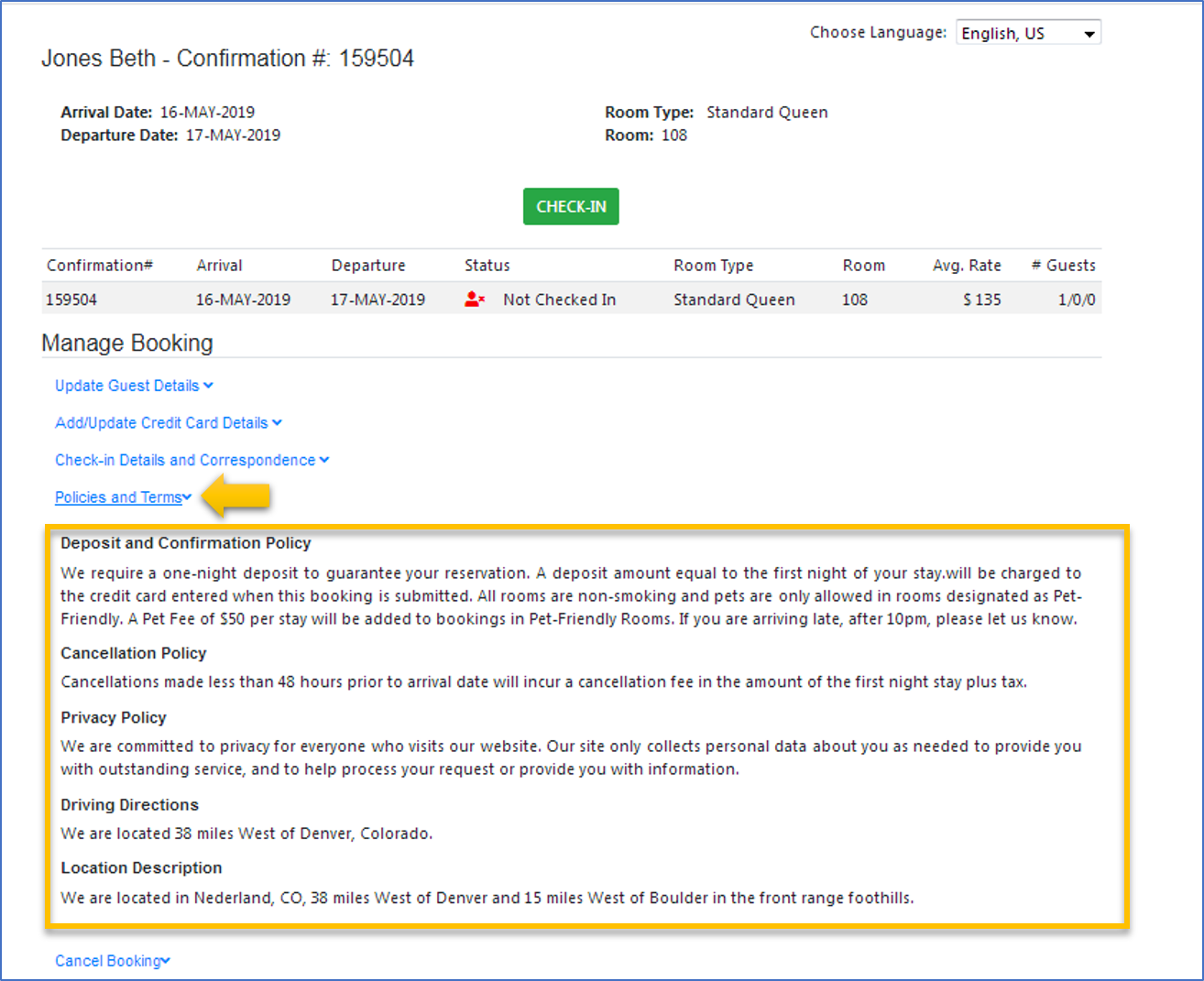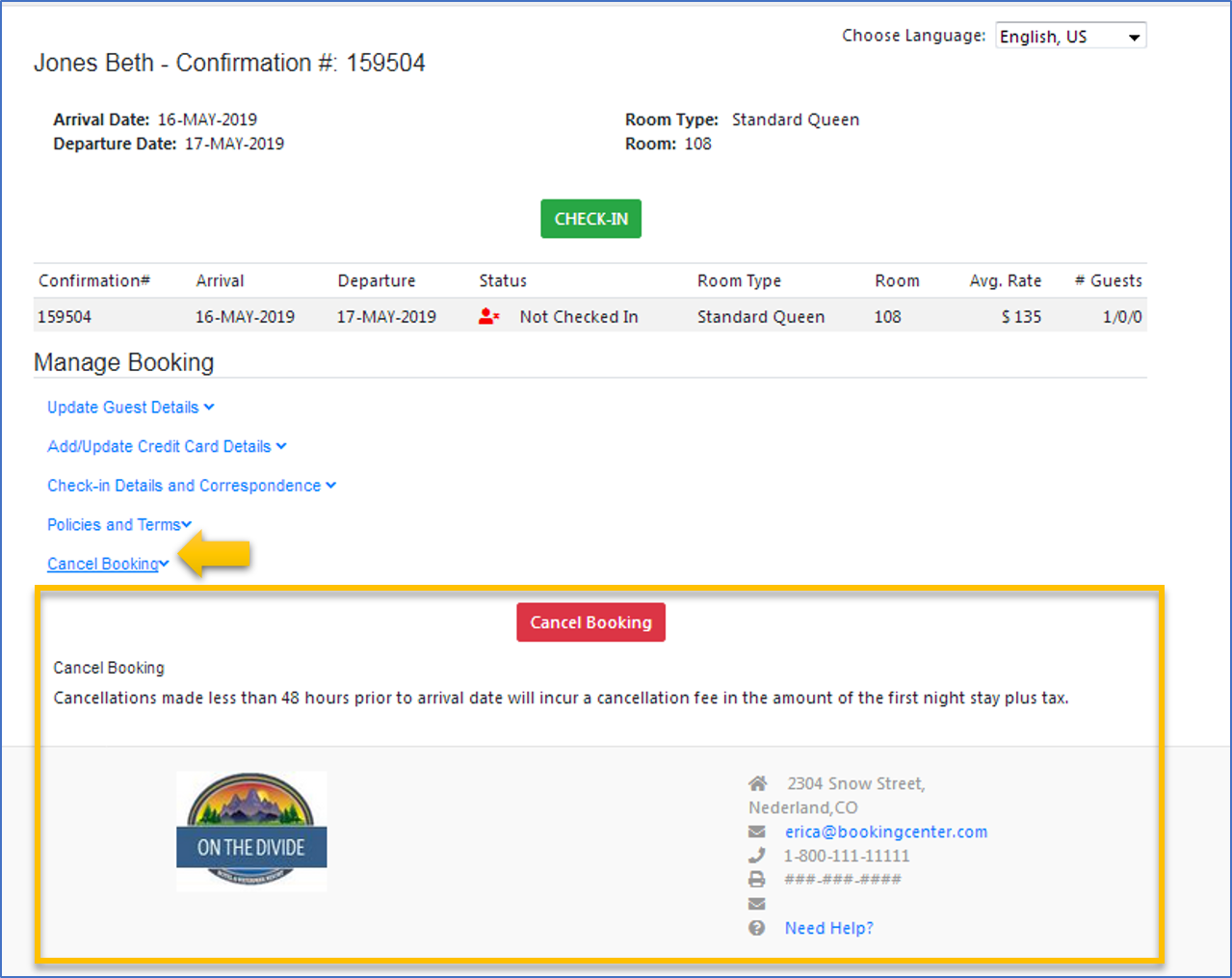Page History
| Section | ||||||||||||||||
|---|---|---|---|---|---|---|---|---|---|---|---|---|---|---|---|---|
|
| Section |
|---|
When a Guest clicks on the Self Check-in link and logs in to MyBooking, they can:
All changes made by the guest are automatically updated to MyPMS. When a guest cancels a booking in MyBooking, the booking will update in MyPMS and the status will change to Cancelled. Likewise, any changes made to Guest Details is automatically updated to the Guest Booking Information in MyPMS. In MyBooking - Top Header will always the following Booking information
Below is a step-by-step User Guide for the Self Check-in - MyBooking. |
Self Check-in Criteria
- Room Not Assigned
- Room Occupied (previous guest not checked out)
- No Credit Card not in Guaranteed By
Then, depending on date of login and the status of the booking the criteria met in MyPMS, a message will display directing the Guest on what to do next or the "Check-in" button will display allowing the guest to check-in. Read below for a detailed description of what happens when a guest logs in to MyBooking.
Date of Login
- If the Guest logs in BEFORE the Arrival date, then the guest will only be able to use MyBooking to update Booking Details and Payment Method, View Correspondence and Policies and Cancel the Booking. The "Check-in" button will not display to the Guest before the Arrival Date.
- This message will display to Guest "We are looking forward to your upcoming stay. Please check back on your check-in date to complete Self Check-in. To review or update booking details, use the links below."
- If the Guest logs in ON the Arrival Date,
- Then the "Check-in" button will display if all criteria is met in MyPMS.
- If the criteria has not been met, then a message will display to Guest with next action.This message will display to Guest "We are looking forward to your upcoming stay. Please check back on your check-in date to complete Self Check-in. To review or update booking details, use the links below. "
| Update Guest Details | Add/Update Payment Method | Correspondence and Statements | Policies and Terms | Cancel Booking |
|---|---|---|---|---|