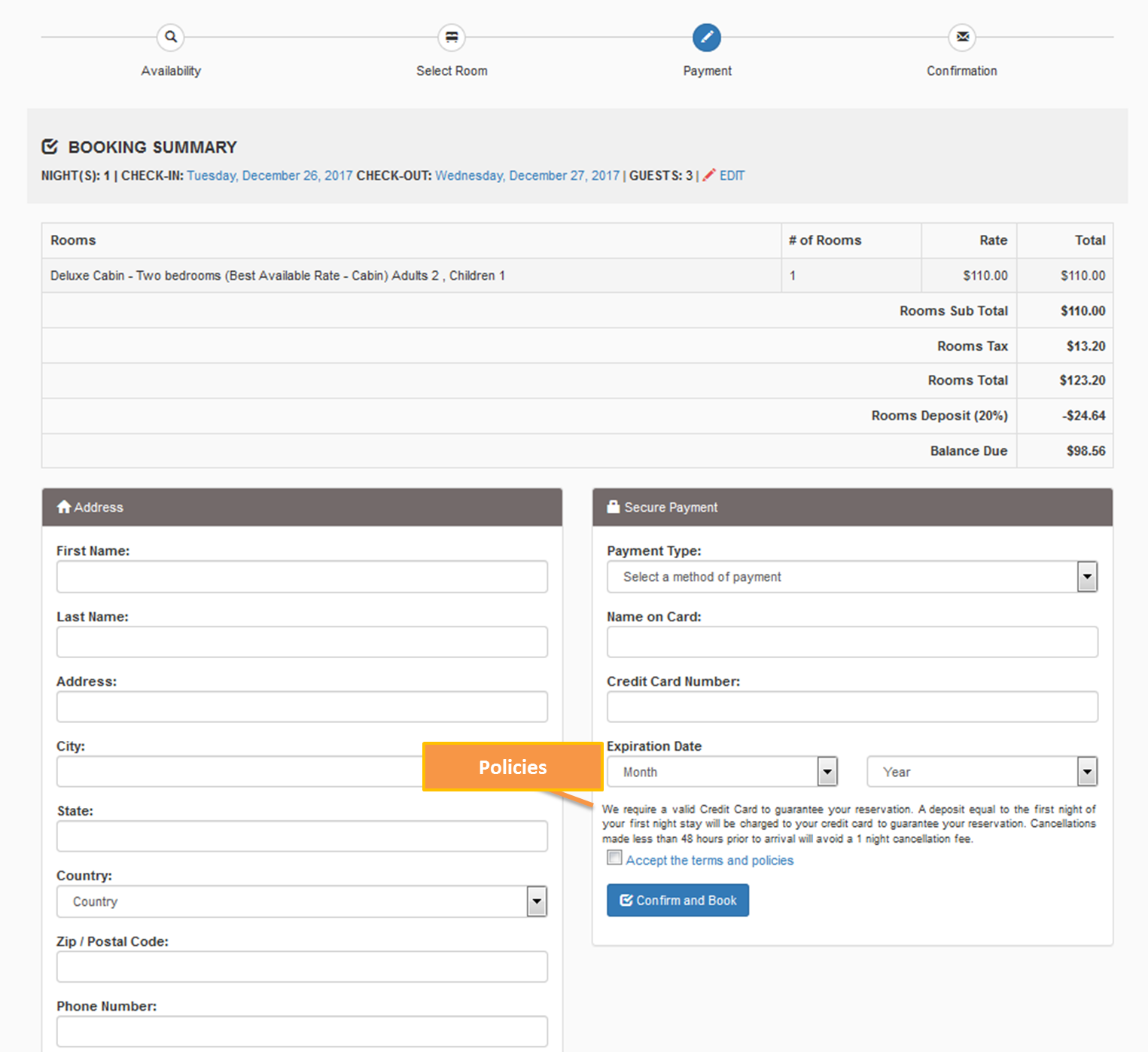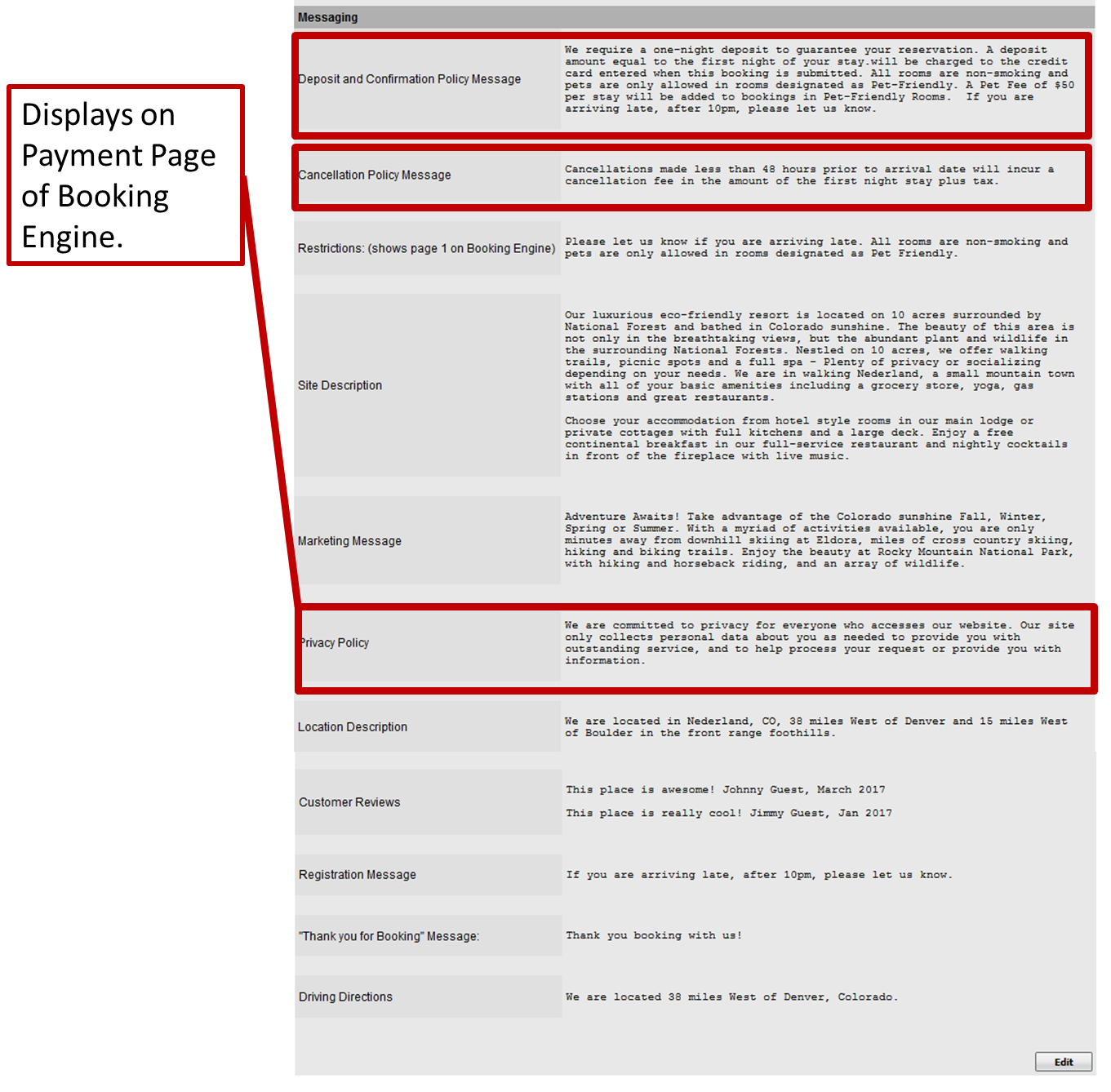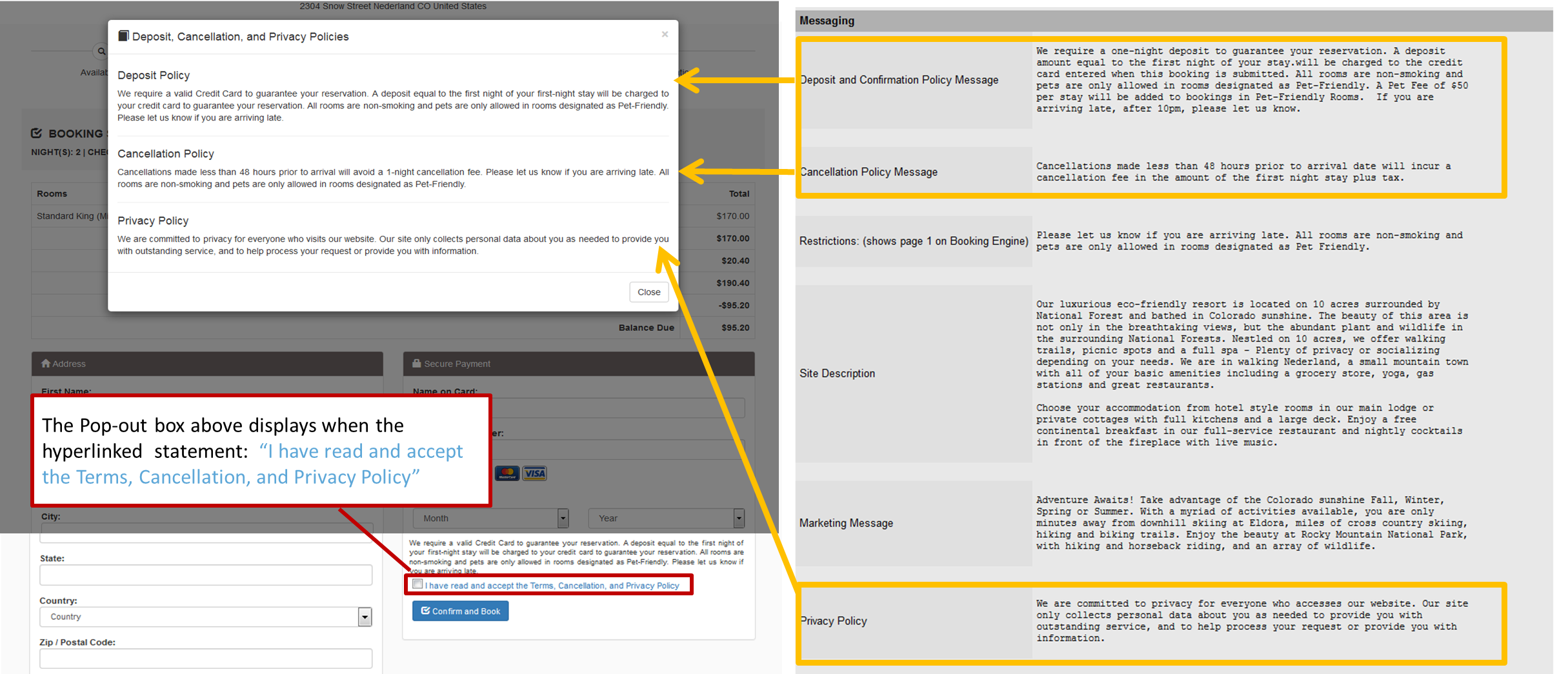The "Payment " page of the Booking Engine automatically displays the Policy and Terms that the guests accepts before the guest must accept to complete the booking can be confirmed. Guests must check the "Accept Terms and Policies" box to be able to complete the booking. The Policiy displayed can be added to or edited in your Setup Area at SETUP | SETTINGS | MARKETING AND POLICIES. To edit Policies, please follow the instructions below. . They also display on the "BookingCenter Default Confirmation Letter" (if selected) which is automatically sent when guest makes a booking on your website. NOTE: If you want the policies displayed and require the guest to accepat, then you must make sure this setting is enabled: "Guest Must Agree to Terms" in Booking Engine Settings. There are three Policy fields that are used on the Booking Engine Payment Page. Two of these also appear on the BookingCenter Default Confirmation Letter (if selected). 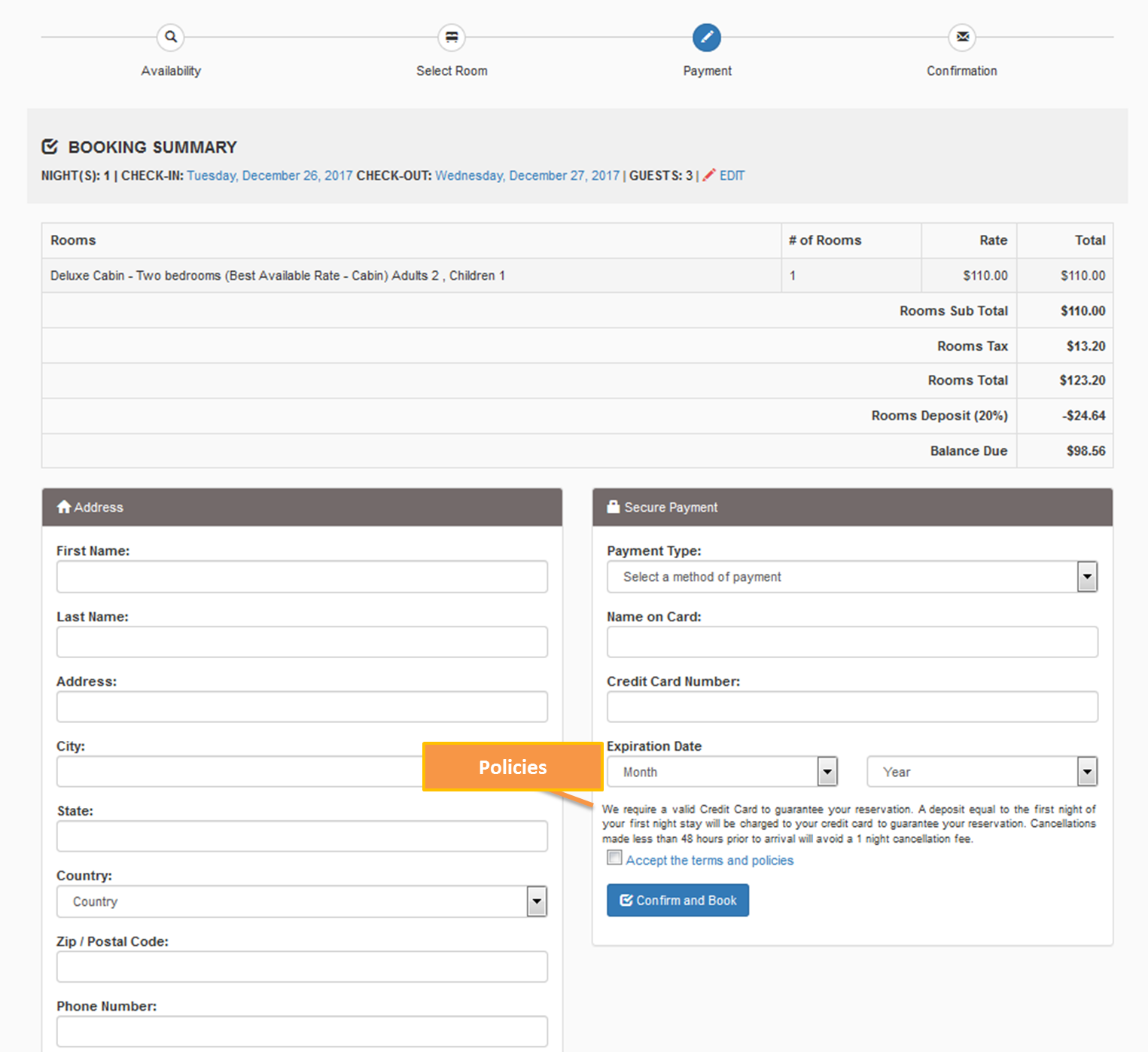 Image AddedClick image to enlarge Image AddedClick image to enlarge
|