You have the unique ability to set the data fields you want when creating a new booking. The Booking Data elements have a default set of required data fields needed to create a new booking. These are Last name, First Name, Sources, Guest Type and Guarantee by. While in the admin area you can drag over more data elements or remove non-required elements. By controlling what information you are asking for on a new booking window you can streamline the booking process. We recommend at a minimum all properties keep the main phone and email so you get your guest contact info at booking creation. Then at check in, you can add in more detailed information, if you need to, on the booking data page. As an added bonus you can also re-sort the order of the data elements on the new booking window. All you need to do is drag the element to a cell and the other elements will tile out of the way when you drop it.
Another Key feature of this admin area is the ability to edit the label of any data element. For example if you want city to be called town you can edit the city label to read as town. The word town will then display on both the New Booking window and on the Booking Data Tab of the Booking.
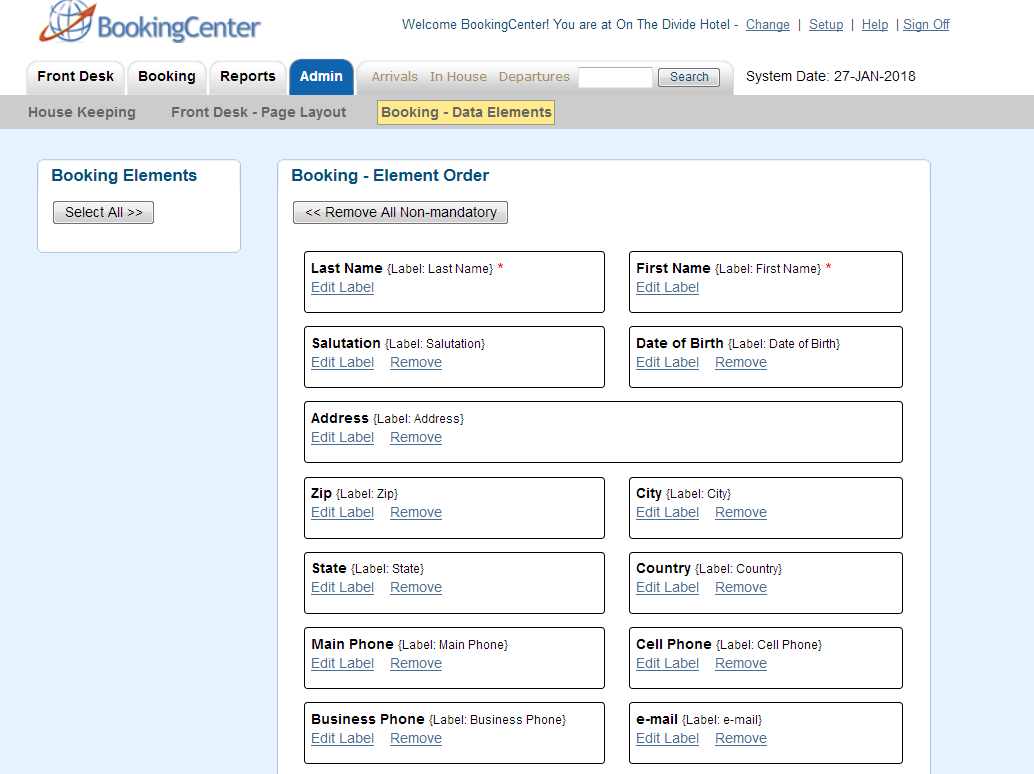
|