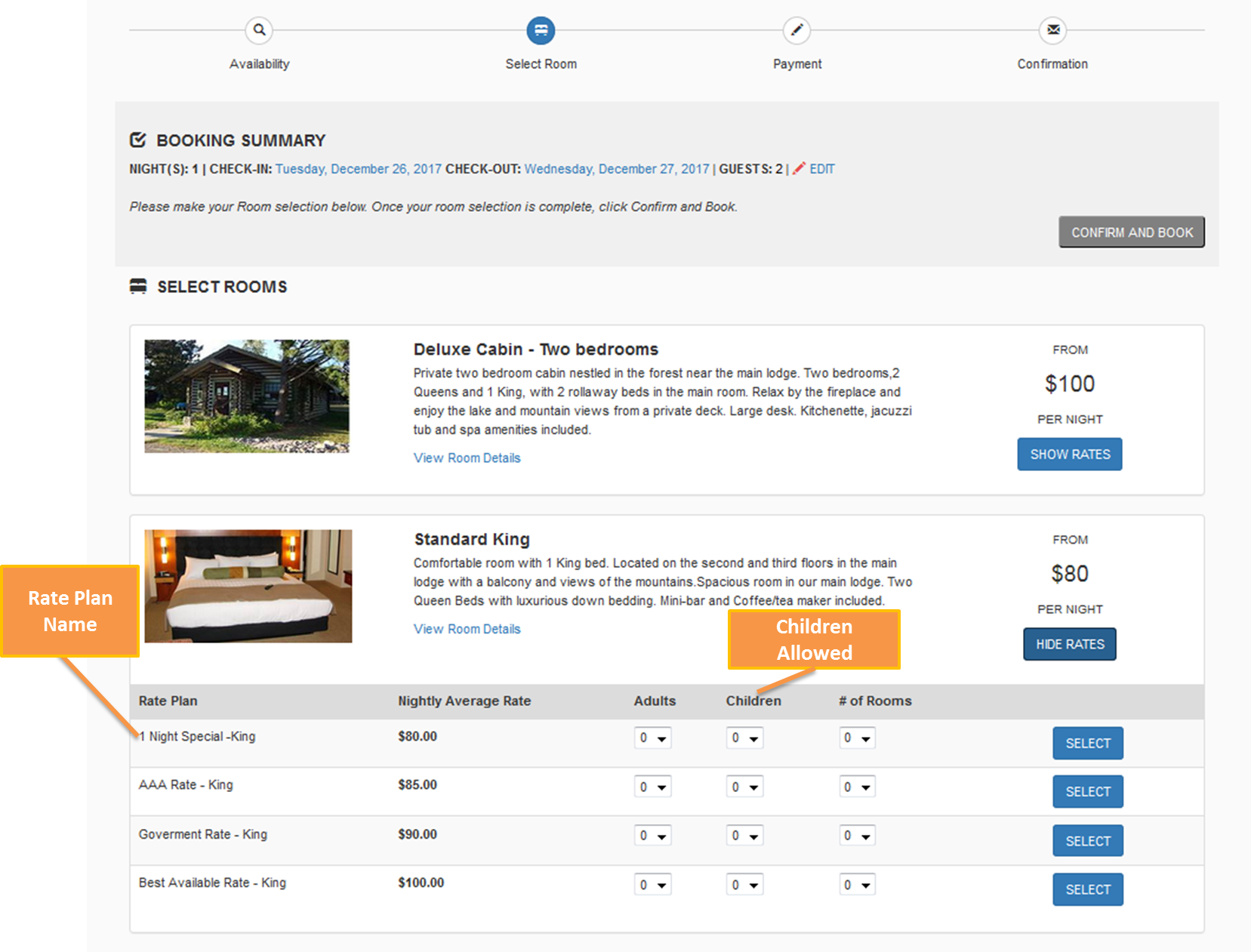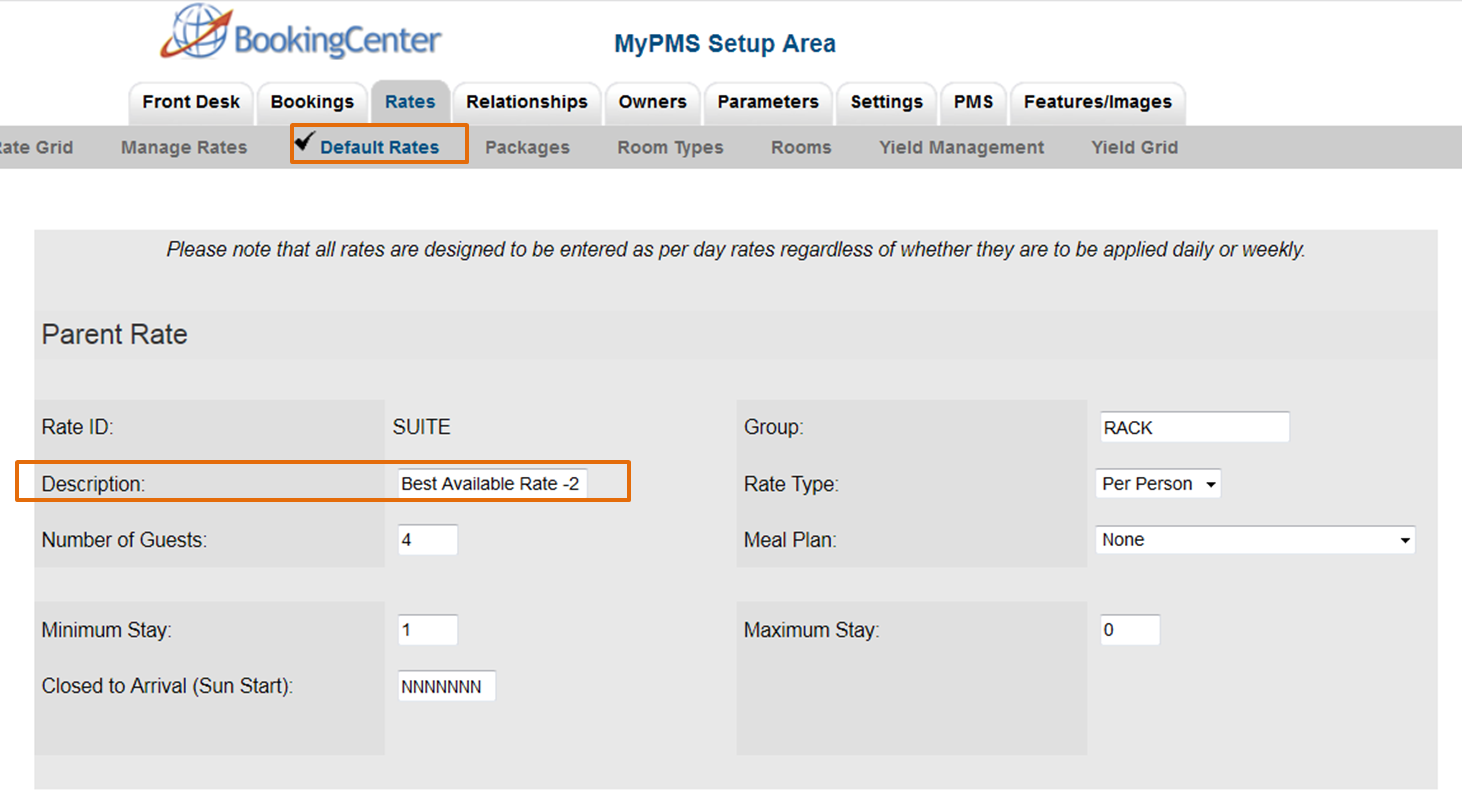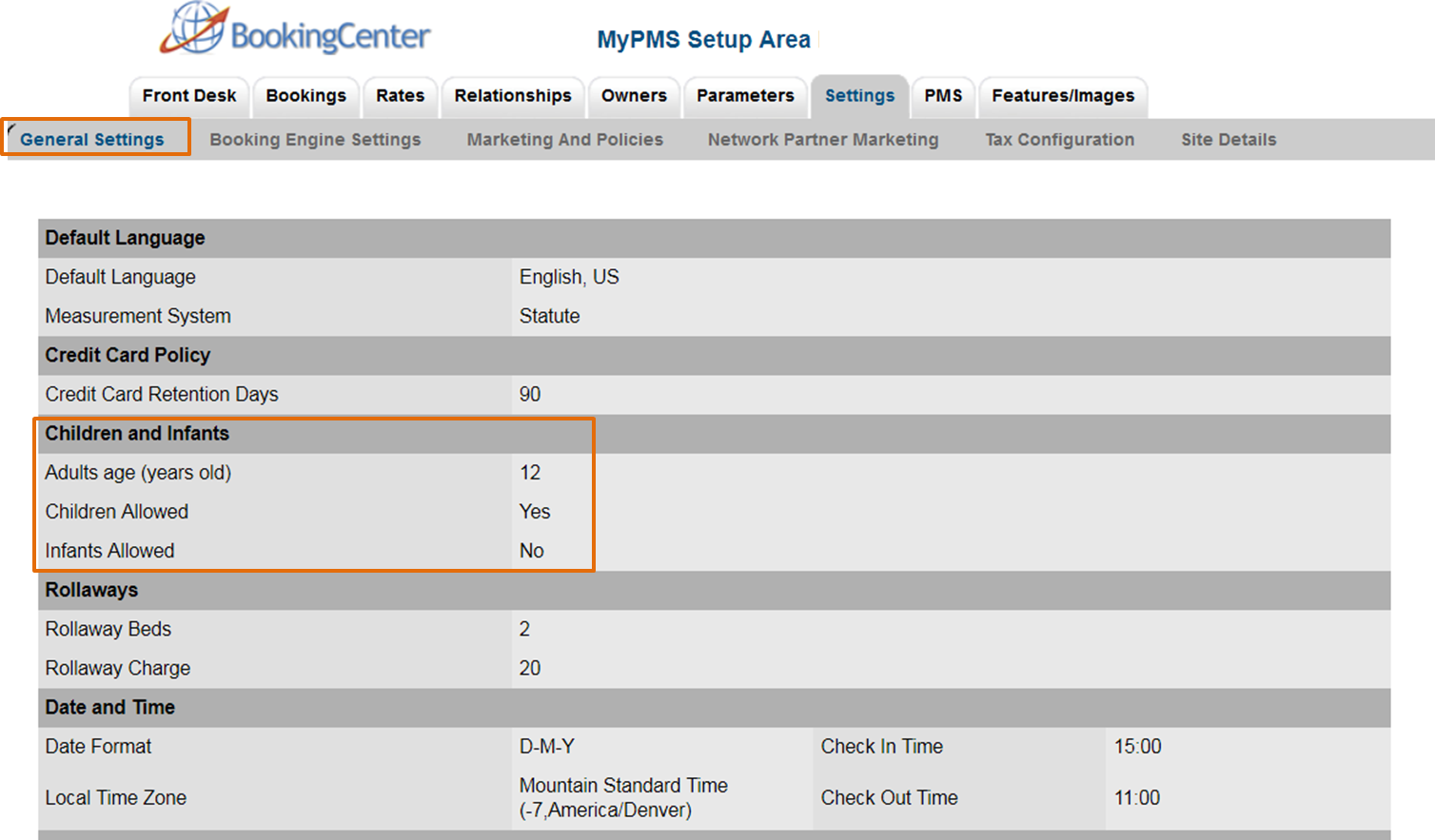Page History
| Section | ||||||||||||||||
|---|---|---|---|---|---|---|---|---|---|---|---|---|---|---|---|---|
|
Click image to enlarge
Rate Plan Description (Name)
Each Rate Plan allocated to the Room Type is displayed in the "Show Rates" section. The Room Type name displayed here is entered in SETUP | RATES | DEFAULT RATES. Click on the Rate Plan ID to open the details screen, then click edit to change the Rate Plan Description. For step-by-step instructions on how to edit this information, see Default Rates
Click image to enlarge
Guests: Children Allowed
If you do not want to display "Children" as a guest selection, then you can disable this selection, by going to SETUP | SETTINGS | GENERAL SETTINGS. For step-by-step instructions on how to edit this information, see General Settings
Click image to enlarge