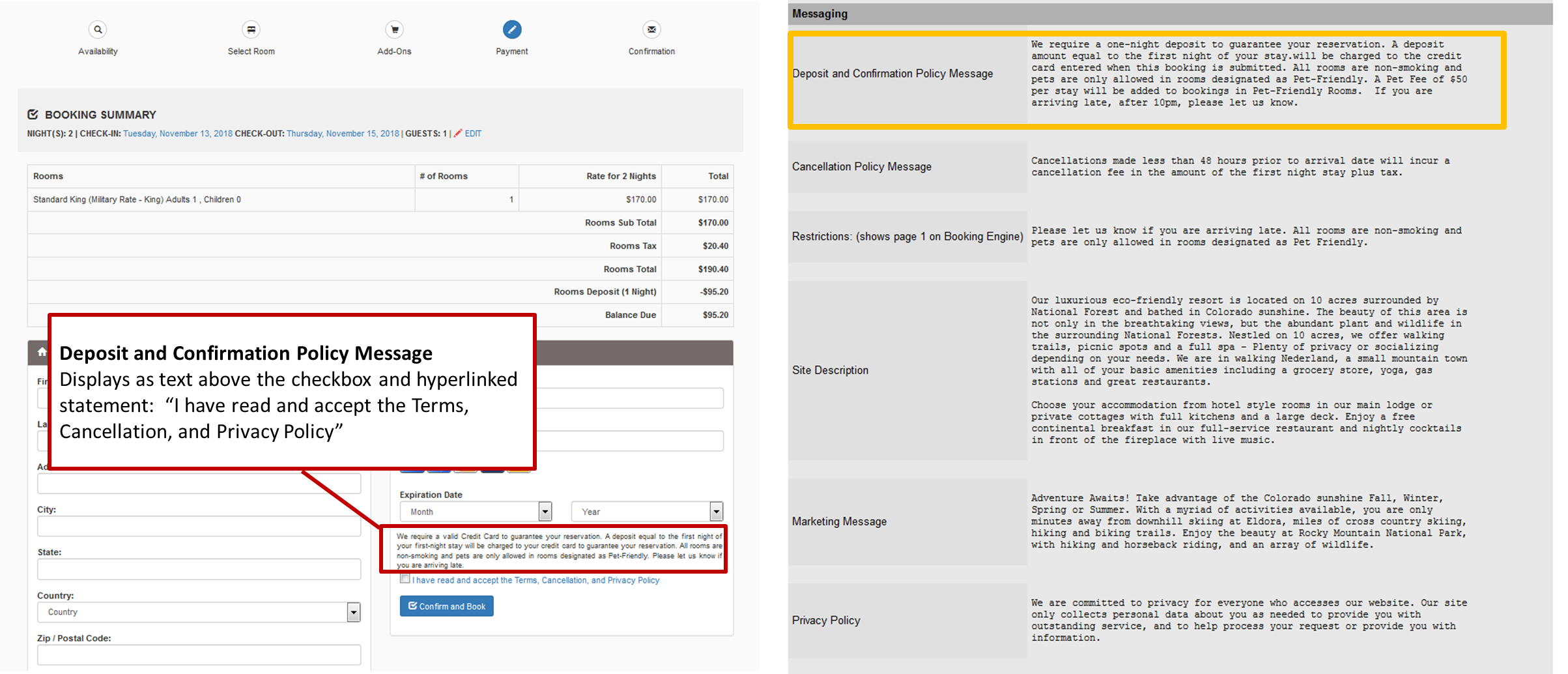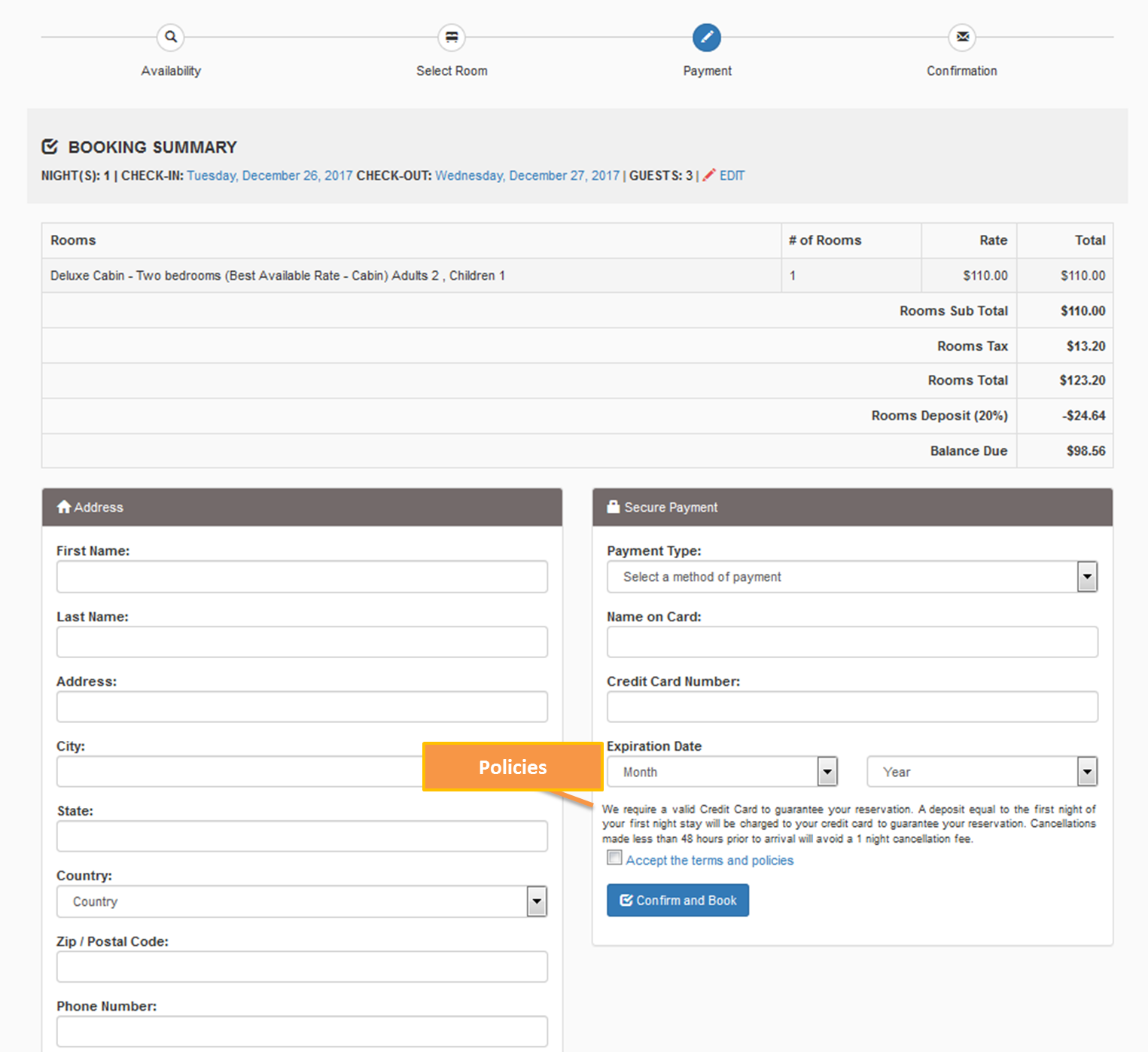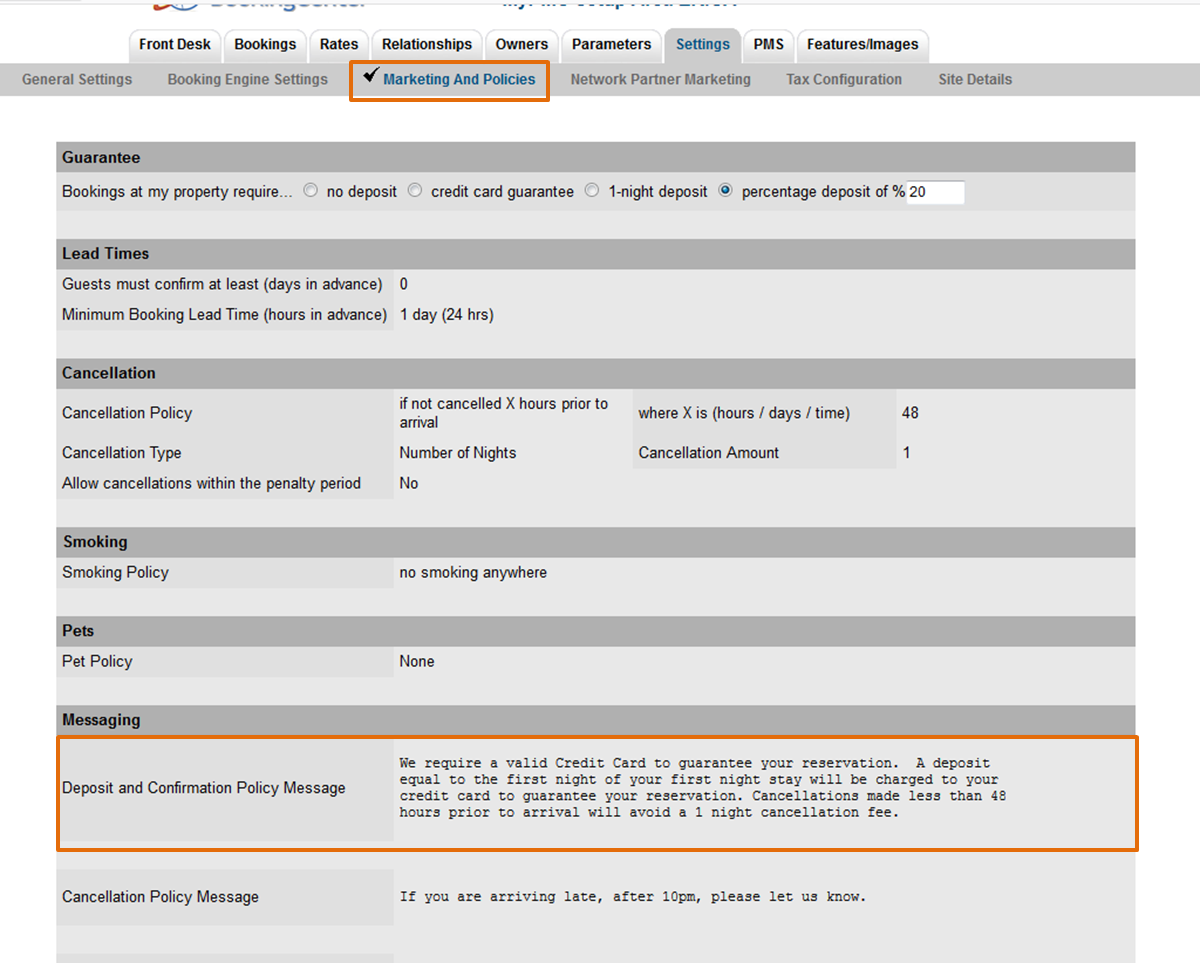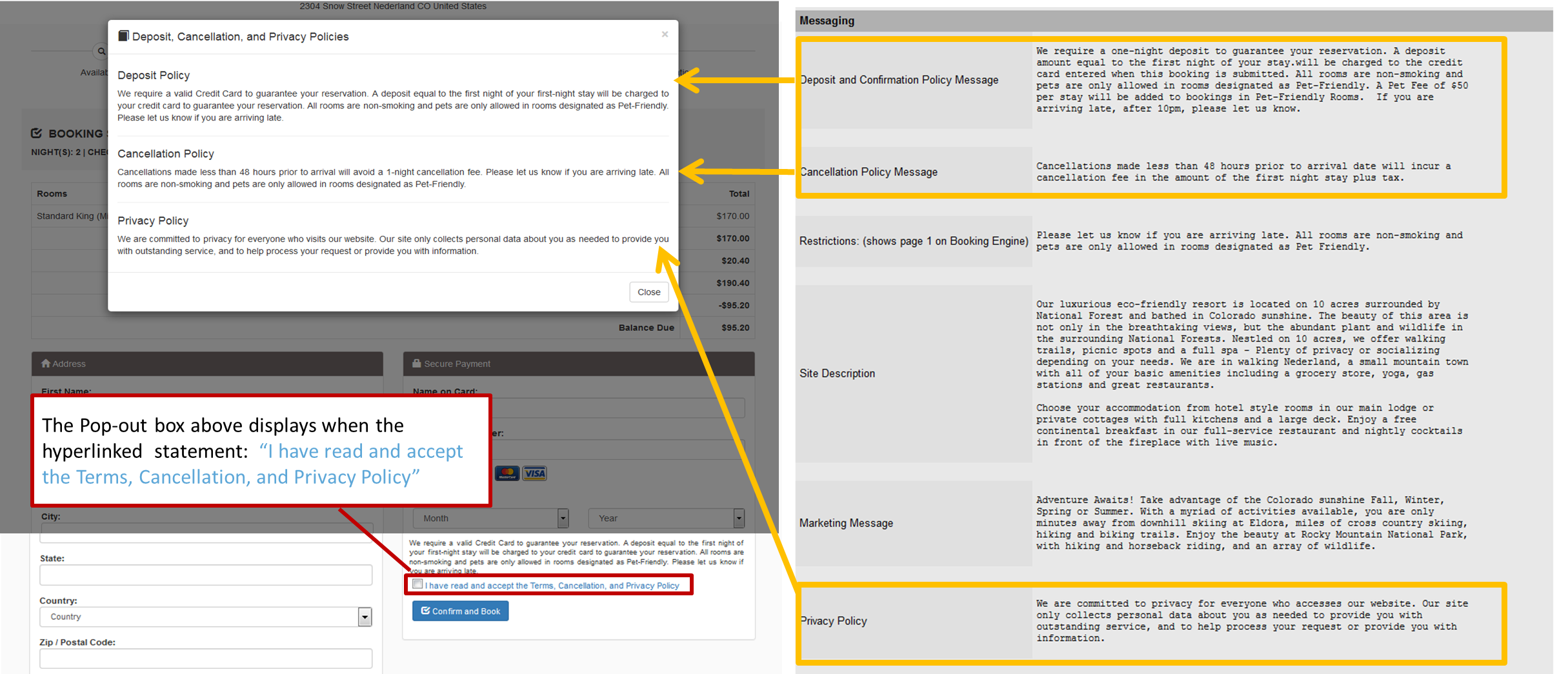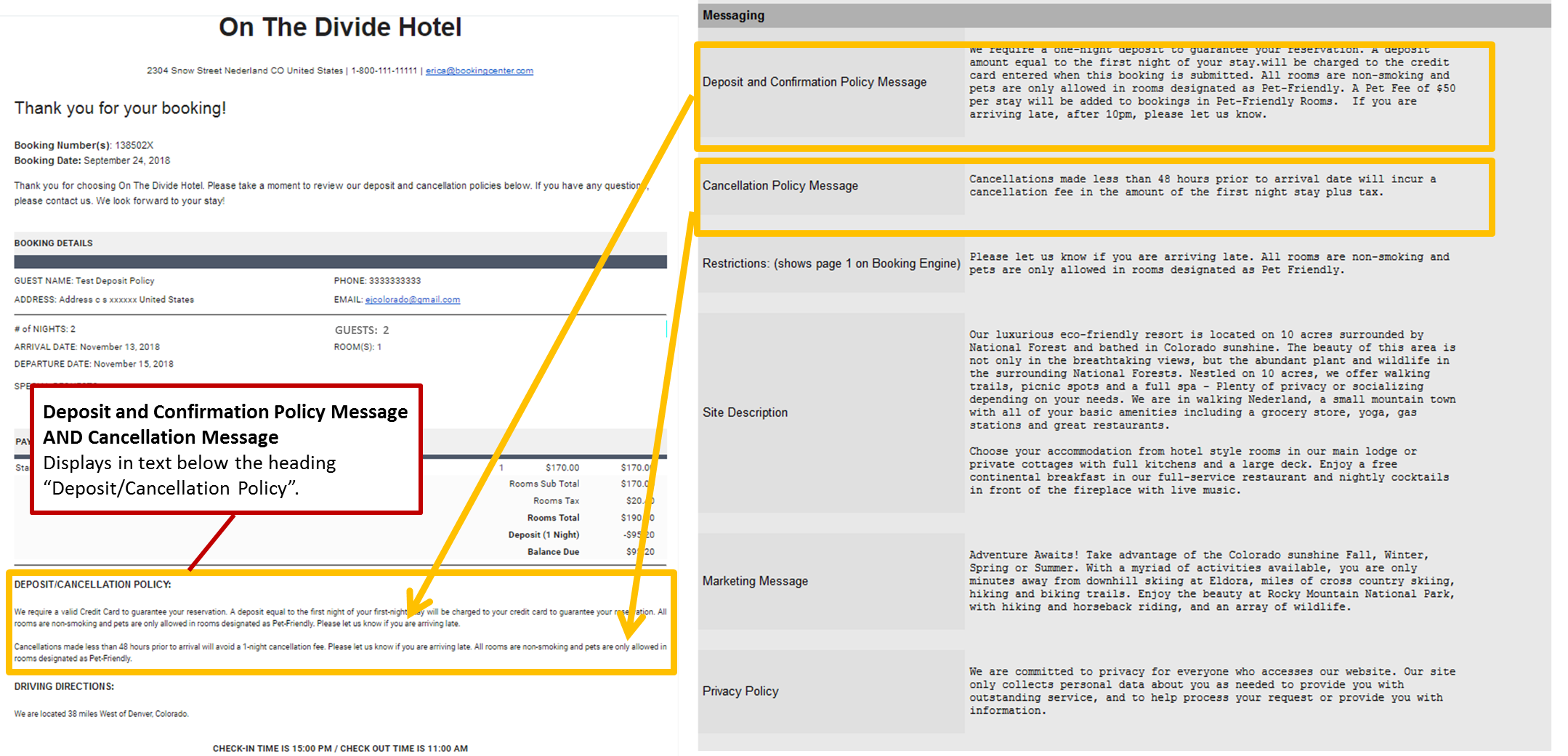Page History
| Section | ||||||||||||||||||||
|---|---|---|---|---|---|---|---|---|---|---|---|---|---|---|---|---|---|---|---|---|
|
Where do these Policies appear on Booking Engine?
Deposit and Confirmation Policy Message: Displays as text above the checkbox and hyperlinked statement: “I have read and accept the Terms, Cancellation, and Privacy Policy”
Click image to enlarge
Deposit
/Cancellation PolicyIf you do not want to display "Children" as a guest selection, then you can disable this selection, by going to SETUP | SETTINGS | MARKETING AND POLICIES, in the field tited "Deposit and Confirmation Policy Message" For step-by-step instructions on how to edit this information, see Marketing And Policies
and Confirmation Policy, Cancellation Policy and Privacy Policy: Displays in the Pop-out box which displays when guest clicks the hyperlinked statement: “I have read and accept the Terms, Cancellation, and Privacy Policy”
Click image to enlarge
Where do these Policies appear on the "BookingCenter Default Confirmation Letter?"
Deposit and Confirmation Policy, Cancellation Policy display in the "BookingCenter Default Confirmation Letter" (if selected) which is automatically sent when guest makes a booking on your website.
Click image to enlarge