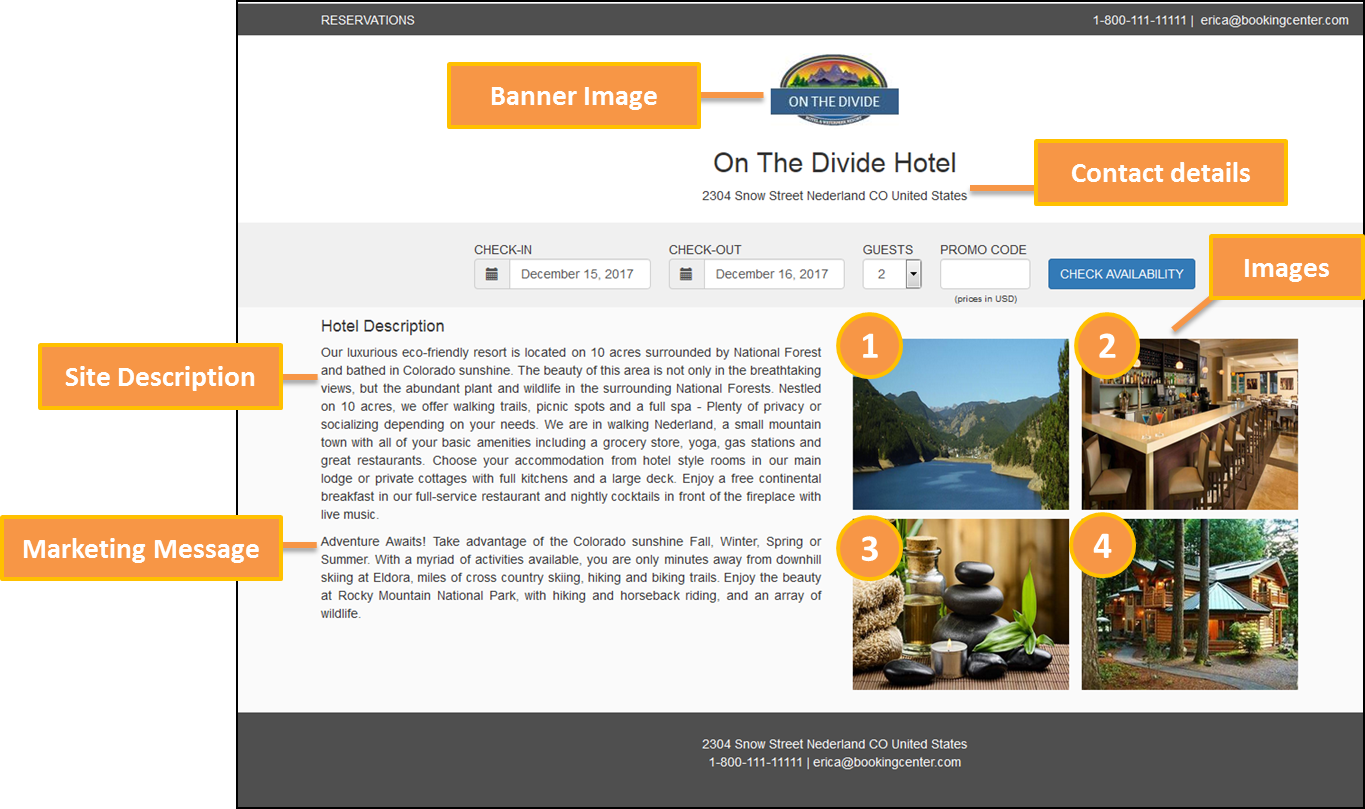Page History
| Section | ||||||||||||||||
|---|---|---|---|---|---|---|---|---|---|---|---|---|---|---|---|---|
|
Click image to enlarge
Banner Image
Insert any image you choose as the Banner image. This can be a logo, graphic, image, etc.
- The file you upload must be in a .JPG format.
- Recommended max. height for a logo is 120 pixels. Recommended size for a Banner iimage.Max width1200 px X 120px
To change your Banner image in MyPMS, go to SETUP | FEATURES AND IMAGES | IMAGES. The first image in the list For step-by-step instructions on how to edit this information, see Images
Contact Details
The address, phone number and email address displayed are entered in SETUP | PMS | SITE DETAILS. For step-by-step instructions on how to edit this information, see Site Details
Hotel Description
The Hotel Description area can be customized by going to SETUP | SETTINGS | MARKETING AND POLICIES. There are two fields that can be used to to customize the Hotel Description.Together these two field make up the Hotel Description displayed. For step-by-step instructions on how to edit this information, see Marketing And Policies
- The 1st paragraph of the Hotel Description displays the text entered in Site Description.
- The 2nd paragraph of the Hotel Description displays the text entered in Marketing Message.
Images:
There are four images displayed on the front page of the Bookng Engine.These images are taken from the images you upload from to the SETUP | FEATURES AND IMAGES | IMAGES area.
The four The Booking Engine uses four of these images on the front page , but they are Property, Exterior, Conference and Restaurant. However, images don't have to be of a 'restaurant' or a 'conference' room - these are only the 'placeholder names' we use to place the image you want. The image can be of a dog, your favorite interior hallway, an activity, etc - anything you want to reflect your property. For step-by-step instructions on how to edit this information, seeadd or change images, see Images
- Image 1: Property
- Image 2: Exterior
- Image 3: Conference
- Image 4: Restaurant