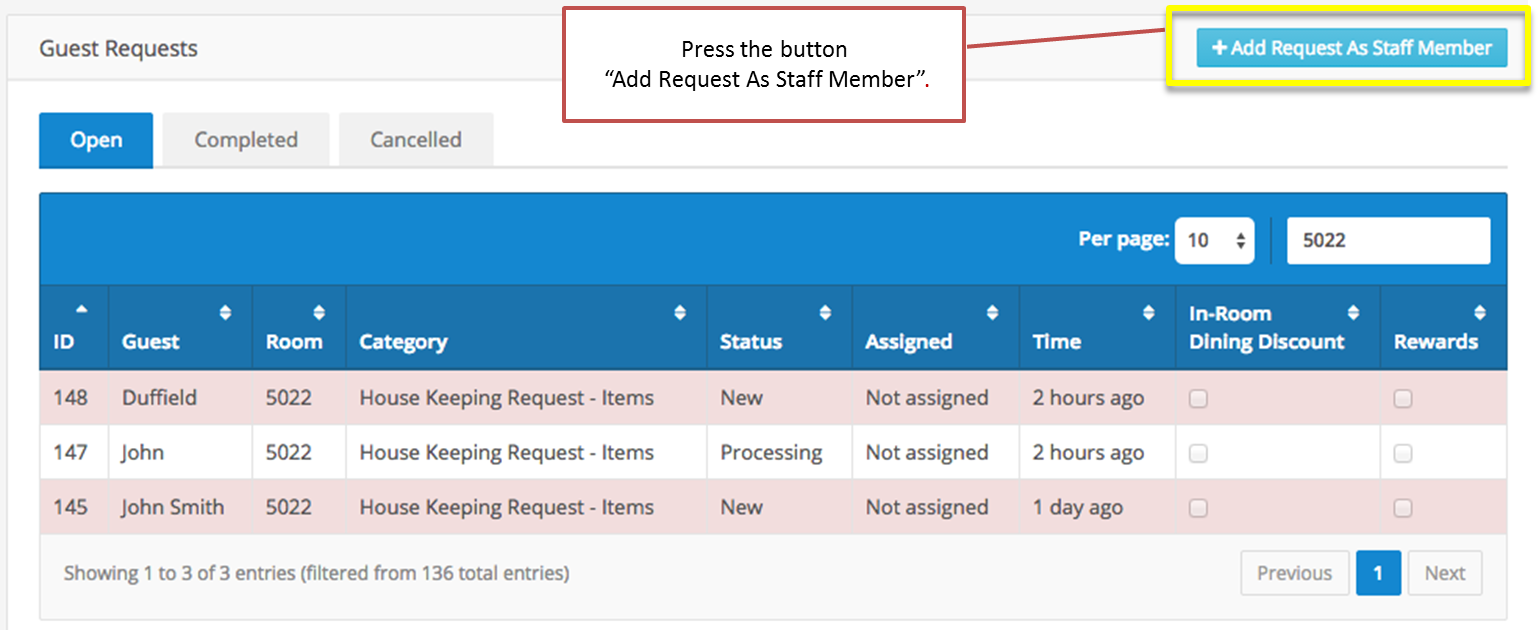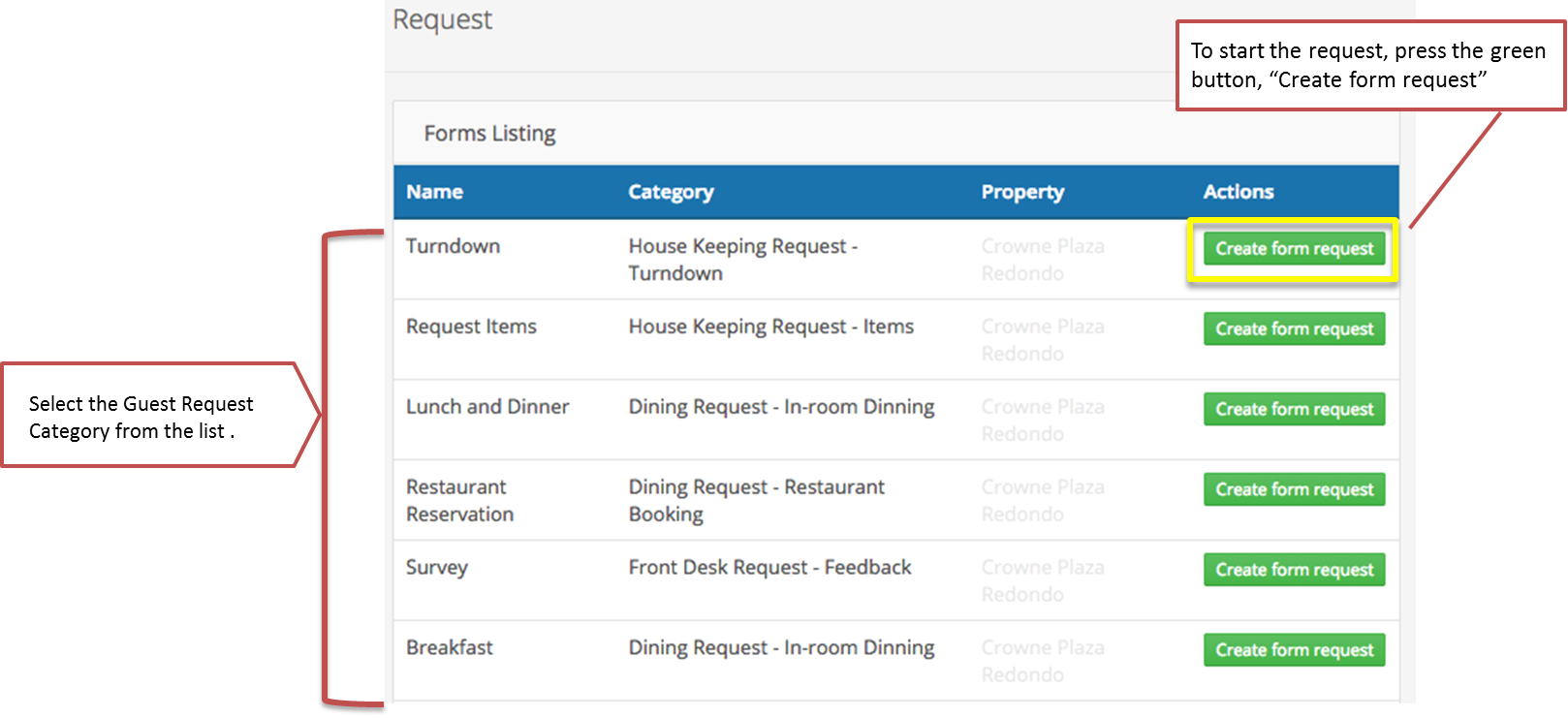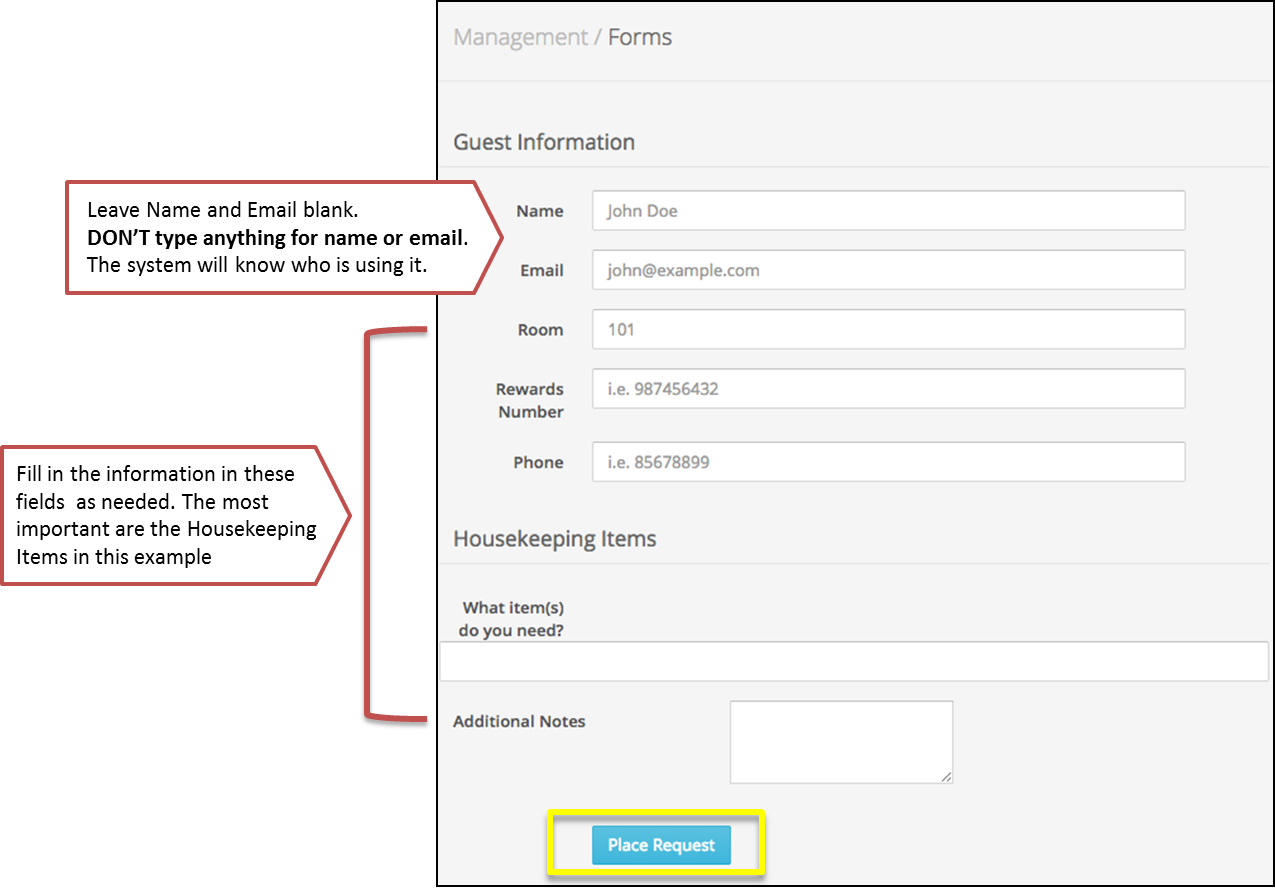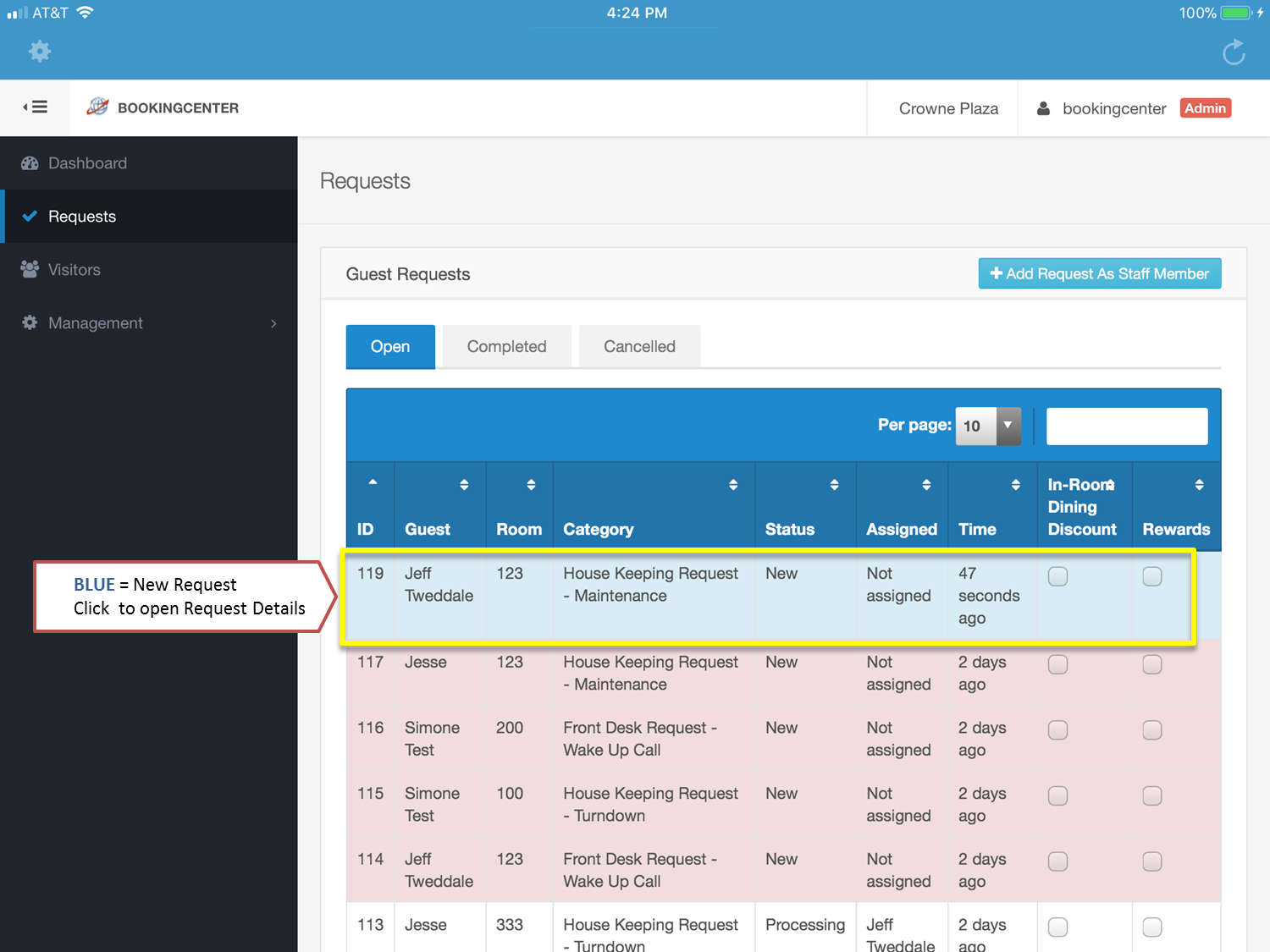Page History
| Section | ||||||||||||||||||||||||||
|---|---|---|---|---|---|---|---|---|---|---|---|---|---|---|---|---|---|---|---|---|---|---|---|---|---|---|
|
| Section |
|---|
For a Staff Member to add a Guest Request, follow these steps: Step 1: Add Request On the Requests screen press the blue button "Add Request As Staff Member" as the top righthand corner of the screen. Click image to enlarge Step 2: Select the Request Category and Create New Request Click image to enlarge Step 3: Complete the form Leave Name and Email blank. DON’T type anything for name or email. The system will know who is using it. Click image to enlarge Your request will be sent to the Requests screen ready for processing. It will be color BLUE for new and will be ready for processing. Click image to enlarge |
| Section | |||||||||||||||
|---|---|---|---|---|---|---|---|---|---|---|---|---|---|---|---|
|