Turn on your selected Department Settings, by clicking on the button next to the department. It will turn green when it is turned on. This means you will receive notice when new Request are entered in that specific Department.
You MUST click the DONE button (top right) to SAVE settings.
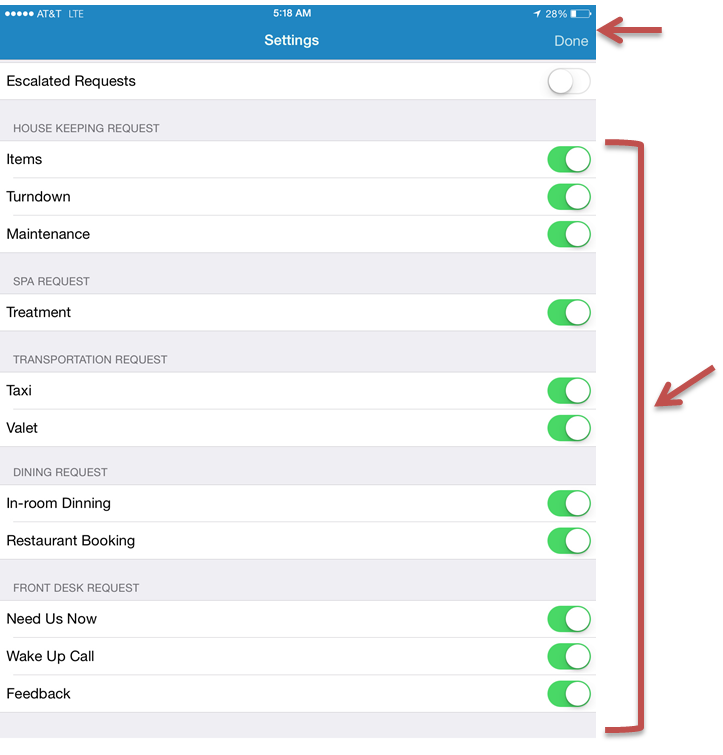 Image AddedClick image to enlarge
Image AddedClick image to enlarge