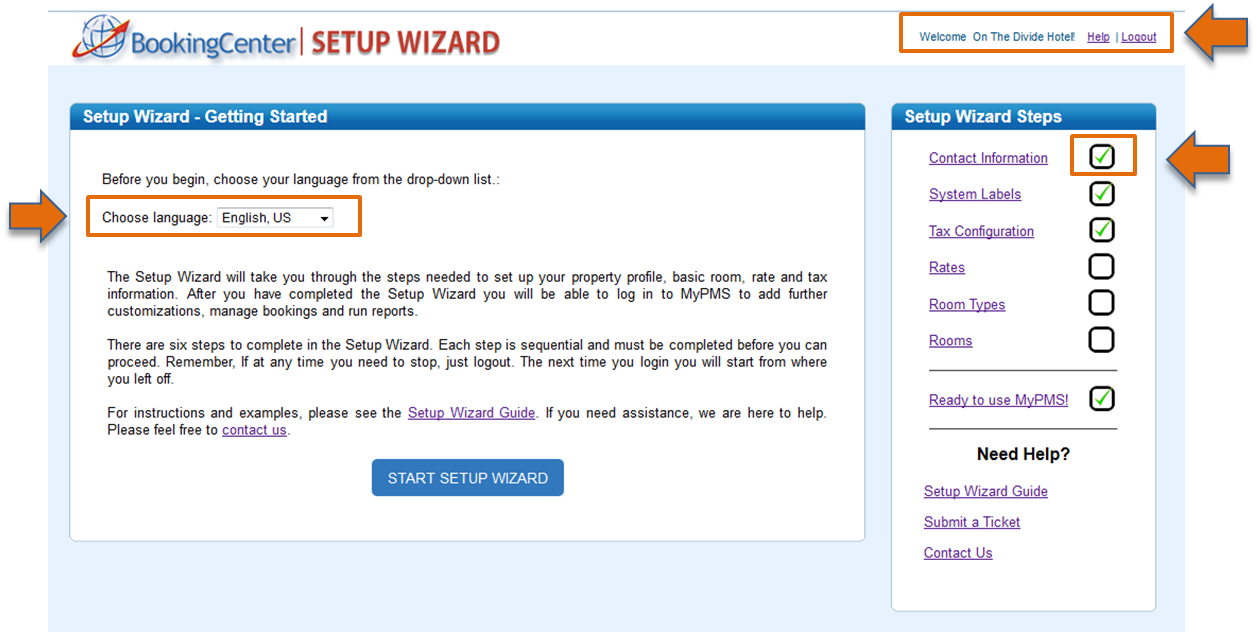Before you begin, choose your language from the drop-down list.: The Setup Wizard will take This wizard will walk you through the steps needed to complete set up your property profile in the BookingCenter MyPMS.Take the time at each section to make sure you understand the questions being asked. You will see a Tip icon on each page to give you an example or tip for entering information . The better information you enter the better the customized product will function for your needs. The field labels you will initially see are the system defaults and can be used as is or customized to your property. We want to understand your business and needs so that we can work hard to meet them. Please help us to do this by answering the questions to the right and then click Start to begin. , basic room, rate and tax information. After you have completed the Setup Wizard you will be able to log in to MyPMS to add further customizations, manage bookings and run reports. There are six steps to complete in the Setup Wizard. Each step is sequential and must be completed before you can proceed. Remember, If at any time you need to stop, just logout. The next time you login you will start from where you left off. For instructions and examples, please see the Setup Wizard Guide. If you need assistance, we are here to help. Please feel free to contact us. - Your progress will be tracked in the “Setup wizard Checklist” to the right. Each step is sequential and must be completed in order to advance.
- Each step will give you an examples or tip for entering information.
- Certain fields may require more explanation, click this icon for more details.
- Links to online support and the online user manual
|