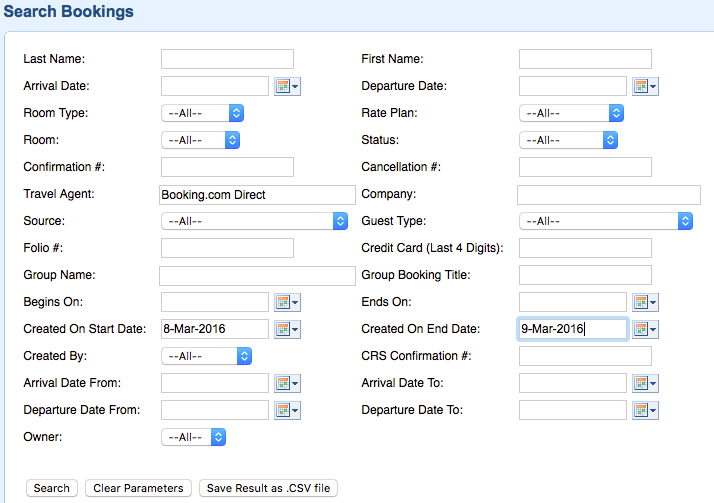| Section |
|---|
| Column |
|---|
Go to BOOKINGS | SEARCH BOOKINGS to create detailed Lists and Reports of Guest Bookings. The Search Bookings function is a powerful tool for creating lists based on specific criteria and date ranges. It can be used to locate specific booking details, locate availability issues and for marketing to guests, The lists created here contain detailed guest information and can be exported to Excel/CSV for more detailed sorting and to import in a marketing database. See, Saving Reports to Excel Search Bookings is also useful for managing availability and in identifying discrepancies on the Tape Chart such as, a-1 or a zero. In this case, choose Room "No Room" in the Room Field in the left column, to identify bookings missing a Room Assignment. See Resolving Tape Chart Availability Issues We have provided some examples of ways to use Search Bookings however, there are many other useful search criteria parameters that can be used to create detailed guest reports, so please try out some different combinations for creating lists. For example, you may need to find a booking created on a specific date by a certain travel agent or you may want to create a list of all bookings completed in February of last year to run a Valentine's special. See a description of Search Criteria Fields See examples below |
| Column |
|---|
| | Panel |
|---|
| borderColor | #559ADE |
|---|
| borderWidth | 1 |
|---|
| title | Booking Tab |
|---|
| |
|
|
...
How to search for Booking.com bookings made between a date range. In this example, we will use the 'Created on Start Date' of March 8 and the 'Created On End Date' of March 9, because we're searching for bookings created between March 8-9. In the Travel Agent field, we start to type "Booking.com', the Agent: Booking.com Direct appears and we select this Agent, as it is the OTA Agent used for allocating and receiving bookings via the direct Booking. com channel. Clicking 'Search' then returns all Booking.com Direct bookings made between March 8-9 and each booking can be clicked to open from the 'results' page.
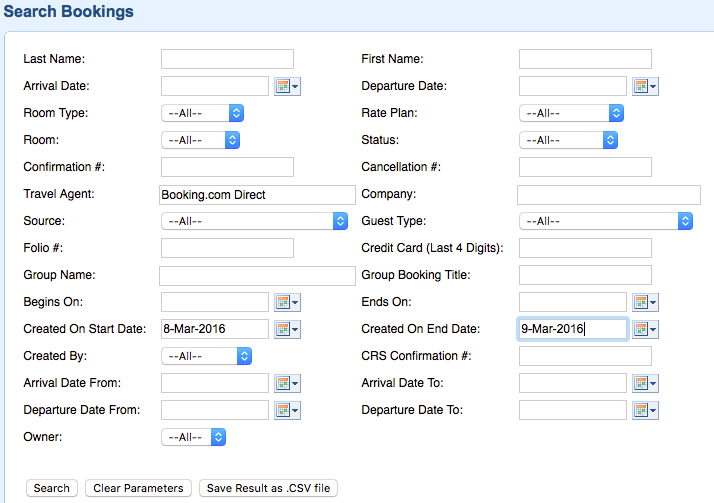
...
Example 24: Search for No Room | Anchor |
|---|
| Example2Example4Example2 |
|---|
| Example4 |
|---|
|
In this example, we need to find a list of Bookings that are not assigned a Room. These bookings are in the system and have been assigned a Room Type so are deducting from availability, but can't been seen on the Tape Chart. You will notice the # of rooms available for that Room Type on the Tape Chart will be reduced or even be a 0 if you are sold out. To locate these bookings, choose "No Room" from the Room field drop down list and click Search.
Search Criteria Details
...