| Tip |
|---|
| Example of Room Types
Remember that Room Types is a way to group similarly priced bed configuration rooms. - An example for a hotel/motel a room type could be: QUEEN - Queen Room, DOUBLE - 2 Double Beds or King - 1 King
- An example for a Bed and Breakfast that has unique rooms could be a SUITE - Romance Suite, COTTAGE - 2 Bedroom Cottage, RIVER - Riverfront
|
Complete Step 5 - Room Types
This section of the Wizard will walk you through adding your room types with basic description, bed count and max guest count etc. Once you have your Room Types defined and added here, we will identify the rooms or room numbers associated with these types. Add Room TypeRoom Type(s) is a common description for a group of Rooms, or may represent a single Room. Once the basic Room Type information is entered here, you will be able to add details and manage options like bed count and minimum length of stay in your PMS. To view a list of the Room Types you have set up, click Save and Continue or click the View Room Types link. - Room Type ID: Enter a combination of letters or numbers, up to 8 Characters, and a description for each room type that will correspond. For Example , 2QUEEN, SINGLE or GARDEN
- Description: The description will be visible to your front desk when making booking and to guests on your BookingCenter website booking engine. For example, 2 Queen Beds, 2 Single Beds, 1 King or Garden Suite
- Default Rate ID: From the drop-down menu, choose the default Rate Plan for this Room Type. You will see the rate plans that you created in Rates. For Example, RACKQ
- Max Guests: Enter the maximum number guests for this Room Type. If the Room Type allows more than the per person # in the Rate Plan then any additional guests will be charged the Extra Adult Charge. For example, if this QUEEN2 Room Type can accomodate 3 people and the RACKQ rate is set to 2 persons at $100, then the 3rd guest will be charged the extra guest amount of $20.
Click ‘Continue’ once you have entered all of your Room Types. 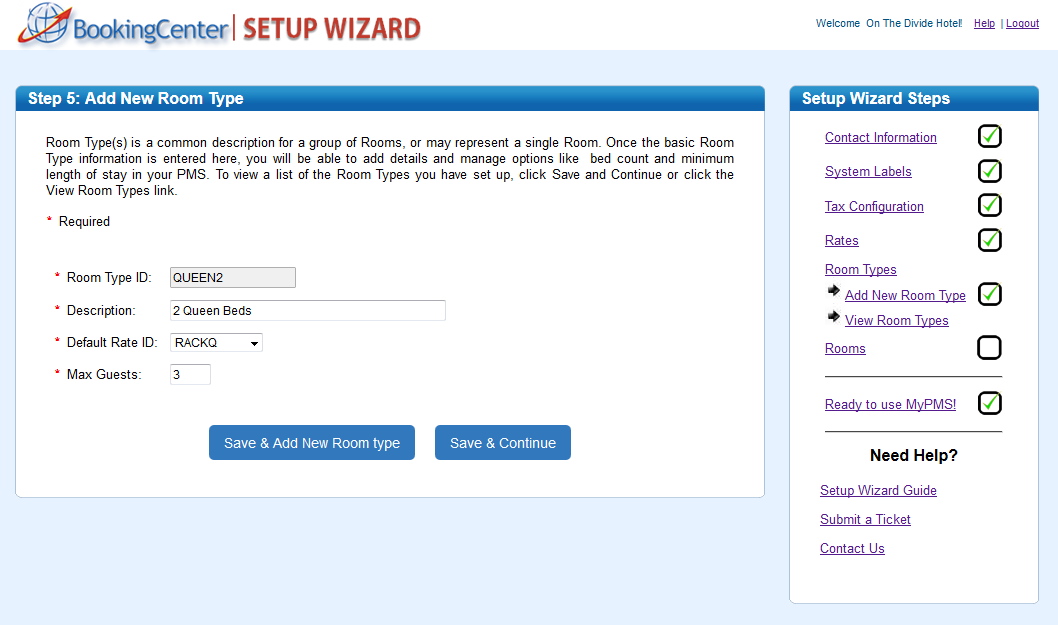 To view Room Types or make changes, click “View Room Types.”- To edit a Room Type, double click on the Room Type and edit.
- To delete a Room Type, click Delete Rate to the right of the Room Type.
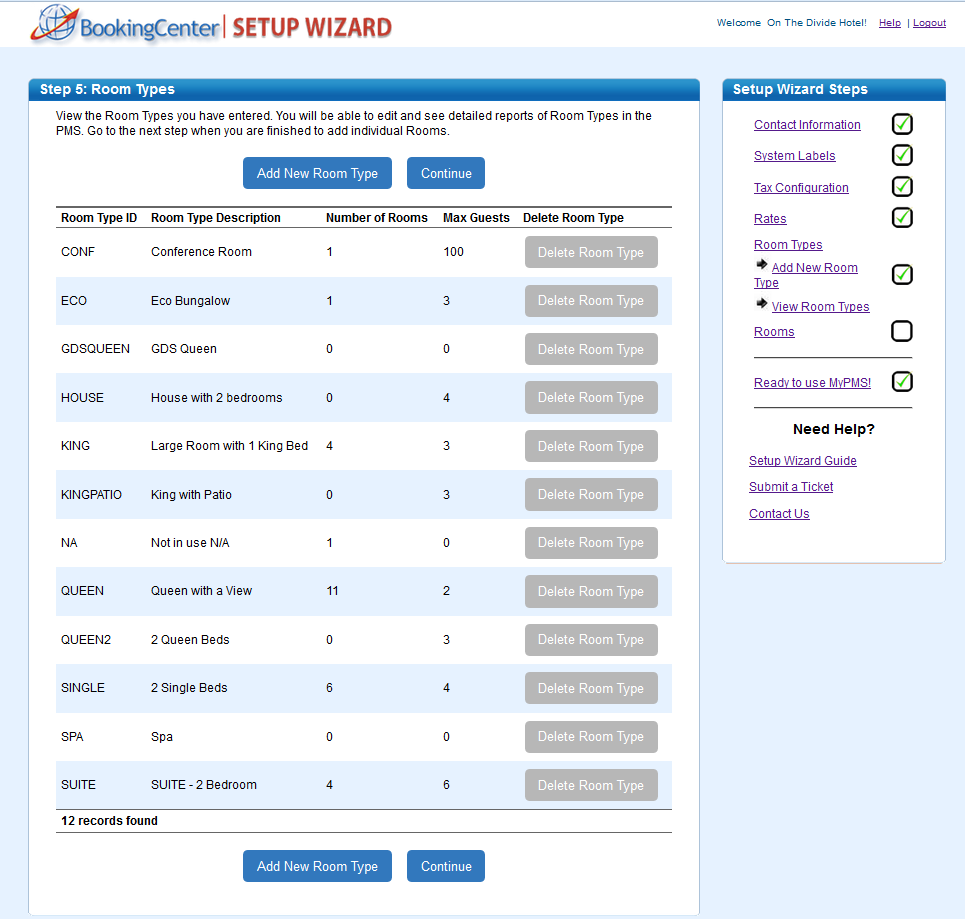
|