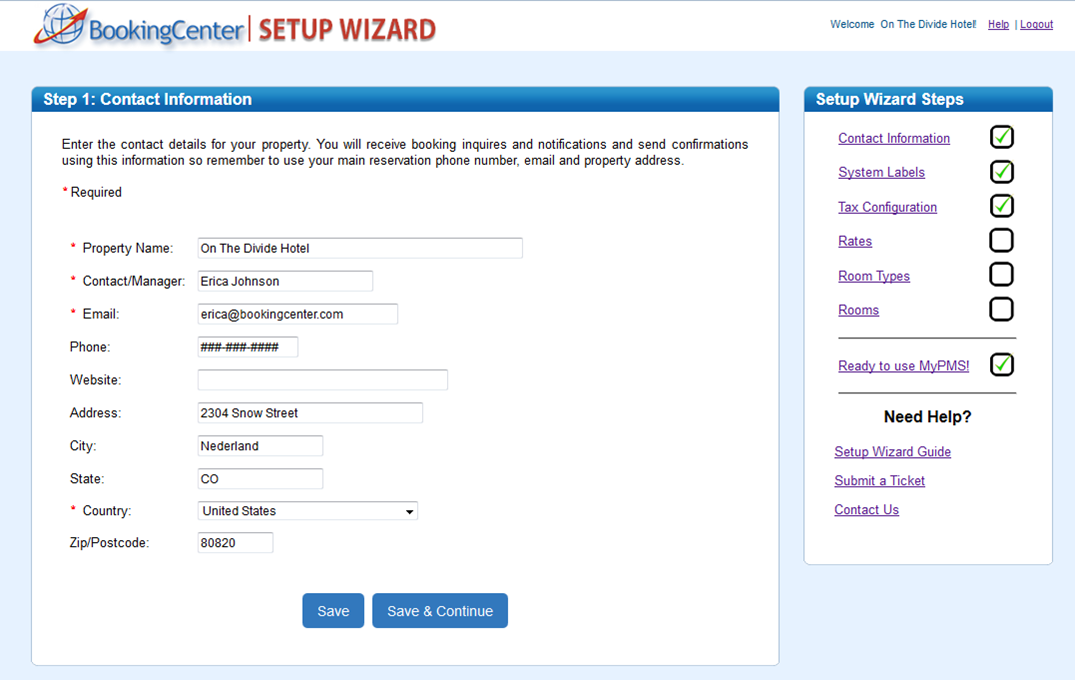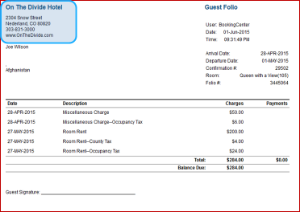| Section |
|---|
| Column |
|---|
In Step one, we will enter the contact information for your property information. The information entered here will appear as the contact details shown on your correspondence, Guest Folio Receipt Print outs and custom Letters. These details will also appear as your contact information where your property is distributed online. Enter the information as completely as possible and then click Save. When you have finished, go to the next step, Custom System Labeling Contact information appears on Guest Correspondence, Receipts, Statements and online through your website and OTA connections like Expedia and Booking.com. You will also receive booking inquires,reservations,notifications and send confirmations using this information so remember to use your main reservation phone number, contact, email and property address. The contact information entered here can be later edited later in the property details of MyPMS. |
| Column |
|---|
| | Panel |
|---|
| borderColor | #559ADE |
|---|
| bgColor | #F0F0F0 |
|---|
| titleColor | #ffffff |
|---|
| titleBGColor | #559ADE |
|---|
| borderWidth | 1 |
|---|
| title | Self Setup Wizard Guide |
|---|
| |
|
|
| Section |
|---|
Enter your contact information.
This information will be used on as the main contact for your account, for correspondence and online.
Enter your business name for online use. The name entered here is how your property will be presented online.Enter the name of the contact name as it appears to guests. This can also be Manager, Front desk, etc.Enter the email address to receive guest booking notifications. |
Complete Step 1: Contact Information
Enter the information as completely as possible and then click Save. When you have finished, go to the next step, Custom Labels
The property name, address, contact and email will appear as your contact information anywhere your property is distributed online. It will also appear on all correspondence, reservations, booking confirmation and Account Statements.
- * Property Name: Enter the name of your Property as it should be seen by customers, The name entered here is displayed on correspondence,reservations, booking confirmation and account statements.
- * Contact/Manager: Enter the name of the onsite contact. The contact name appears to guests so it is important to enter a name that can take guest inquires. This could also be Manager, front desk, etc.
- * Email::Enter the main email address that will receive reservations, booking confirmations, guest booking notifications, etc.
- Phone: Enter your main telephone number for reservations.Number of your property’s on-site phone. Do not include the international long distance code, instead enter +
- Website: Enter the website address for your property. I.e. www.bookingcenter.com
- Address: Enter the address of the physical site of your property. Not the mailing address, if different.
- City: Enter your city name
- State: Enter your State abbreviation, I.e. CA
- * Country: Enter Country, I.e. United States, Mexico, Canada
- Zip/Postal code: Enter your zip or postal code
| Section |
|---|
| Column |
|---|
| 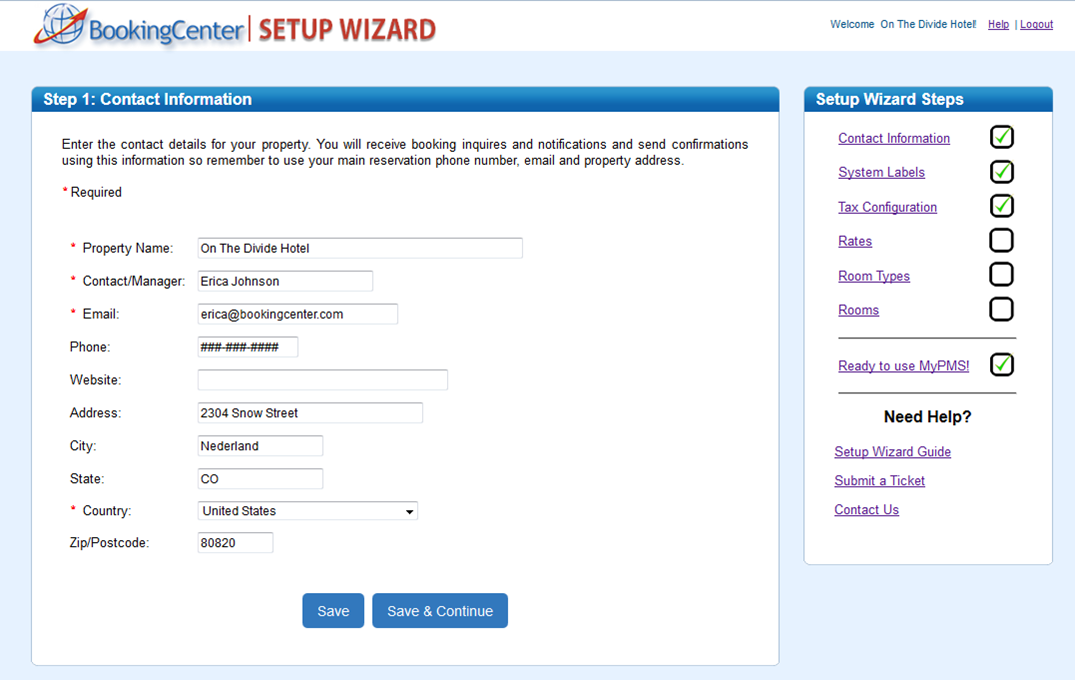 Image Added Image Added
Click image to enlarge |
| Column |
|---|
| | Info |
|---|
| title | How is this used in MyPMS? |
|---|
| Example of Folio Receipt Contact Information appears in the top left header. 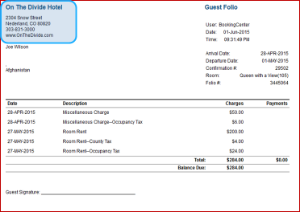 Image Added Image Added
Click image to enlarge |
|
The address details entered here will appear on the top of the Booking Advice, Booking Confirmation and Account Statements.Phone: Enter your main telephone number for reservations. |