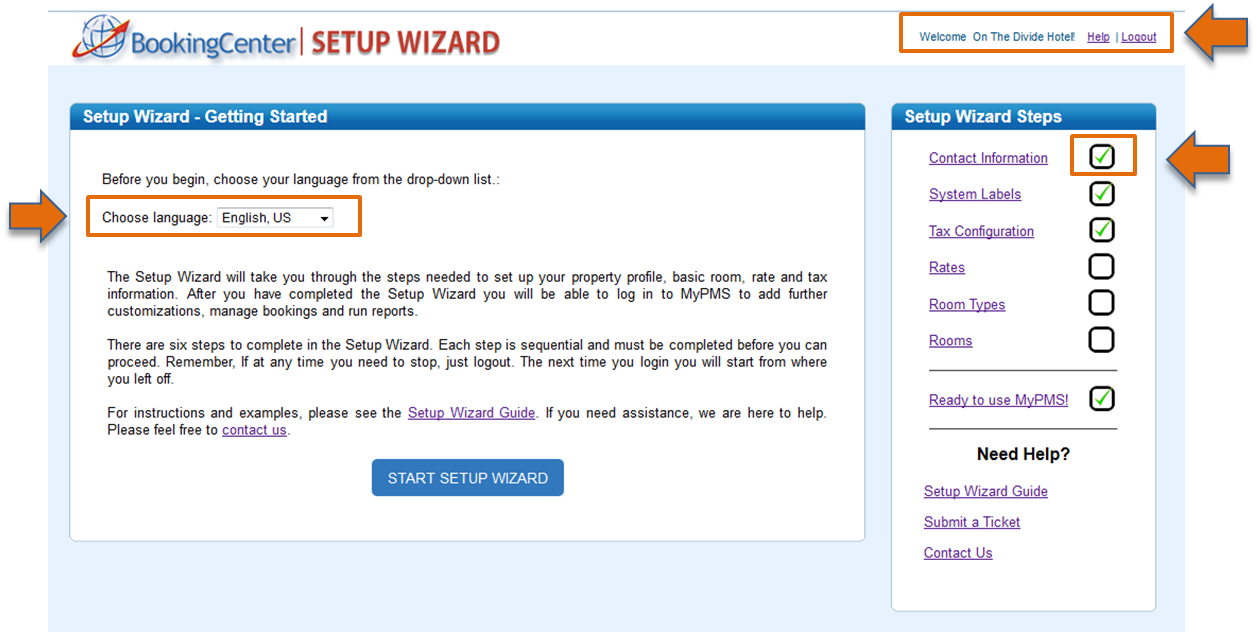Page History
| Section | |||||||||||||||||||||||||||||||||
|---|---|---|---|---|---|---|---|---|---|---|---|---|---|---|---|---|---|---|---|---|---|---|---|---|---|---|---|---|---|---|---|---|---|
|
| Section |
|---|
Completing Getting Started |
When you are logged in to the MyPMS Setup Wizard, you will see your hotel name in the top header on the right. The wizard will guide you through steps and track your progress in the “Setup Wizard Steps” to the right. Each step is sequential and must be completed in order to advance. The firstChoose Language The only thing you need to do in this step is to choose the language that you want to use for MyPMS. The language you choose here will be used across the system.
The wizard will guide you through the steps needed to complete your property profile in the BookingCenter MyPMS. Your progress will be tracked in the “Setup wizard Checklist” to the right. Each step is sequential and must be completed in order to advance. Click Start to begin or click on the first step This means that MyPMS will be displayed in that language when you login and use the system. After you have made your language selection, start the Setup Wizard and go to Step 1, Contact Information.
|