When you click on the number in the Rooms Allocated column, ie. 36 of 62, the window will open with the Room Type/Rate Plans allocated to the channel. Therefore, when you click on the number of rooms allocated in the EXPDIRHC channel, the Room Type/Rate Plans allocated to Expedia channel will appear here. 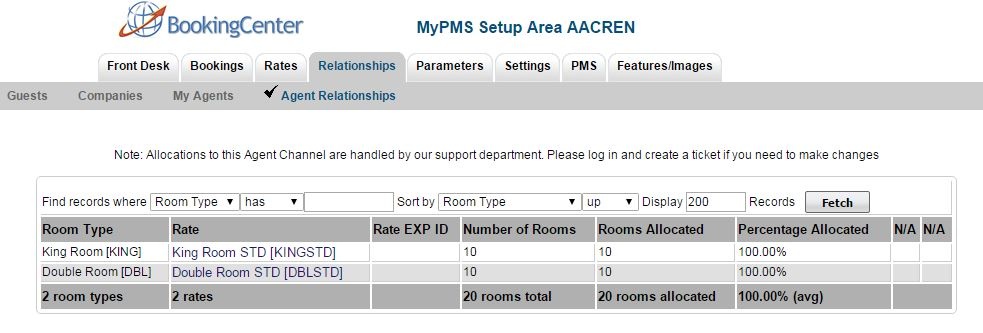 Image Modified Image Modified
Add or Remove Allocations The allocations in this channel can only be changed by BookingCenter. If you want to change the Room Type/Rate Plan allocation, submit a support ticket with the details of the changes to be made. To add/remove Room Types, See Expedia | Add or Remove Room Types | Column |
|---|
|